
Using keyboard shortcuts can boost up your performance and learning the best of them can make your computer experience efficient, fast and more enjoyable. If you tend to perform every task with the mouse's click, you will need several clicks to accomplish even a simple task.
There were plenty of classic keyboard shortcuts which will work on Windows 10 and there are some brilliant new ones added.
Yes, it is overwhelming to try learning every Windows 10 Keyboard shortcuts, but you can consider only frequently used shortcuts for making things easier.
Now, we are going to discuss the best Windows 10 keyboard shortcut that you should definitely use for operating desktop and navigating apps.
Best Windows 10 Keyboard Shortcuts.
Let's categorize the Window 10 keyboard shortcuts into Windows key shortcuts, File Explorer shortcuts, Desktop shortcuts, Command Prompt shortcuts and Crucial shortcuts.
Crutial Shortcuts
Crutial shortcuts are those shortcuts that all Windows 10 users should know and learn.
| Keyboard Shortcuts | Function |
| Ctrl + C or Ctrl + Insert | Copies the selected items into the clipboard |
| Ctrl + A | Selects all entire content |
| Ctrl + X | Cuts the selected items into the clipboard |
| Ctrl + V or Shift + Insert | Paste the content from the clipboard |
| Ctrl + Y | Redo an action |
| Ctrl + Z | Undo an action |
| Ctrl + Shift + N | Creates a new folder on File Explorer or Desktop |
| Ctrl + D | Deletes the item to Recycle Bin |
| Alt + F4 | Close program or shut down |
| Keyboard Shortcuts | Function |
| Windows key + A | Opens Action Center |
| Windows key + D | Hides and Displays the desktop |
| Windows key + E | Opens File Explorer |
| Windows key + I | Opens Settings |
| Windows key + L | Locks device |
| Windows key + V | Opens Clipboard bin |
| Windows key + . or ; | Opens emoji panel |
| Windows key + PrtScn | Captures screenshot and sends to Screenshots folder |
| Windows key + Shift + S | Captures a part of Window with Snip and Sketch |
| Keyboard Shortcuts | Function |
| Windows key + Right arrow key | Snaps window or app to the right |
| Windows key + Left arrow key | Snaps window or app to the left |
| PrtScn | Takes screenshot and stores into the clipboard |
| F2 | Rename selected file and folders |
| Alt + Tab | Switches between opened apps |
| F5 | Refreshes the active window |
File Explorer Shortcuts
| Keyboard Shortcuts | Functions |
| Alt + D | Selects address bar |
| Ctrl + F | Starts search |
| Ctrl + W | Closes the active window |
| Ctrl + N | Opens new window |
| Ctrl + Shift + N | Creates a new folder |
| Ctrl + Shift + number from 1-8 | Changes the folder view |
| Ctrl + Mouse scroll wheel | Changes view file and folder |
| End | Scrolls the bottom of the window |
| Home | Scrolls to the top of the window |
| Keyboard shortcuts | Functions |
| Alt + Enter | Opens the properties settings for a selected item |
| Alt + P | Displays the preview panel |
| Alt + Left arrow key | View the previous folder |
| Alt + Right arrow key | View the next folder |
| F2 | Rename the selected item |
| F11 | Switches the active window to full-screen mode. |
| F6 | Cycles through elements on the screen |
| F4 | Switches focus to address bar |
Desktop Shortcuts
Those shortcut keys help to open, close, navigate and complete certain tasks more quickly through the desktop.
| Keyboard Shortcuts | Function |
| Windows key + Esc | Opens the start menu |
| Windows key + Number from 0-9 | Opens app in the number position from the taskbar |
| Windows key + Alt + Number from 0-9 | Opens jump list of the app in the number position from the taskbar. |
| Windows key + T | Cycles through apps in the taskbar |
| Windows key + M | Minimizes all windows |
| Windows key + Shift + M | Restores all minimized windows on the desktop |
| Windows key + Home | Maximizes or Minimizes the active window |
| Windows key + S | Opens search |
| Windows key + P | Opens project settings |
| Keyboard Shortcuts | Function |
| Ctrl + Arrow keys | Changes start menu size |
| Ctrl + Shift + Esc | Opens Task Manager |
| Ctrl + F5 | Refreshes the current window |
| Ctrl + Alt + Tab | View open apps |
| Alt + F8 | Reveals typed password in Sign-in screen |
| Ctrl + Spacebar | Enables or Disables Chinese IME |
| F10 | Enables app menu bar |
Windows Shortcut
| Keyboard Shortcuts | Function |
| Windows key + B | Sets focus notification area in the taskbar |
| Windows key + F | Launches Feedback Hub app |
| Windows key + C | Launces Cortana app |
| Windows key + Y | Changes input between desktop and Mixed Reality |
| Windows key + G | Opens Game bar app |
| Windows key + O | Locks device orientation |
| Windows key + H | Opens dictation feature |
| Windows key + R | Opens Run command |
| Windows key + X | Opens the Quick Link menu |
| Keyboard shortcuts | Function |
| Windows key + Ctrl + Enter | Opens Narrator |
| Windows key + (+) | Zoom in using a magnifier |
| Windows key + (-) | Zoom out using a magnifier |
| Windows key + Esc | Exit magnifier |
| Windows key + Ctrl + D | Creates a virtual desktop |
| Windows key + Ctrl + F4 | Closes the active virtual desktop |
| Windows key + Ctrl + Shift + B | Wakes up the device when black or a blank screen |
| Windows key + Pause | Shows System Properties dialogue box. |
Command Prompt Shortcuts
| Keyboard Shortcuts | Function |
| Ctrl + C or Insert | Copies the selected items to the clipboard |
| Ctrl + V or Shift + Insert | Paste the content from the clipboard |
| Ctrl + A | Selects the entire content |
| Ctrl + Up arrow key | Moves screen up one line |
| Ctrl + Down arrow key | Moves screen down one line |
| Left or right arrow keys | Moves cursor right or left on the current session |
| Ctrl + F | Opens search for Command Prompt |
| Page up | Moves cursor one page up |
| Page down | Moves cursor one page down |
Best Screen recorder for windows 10-2020
How to activate windows 10 without the use of product key-2020?




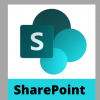












Readers Comment