
People easily get intimidated when they hear the terms like “ media creation tool” or “ bootable USB”. But it is pretty simple to make a windows 10 bootable USB and you should definitely know if you own a Windows computer. You can easily get out of headache if you ever need to reinstall your Windows 10.
All you need is an empty 8GB USB drive, a Windows PC, a Microsoft media creation tool, Rufus setup from their websites and roughly half an hour of time or maybe even longer depending on your internet speed.
Here we will learn to make Windows 10 bootable USB with Rufus and how to still use the drive for normal works after making it bootable. So before getting started make sure to back up all the important files on a USB drive because you will lose them during the media creation.
Let’s get started:
• First download the Microsoft media creation tool:
• Also download Rufus setup:
• Now, open the media creation tool and click “ Accept” to continue.

• On the next page you will find two option:
o Upgrade this PC now
o Create installation media (USB flash drive, DVD, or ISO file) for another PC
Select the second option and click “ Next”

• You will find two option here:
o USB Flash drive ( This option will directly download windows 10 to the USB and make it bootable but for one time).
o ISO file (This option downloads windows 10 ISO file and make it bootable multiple times)

We would suggest selecting the second option because the first option may fail sometimes. Select ISO file and select “ Next” to continue.
• Choose the path to download the ISO file and hit “ Next” and wait for a minute to proceed with the downloading process.
• Once you finish the setup process, plug the USB drive into your PC.
• Now, open Rufus ( you don’t need to install, it’s portable)
• Rufus will automatically detect your USB drive or select one of the other drives that are plugged in.

• In the “ Boot selection “ section select “ ISO” and browse the path where you downloaded the ISO and open it.
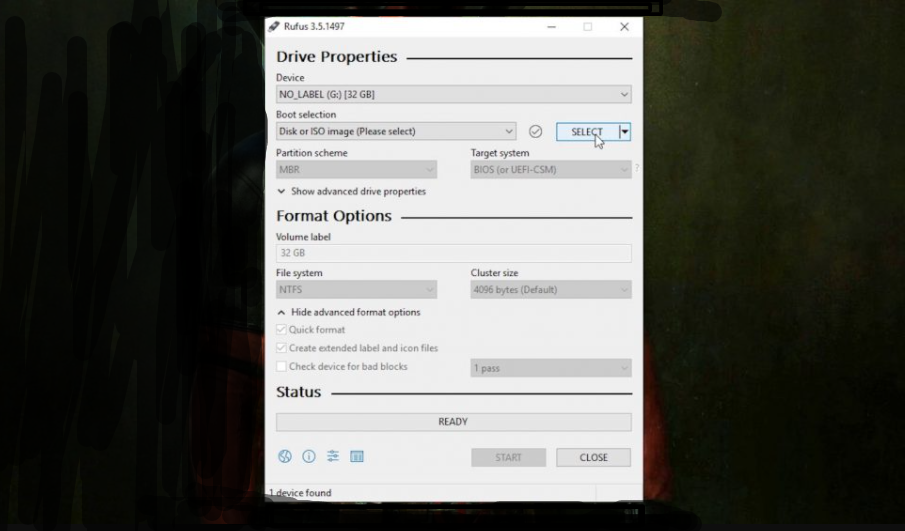
• In the “ Volume label” section, give your USB drive any name and select “ NTFS” from the “ File system” section. If you select “ Fat32 you will not be able to copy files to a USB that is larger than 4BG.
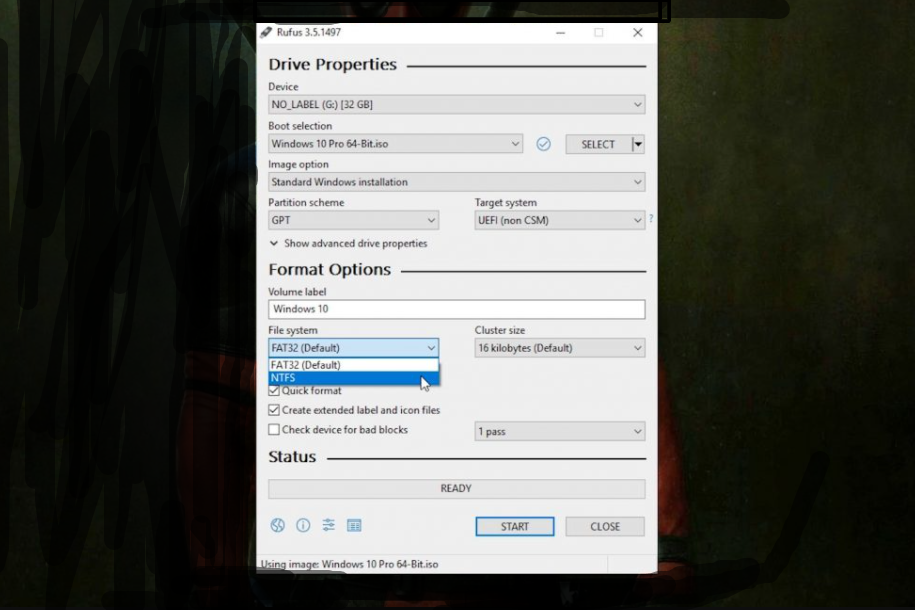
• Finally, click the “ Start” button to make a window 10 bootable USB.
Well done! Now your bootable media is ready and can install window 10 on any supported computer. You can still use the drive for normal usage by hiding the windows files to ensure its safety.
How to install windows with a bootable USB Drive?
Follow these steps to install windows 10 with a bootable USB drive.
• Plug your bootable USB into your device but make sure it’s turned off.
• Press the power button and quickly press the boot menu key ( Boot menu keys varies for all computers). Some general boot menu are: Dell Laptop : F12, Lenovo : Fn+F12, Asus Desktop : F8, Asus Laptop: Esc, HP Laptop: F9, Toshiba : F12 and Acer: Alt + F12.
• Select USB in the boot menu and hit Enter and you will find the Windows setup here.
How to activate windows 10 without the use of product key-2021
Best Screen recorder for windows 10-2020
How to boot from USB on Laptop and Desktop ?( Windows or Mac)


















Readers Comment