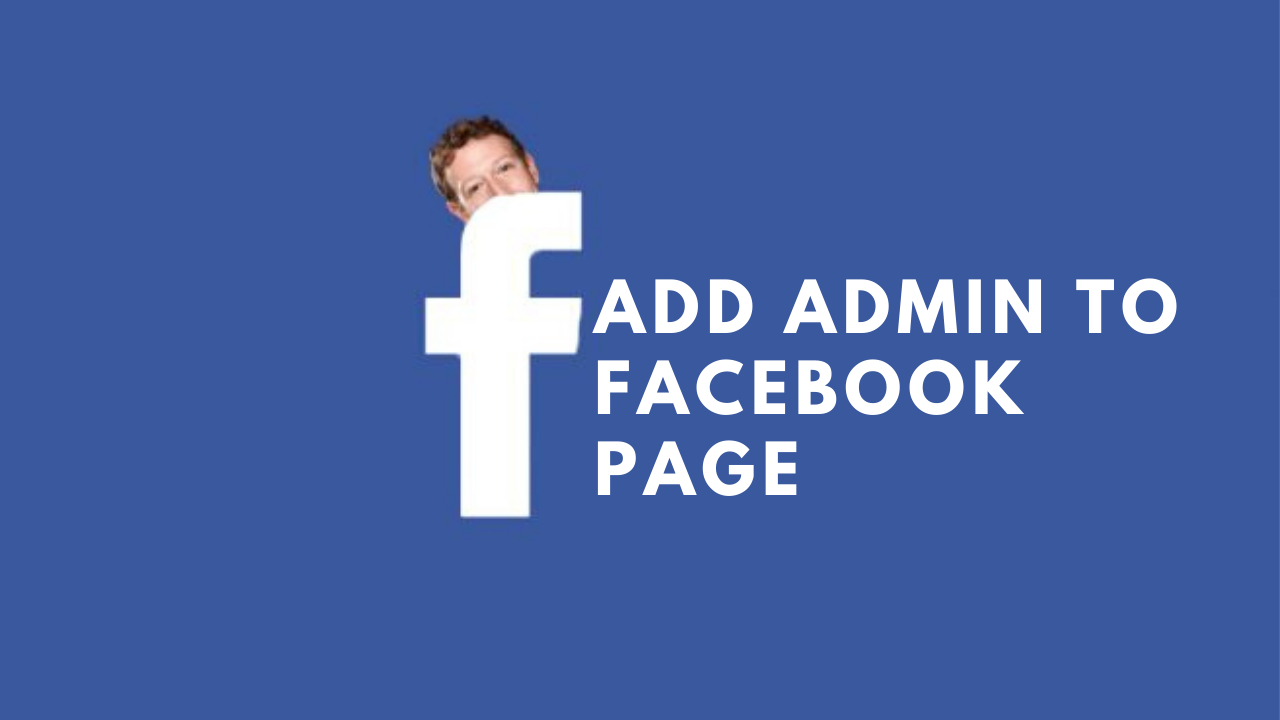
In this article, we are going to discuss how to add admin to the Facebook page on desktop and mobile devices.
Teamwork is the most whether you manage your personal Facebook page or a brand page. You will need a team who can publish, edit, view analytics, look for information about followers and many more.
Facebook allows you to add admin to your page once you've created a brand or business page with different level of permissions. The role that carries most permissions is called admin. Facebook doesn't place any limitation on the number of people who can have a role on a page.
Now, let's see how to add admin to a Facebook page.
How to add admin to a Facebook page?
On Desktop
1. Go to " Page Settings" in the lower-left corner of your Facebook page.

2. Look for " Page Roles" and click it. The menu called Page Roles will get opened.

3. You can start typing the name of the person in the " Assign a New Page Role" section whom you want to add as an admin. As you type drop-down menu will suggest names and the person can be chosen from there.

4. Select the " Admin" option from the menu next to their name.
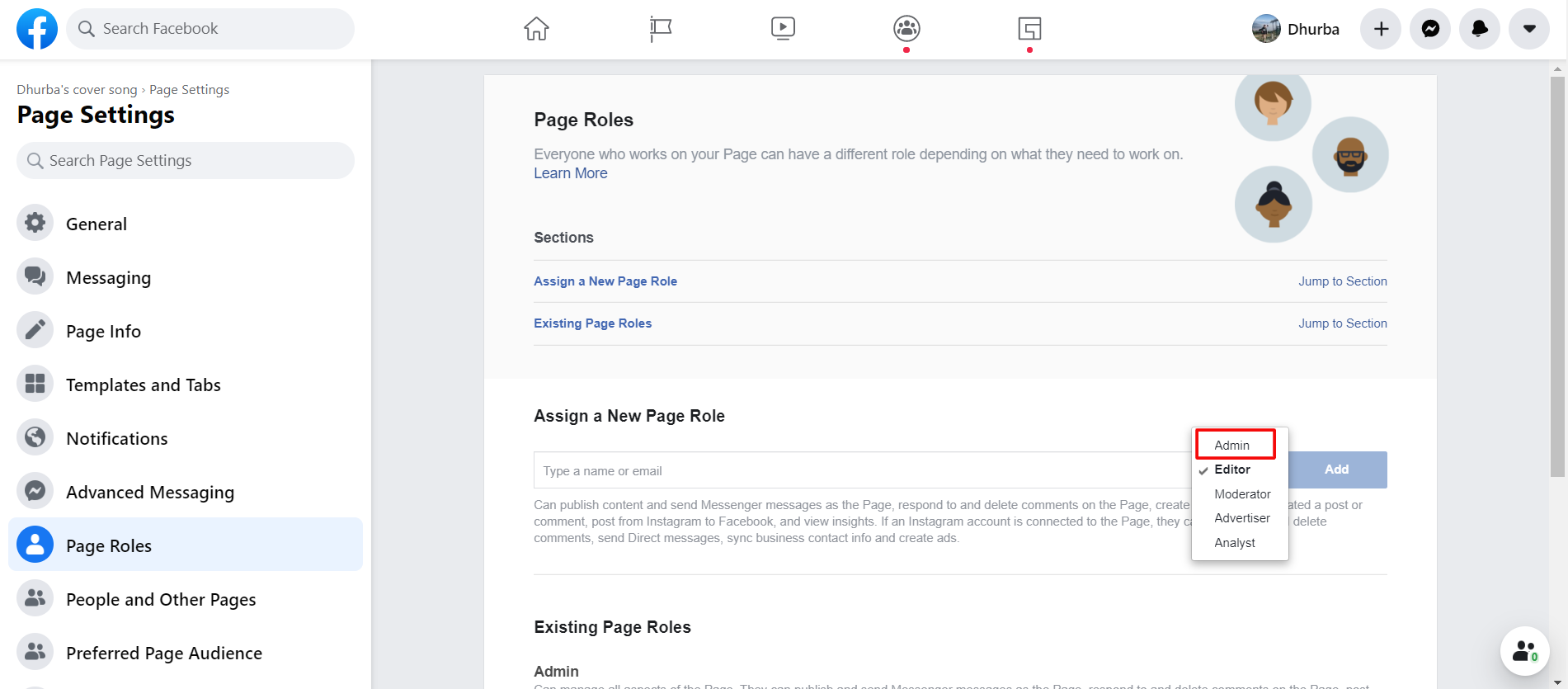
5. Now, a reminder pops up which reads " If you're adding a new admin to your page, please keep in mind that they'll have the same permission as you do to make changes to this page".
6. After selecting the right person, click " Add" and re-enter your password to make sure it's you who is making the change.
7. The person's name will now show up with a red " pending" message next to it under " Existing Page Roles".
8. Once a person accepts the role their roles will be shown under the " Existing Page Roles " section. You can view each person on your page categorized by their permissions.

And we're done. You can also edit the permission for each person. If someone is an editor, you can change them to admin by simply clicking the " Edit" option.
Clicking " Edit" allows you to choose another role for that person and can remove them too from this part of the menu
On Mobile
1. Go to your page and click " Settings icon" on the top right corner.

2. Under Page Settings look for " Page Roles".

3. Click " Add Person to Page" and search for a person you want to add as an admin from the search box.

4. Your selected person's name will appear below along with Choose Page Roles. Click it.
5. Re-enter your password and select the " Admin" option and click " Add".

Now, the selected person will be added as an admin to your page.
Simple and easy steps to make money on Facebook?
How to run Facebook Ads for clients successfully?
How to enable Two-Factor Authentication on Facebook?
















Readers Comment