
Airpods are common among Apple users but Interesting thing is that if you want to buy its product with educational pricing (Mac or iPad) for college- you will get a pair of Beats headphones for free.
Dre’s Beats are an Apple subsidiary and these Hi-Fidelity wireless headphones can be paired easily in your Apple devices.
How to connect Beats headphones to iPhone?
It is very easy to connect Beats headphones to your iPhone and here’s how.
1. First thing to do is to turn on the power. You can find the power button on the cable under the right earphone. But on the Powerbeats (earbuds) the power button is always on the left earpiece.
2. Once you turn on the power, the power light should flash on and off. The flashing of light indicates that the headphone is on the pairing mode. If it doesn’t flash on and off, it may have connected to another nearby device. Find the device and turn off the Bluetooth in order to connect to your iPhone.
3. You will need to hold the power button for several seconds to go to pairing mode if you don’t get the flashing light at first.
4. Now, on your iPhone go to Settings>> Bluetooth and make sure to turn it on.

5. Select Powerbeats or Beats from the list of " OTHER DEVICES".
6. After this, your headphone will be added to the “ MY DEVICES” list and it should say connected.
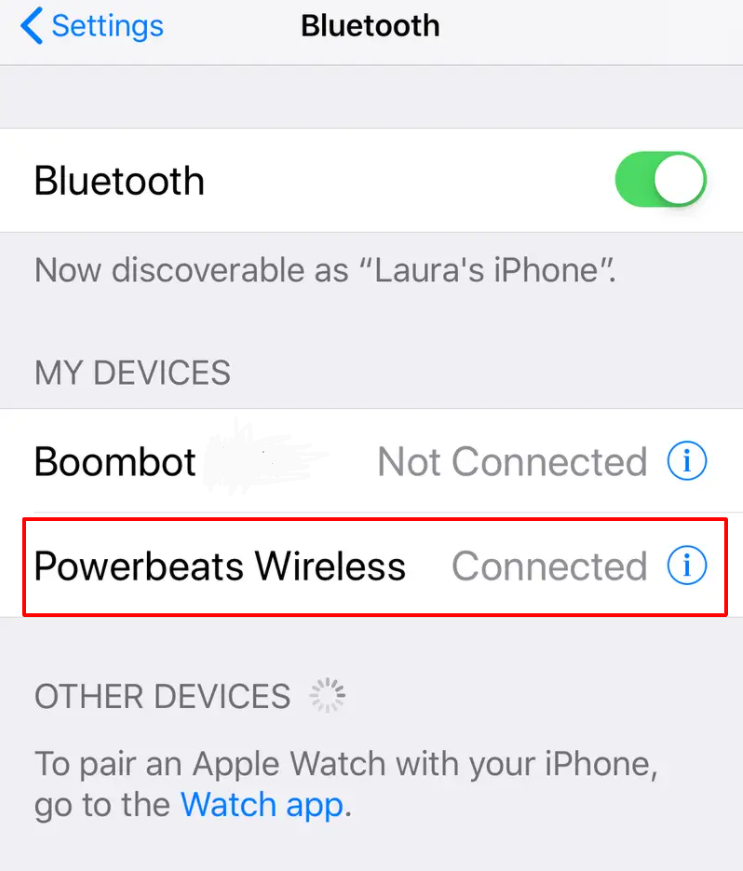
Now, your iPhone gets paired to Beats headphone and connects automatically in future. Beats and Powerbeats connect by default with the last device they were paired with.
You may need to go to Settings again to connect if you use your earphones with multiple devices.
How to solve the problem if Beats aren’t connecting to your iPhone?
Here are some things to try out if you are having trouble connecting Beats to your iPhone.
I. Since other electronic devices like wireless routers and microwaves can also get in the way of your Beats connection, make sure your iPhone and Beats are close to each other.
II. Now go to Settings>> Bluetooth and make sure your beats are selected.
III. On the Bluetooth menu, select the “ i” icon and choose “ Forget This Device” on the next screen.

IV. Consider pairing your Beats with iPhone again.
If this method fails then make sure your Beats and iPhone are charged and turned on, also the volume is loud enough to hear.
How to screen record on iPhone, iPad or iPod touch?
How to remove virus from your iPhone of all models?
How to connect AirPods to Window 10, Android, iPhone, iPad
















Readers Comment