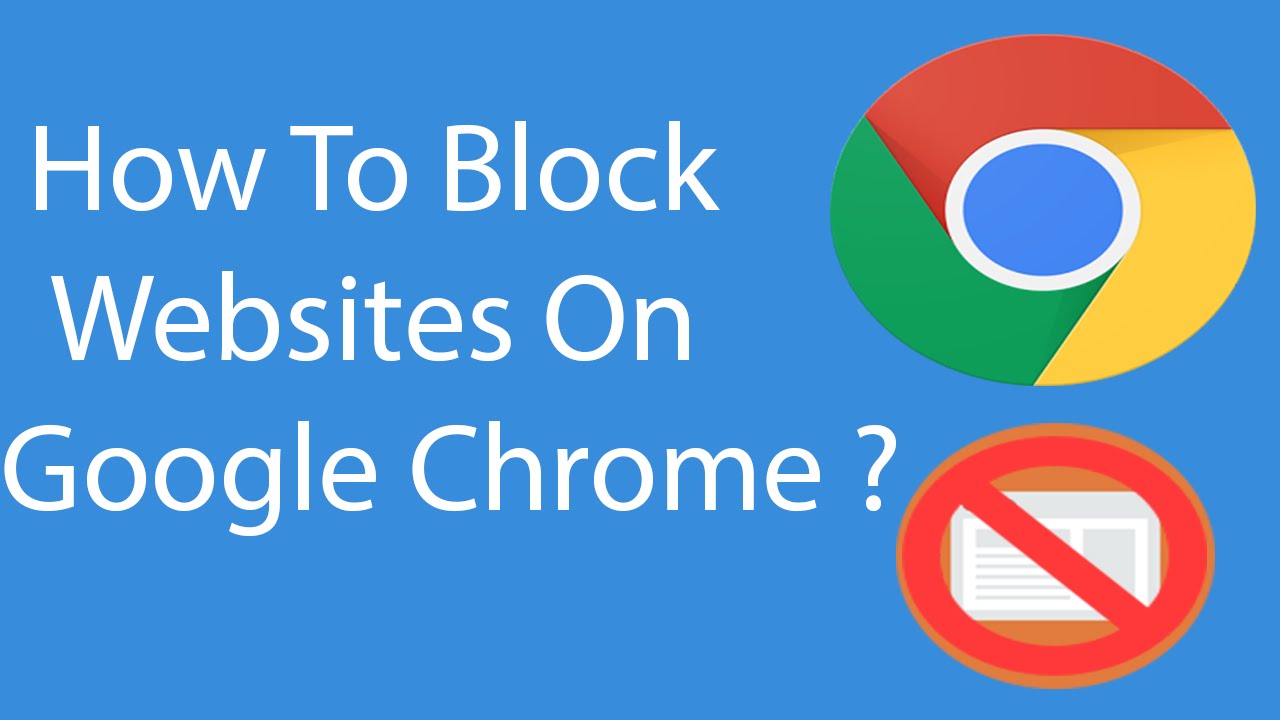
You may want to block certain website such as Facebook or YouTube on your device to get rid of distractions and increase productivity on work. You also might want to block some website so that all searches wouldn't be shown on Google searches for your child.
Whatever may be the case, it is an easy and simple process to block a website on chrome. You can also unblock those sites after work and scroll through them.
How to block a website on chrome for Desktop?
There are various popular methods that one can follow to block a website on chrome. But one of the most popular methods is to add "Block Site" chrome extension.
• Go to chrome and search for "Block Site" chrome extension and click "ADD TO CHROME"
It is one of the easiest and most popular methods to block a website on chrome. We recommend "Block Site" extension but if you find some similar tool you can add it as an extension to your browser.

• Click "Add extension" available in the pop-up box.
Once you've clicked "ADD TO CHROME" you will see a window that summarizes its main features. If you are satisfied with the available features, simply click "Add extension". This action officially installs the extension on your chrome browser.
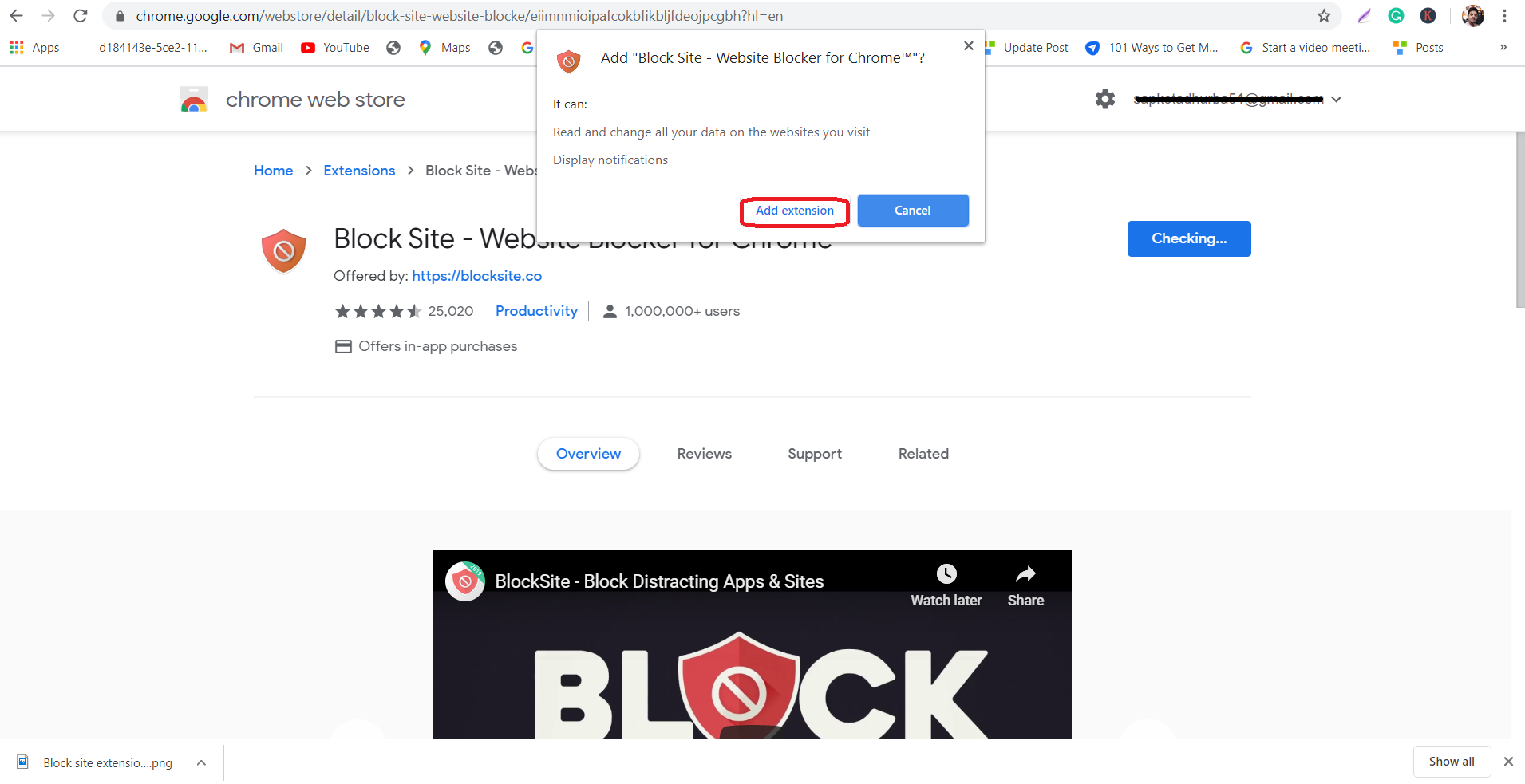
• Check if the extension is added
You can check if the extension is added at the top right corner of your chrome browser. This extension can be identified by a shield icon with a circle and a diagonal line through the middle. If you see this extension, then it is added successfully to your chrome browser.

• Visit the site you want to block
Let's say Facebook is currently distracting from your studies and want to block it for a while. Simply go to www.facebook.com and click orange shield icon and click "Block Sites".
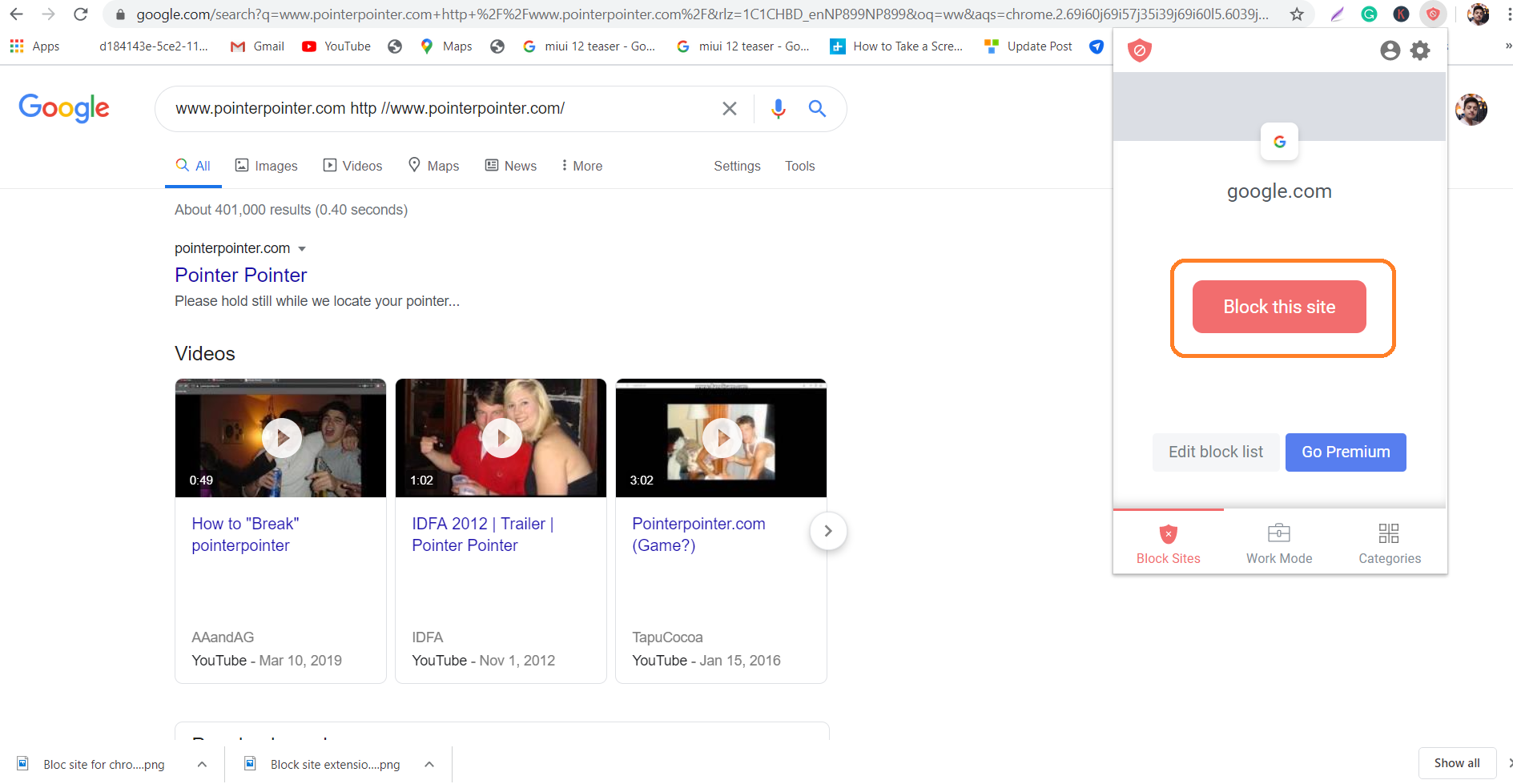
Now you won't be able to access Facebook because it is successfully blocked. To unblock site, click the extension and select" Edit block sites list".The list of blocked sites will have a minus icon to the right. Simply click that minus sign to unblock your blocked sites.
How to block websites on chrome for Android?
If you frequently use mobile devices for your work, you might want to block some sites for increasing productivity on work. Similar to desktop's extension "Block Site" an app version if it is available for Android devices.
• Install "Block Site" from the Google Play Store
Every Android device comes with a pre-installed app called Google Play Store. It is a marketplace in which plenty of free and paid apps are available. Open Play Store and search for "Block Site". Download it and install in your Android device.

Source: hubspot.com
• Enable the app in your phone's settings
Open the app and tap "Go to settings" and the app will take you to your phone's settings. You will have to enable it to take control over your browser to block website you want to. Search for this app in settings and tap "Enable" or "Use service" to activate.
• Tap "+" icon to block website or app
Once the app is enabled from settings, go to the app and tap the green "+" icon available at the bottom right corner. Now, you will see a page where you can block any website or app simply by entering their name.

Source:hubspot.com
• Finally tap checkmark at the top right corner
After entering the full URL of the website, click checkmark and the site will be successfully blocked. In the next screen, you will be able to edit or unblock websites and apps from the blocked list any time.
How to block a website on iOS mobile devices?
There are few apps available on the app store for bocking website for iOS devices. Let's discuss two such apps with similar function.
1. Zero Willpower
It is a paid app ($1.99) which allows you to create a list of websites that you want to block from Safari. This app also offers a timer so that you can block a website for a limited amount of time.

Source: Venture Harbour
2. Site Blocker
This is a completely free app that provides similar features for blocking a website on Safari on an iOS. It also includes timer like Zero Willpower and suggestions as well.
Blocking websites through Jailbreaking or Rooting your device
You might also have heard about rooting or jailbreaking which gives users "Administrator" rights over your device. Rooting or Jailbreaking allows you to download apps and games that wouldn't otherwise be allowed.
Rooting allows control over the device's operating system as a result you can choose which website phone can or can't visit. Jailbreaking is a process similar to rooting in iOS devices which allows to download and run software that Apple prohibits.
I explained this process just for information and strongly advise against it. There are various laws according to countries for rooting or jailbreaking but this process makes your devices more vulnerable to viruses. Please follow any one of the instructions for chrome stated above for blocking a website on your computer or mobile devices.
















Readers Comment