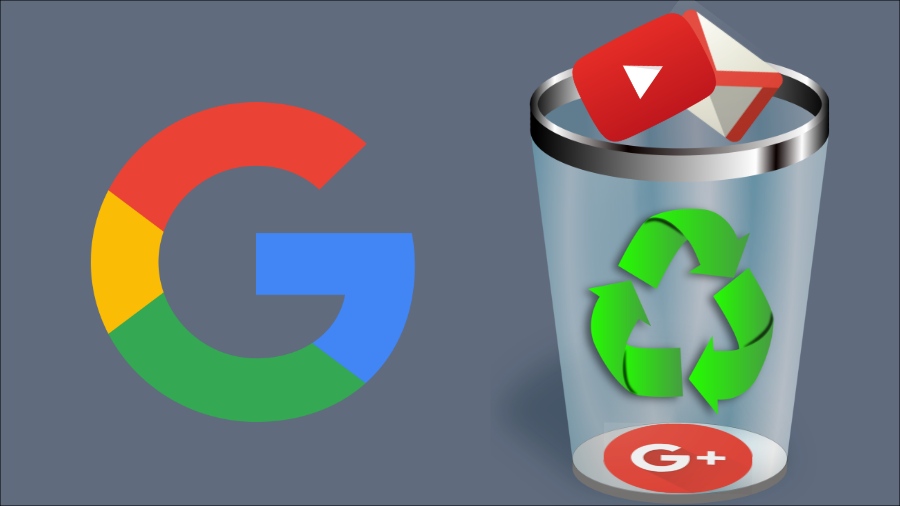
These days, due to the growing list of hackers many people have realized that their personal information is not secure than they thought. Every time people are looking for new ways to limit their online exposure and take proper action to protect their personal information.
A quick and simple way to start is to control providing personal information to advertisers and other companies because they store and track data from you.
So, deleting Google history can limit exposure of your personal information online. Most of the people have already started browsing the internet using Google's incognito mode, but it is not able to keep you completely anonymous online.
Deleting google history only is also not enough as Google tracks other information like maps activity if your " location history is turned on". But you don't need to worry because Google claims that it will permanently delete all your data and information once you've deleted them.
If you really feel, that your information is being tracked, you can use a search engine like DuckDuckGo that priorities users ' privacy or choose " Stop Saving Activity" while adjusting your Google's settings.
You can delete your google history from any browsers from Chrome to Mozilla Firefox to Safari.
Now, let's discuss how to delete Google history in Various browsers.
How to delete Google history?
Delete Google history in Google Chrome
1. Go to three vertical dot menu and select History or simply press ( Ctrl + H).

2. Select " Clear Browsing Data" from the upper left corner and the box will appear which says how much history you want to delete.

3. If you want to clear everything completely checkbox for " Cookies and other site data" and " cached images and files". Now, click " Clear Data" to clear out your all previous searches.
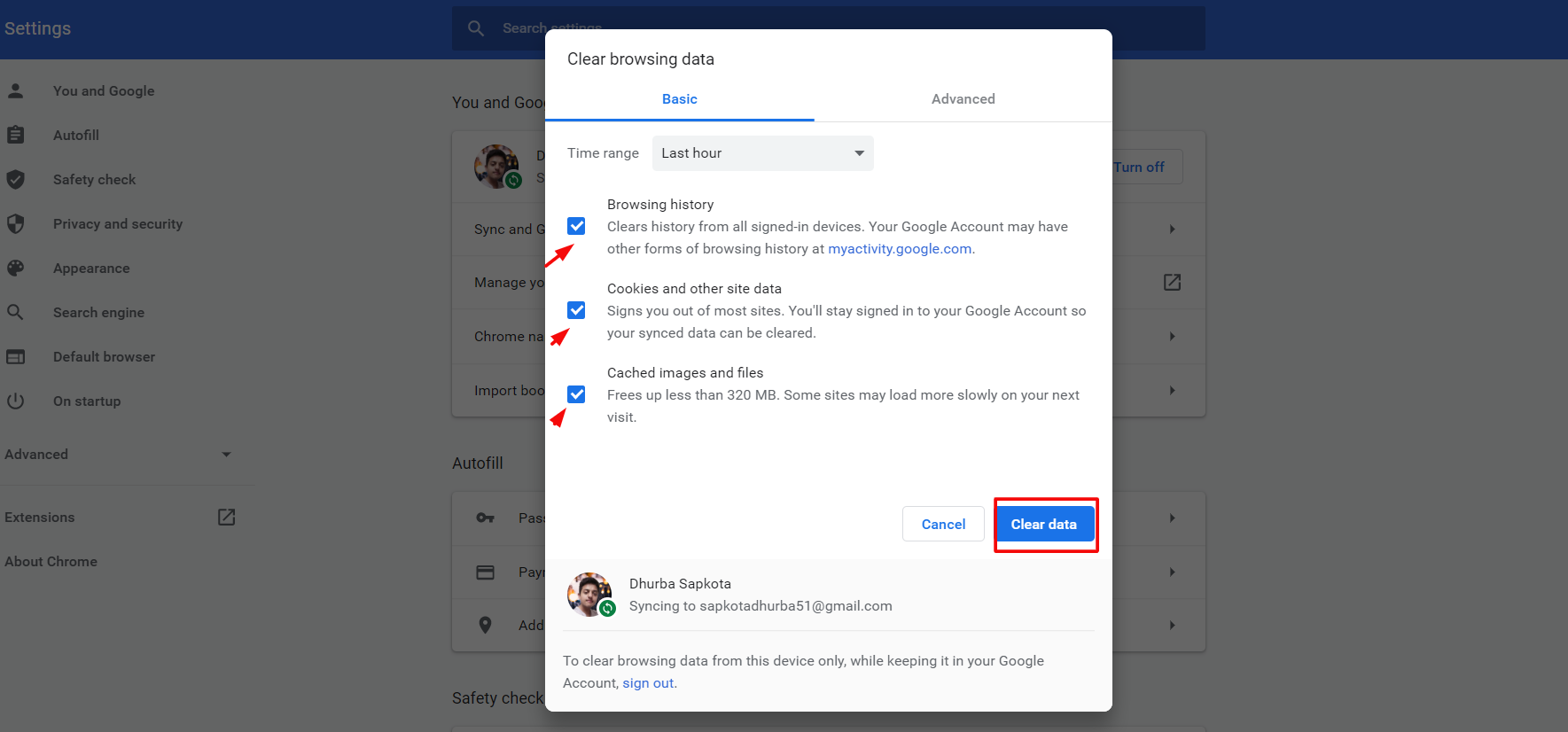
4. You can also disable auto-completing searches by Chrome in the future. Go to " Settings" and look for " Sync and Google services". Scroll to find " Other Google Services and look for " Autocomplete searches and URLs" and toggle this switch off.
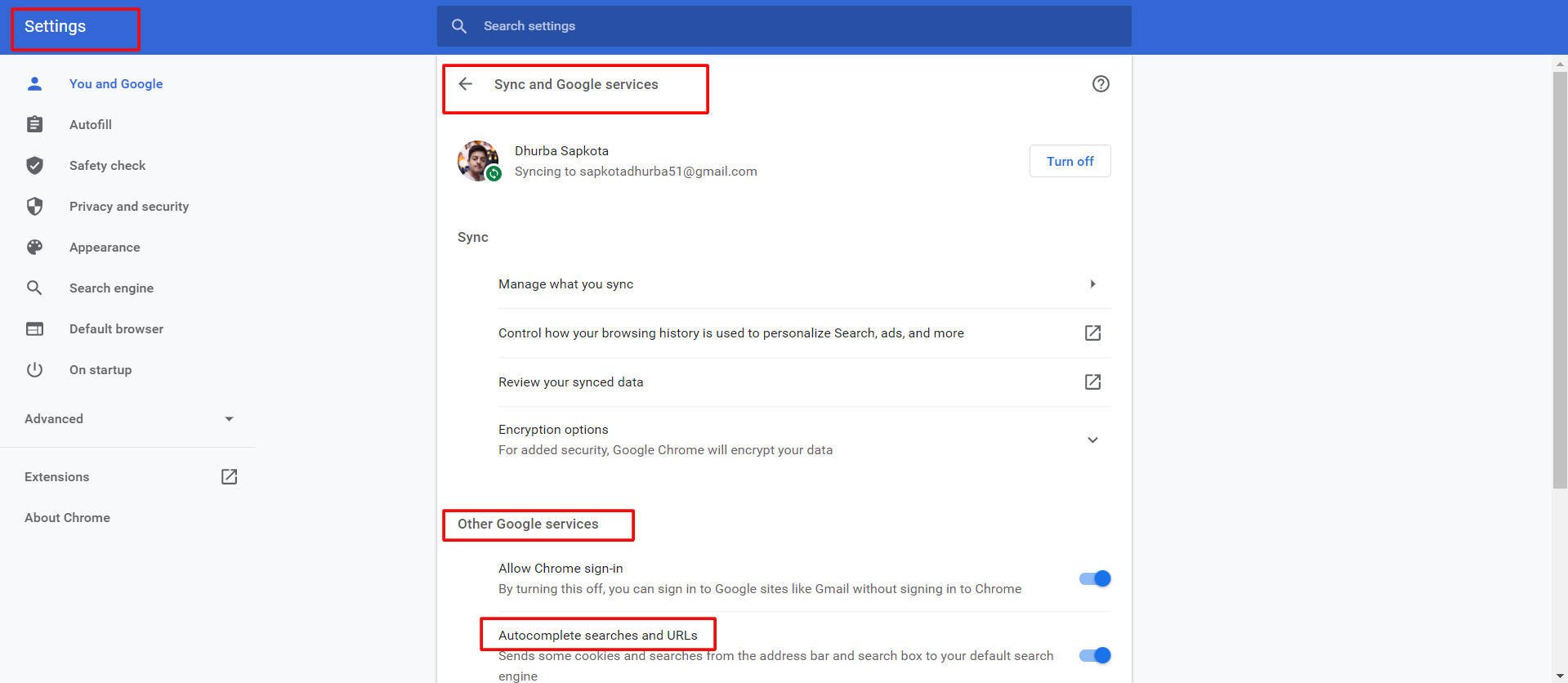
5. If you want to clear your history on mobile, tap three vertical dots and then select " History". Tap " Clear Browsing Data" and finally tap "Clear Data".
Above are the steps on how to delete Google history in Google chrome.
Delete Google history in Firefox
1. Go to the menu icon with three horizontal lines in the upper right corner.
2. Go to "Library" and select " History" from the drop-down menu.

3. Now, click " View History" which shows options ranging from Today to Older than 6 months.

4. Right-click on the option you want to delete and press " Delete".
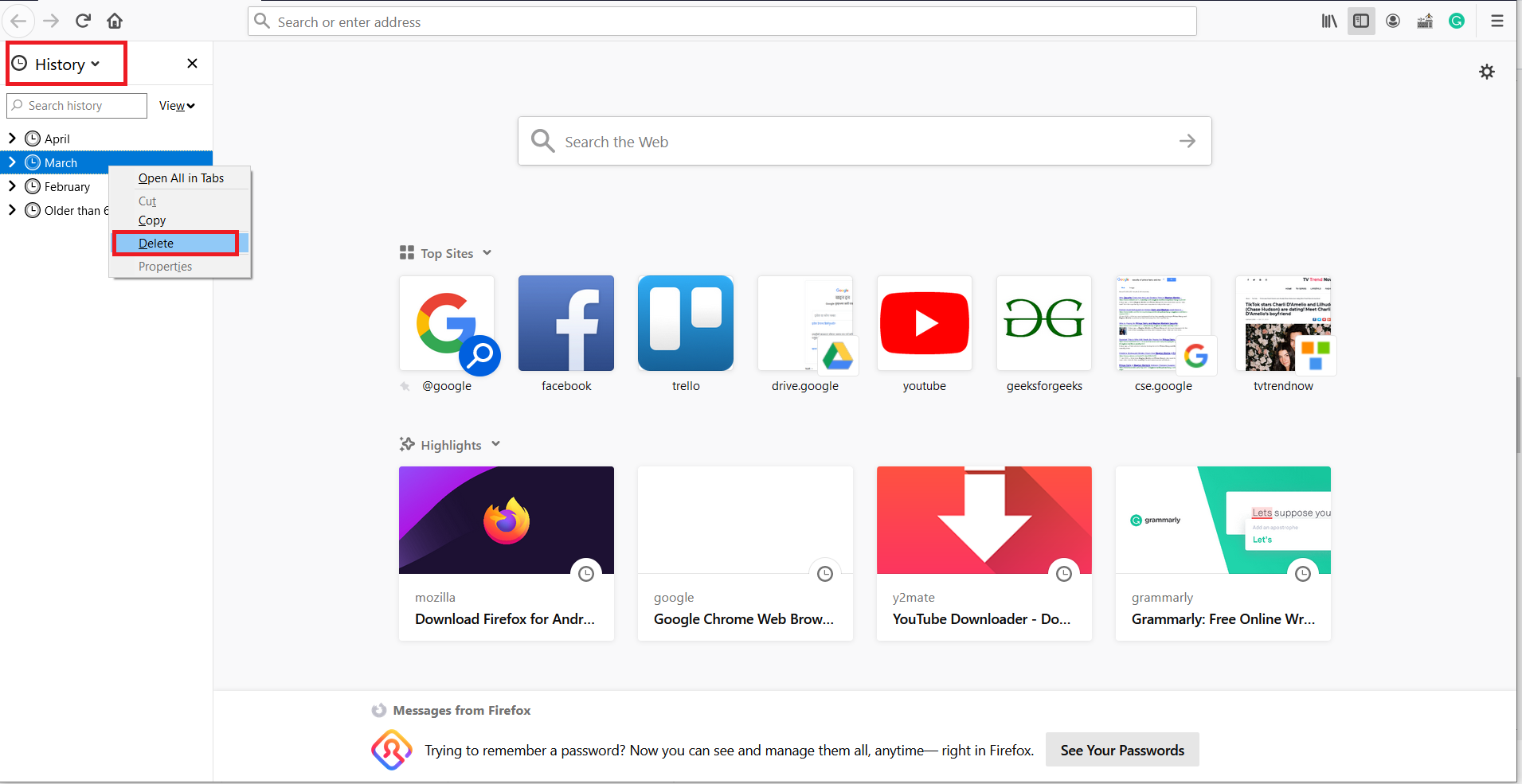
5. If you want to clear history on mobile, tap three bar menu and go to " Settings".
6. Tap "Search" and scroll down clear history by clearing the " Show search history" checkbox.
Above are the steps on how to delete Google history in Firefox.
Delete Google history in Safari
Safari (Desktop)
1. Go to the Safari menu and select the " History" tab.
2. Now, click " Clear History and Website Data". You can choose the time frame you want to delete from the drop-down menu.
3. Finally, click " Clear History".
Safari ( Mobile)
4. From home screen, go to the Settings icon.
5. Scroll down to look for Safari.
6. Now, tap " Clear History and Website Data".
Note: This process deletes every single bit of your browsing data along with browser cookies.
Delete Google history in Internet Explorer
Deleting history in Internet Explorer depends upon the version you are using.
For older versions
1. Click the " Tools" button ( Wheel icon)
2. Select the " History" tab and select how you want to view your history.
3. Right-click on the option you want to delete and select " Delete" option.
For IE 10 or 11
1. Click the " Tools" button ( Wheel icon)
2. Now, select " Safety" and then select " Delete Browsing History".
3. Select a suitable option for deleting files like cookies and history.
How to delete search activity from YouTube, Google Maps, and all other Google Products?
On Desktop:
1. Go to your Google account and select " Data & Personalization" from the left-hand panel.
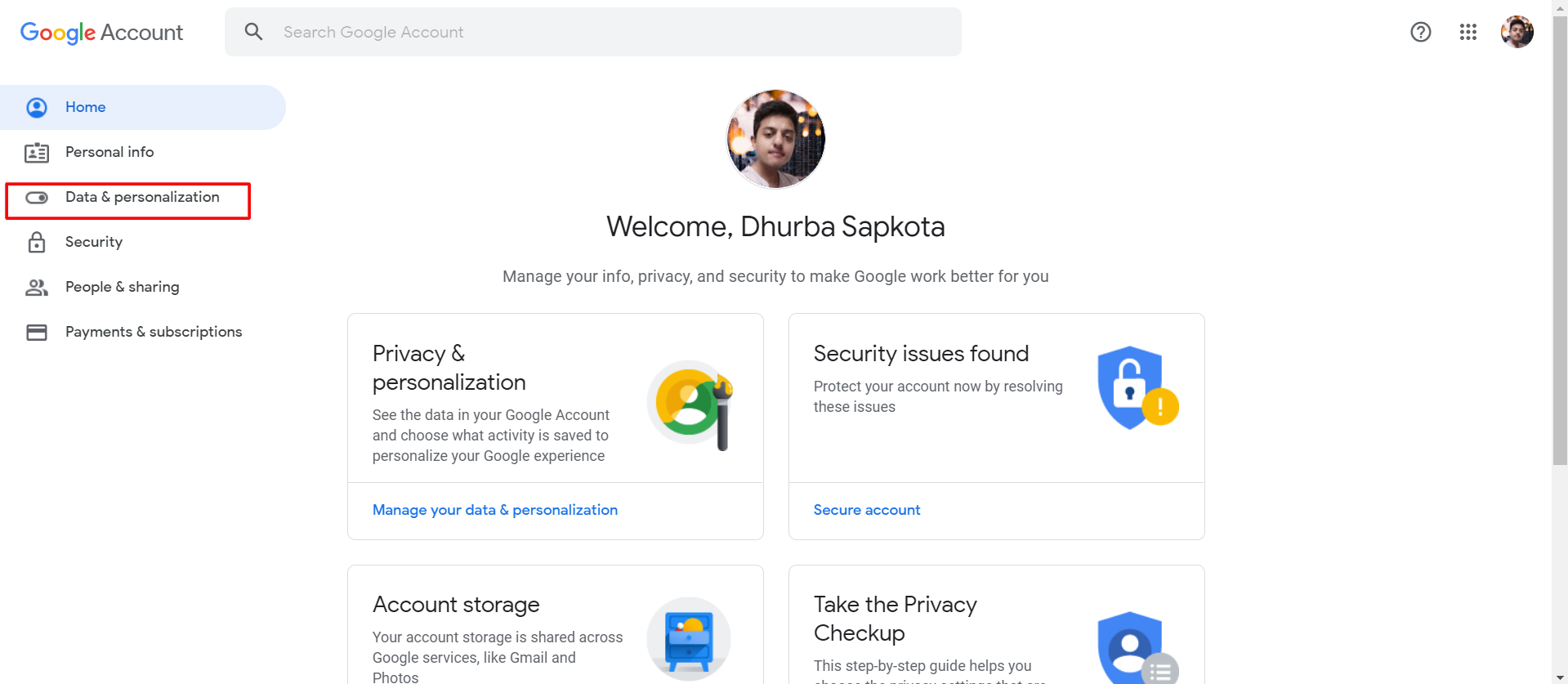
2. Select " My Activity" from " Activity and timeline".
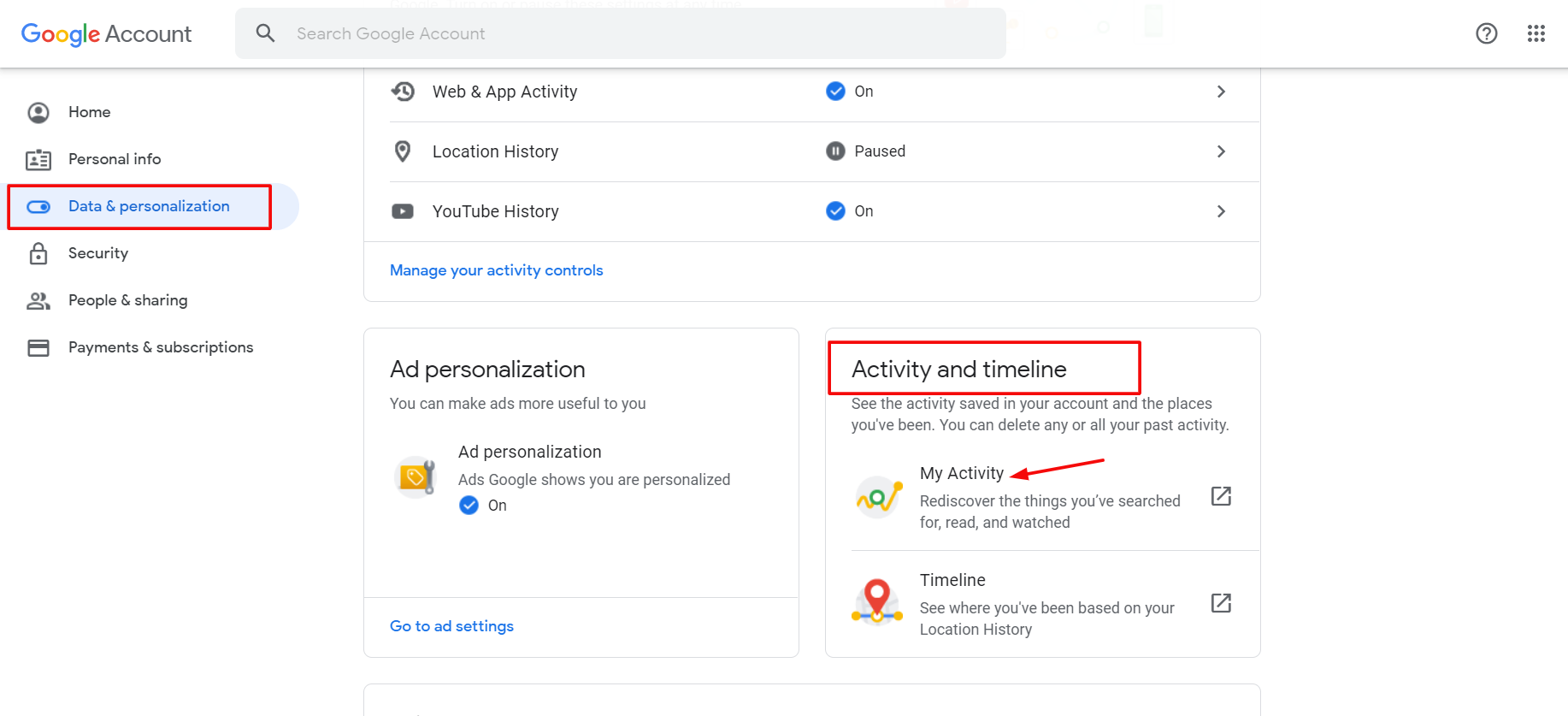
3. Select " Delete activity by" from the left-hand panel.
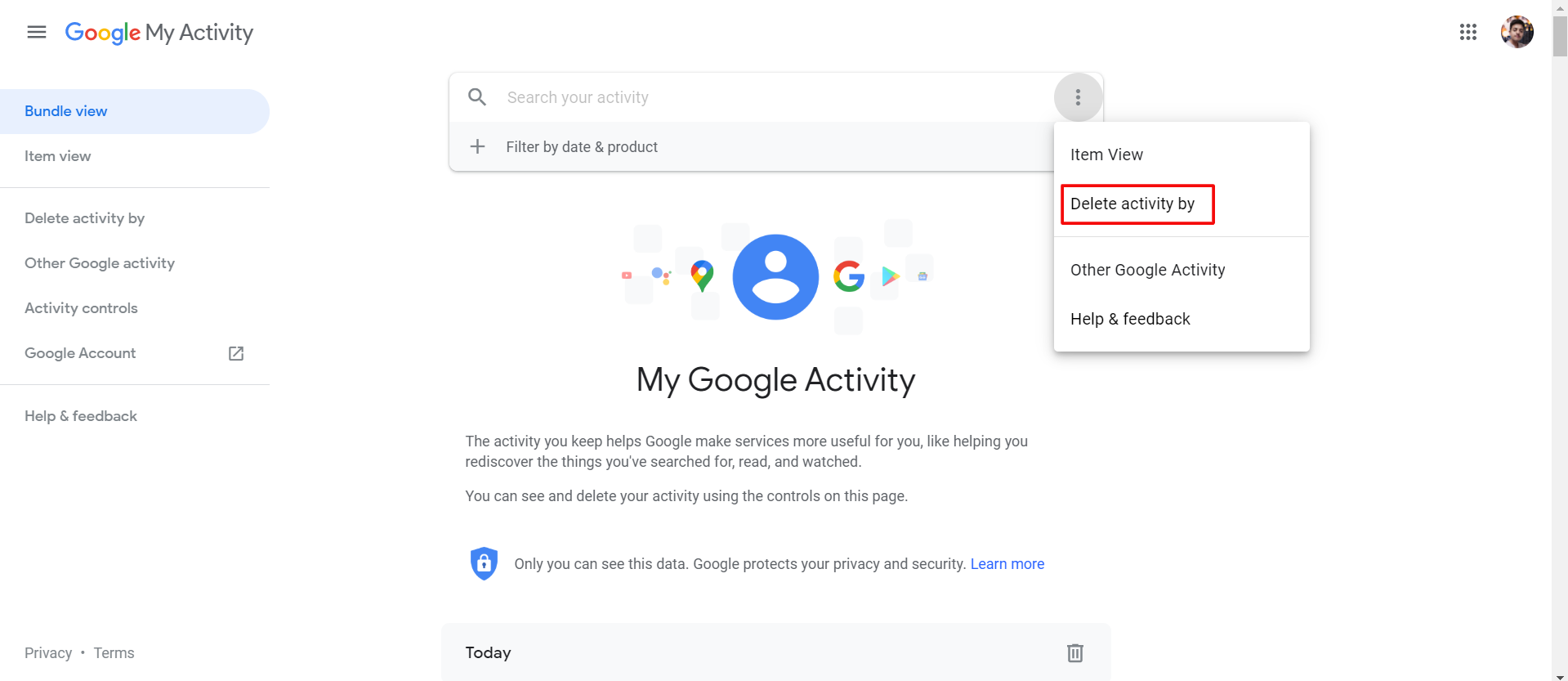
4. Select date and time and finally hit " delete".
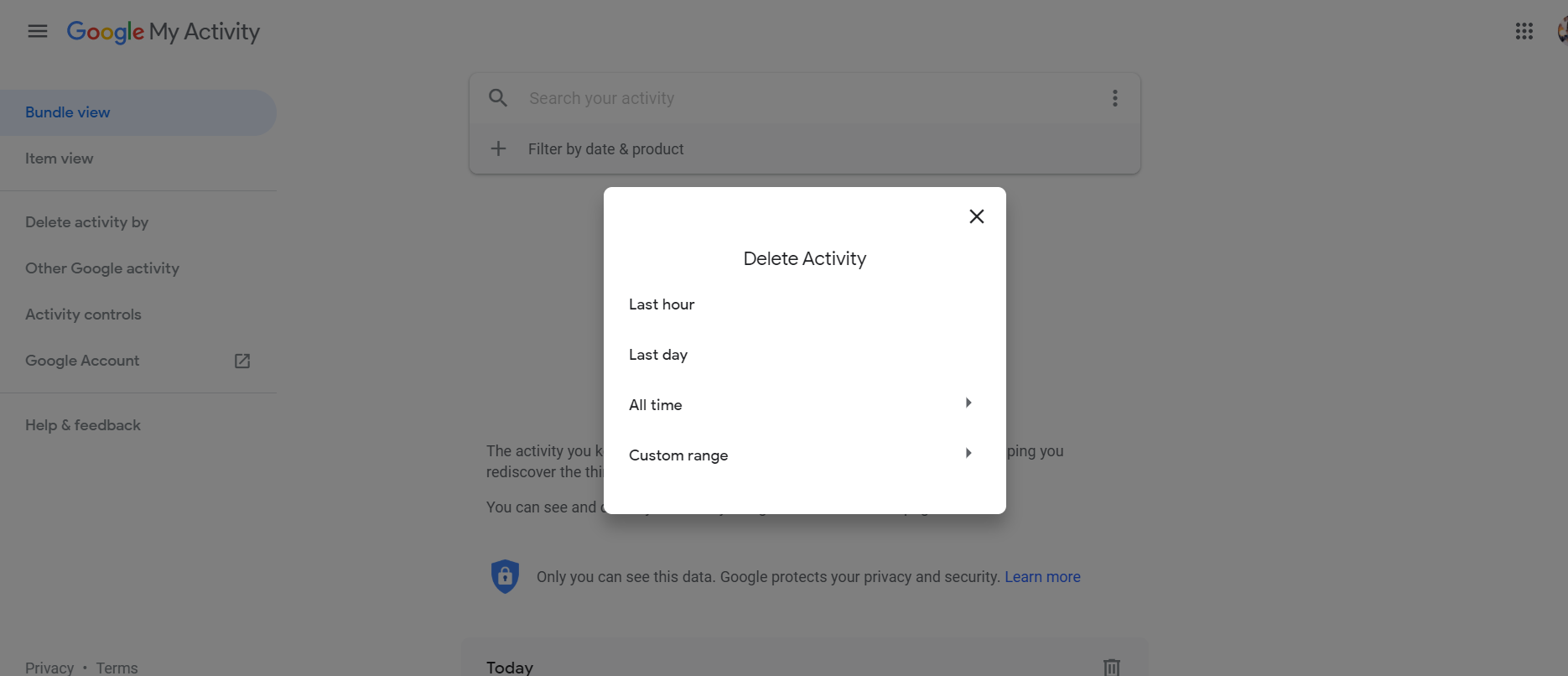
On Android
1. Go to your Google Account from " Settings".
2. Select " Manage your Google Account" and go to " Data and Personalization".
3. Under Activity and timeline, select " My Activity".
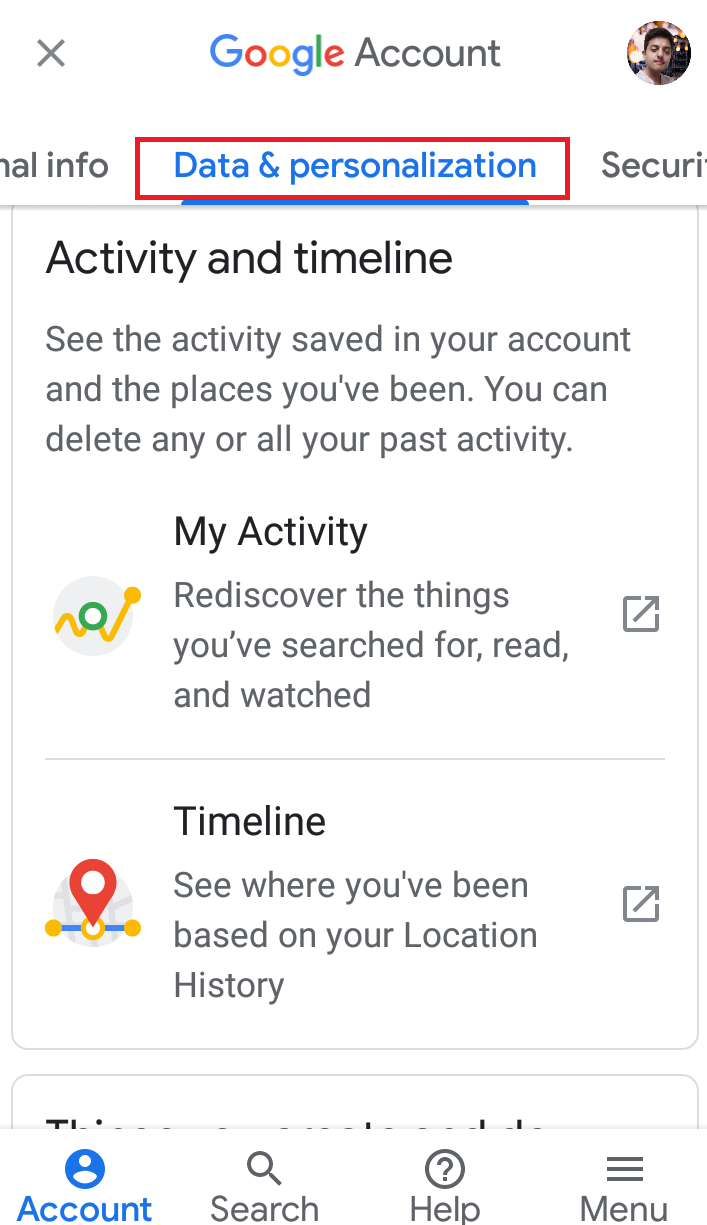
4. Click on the three dots to the right of the search box and select " Delete activity by"
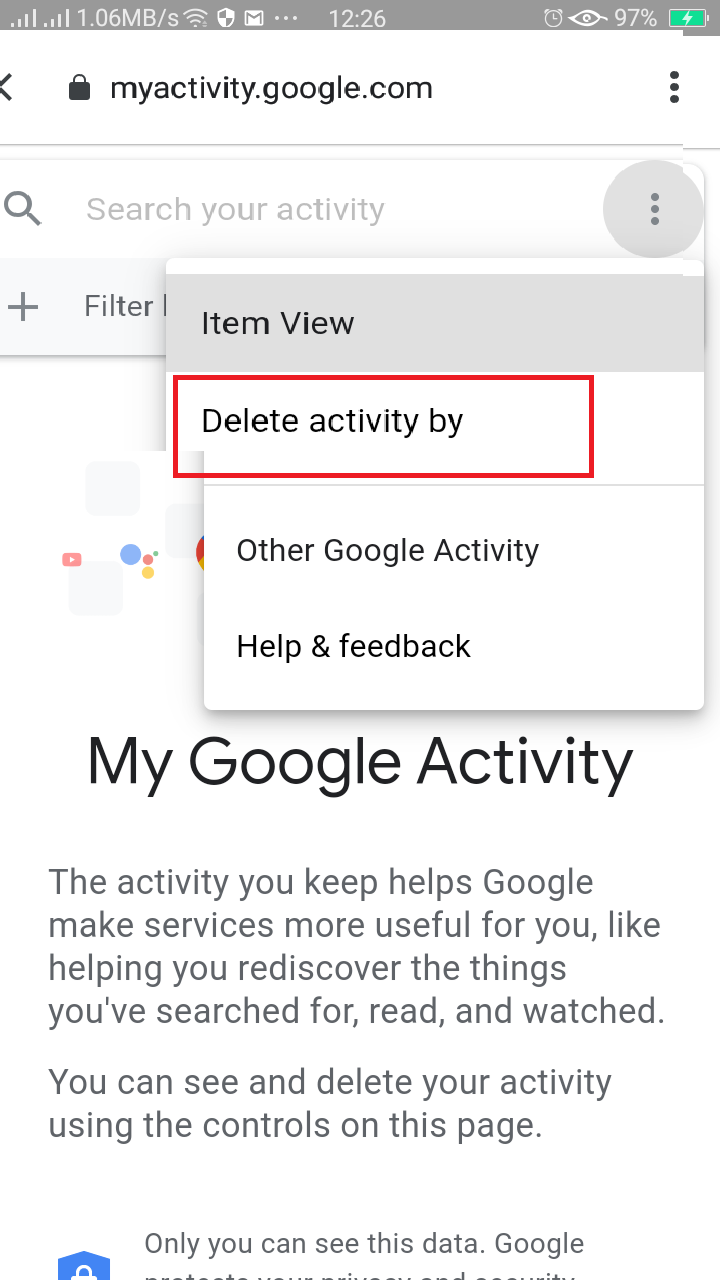
5. You can select time or date you want to delete and finally hit delete.
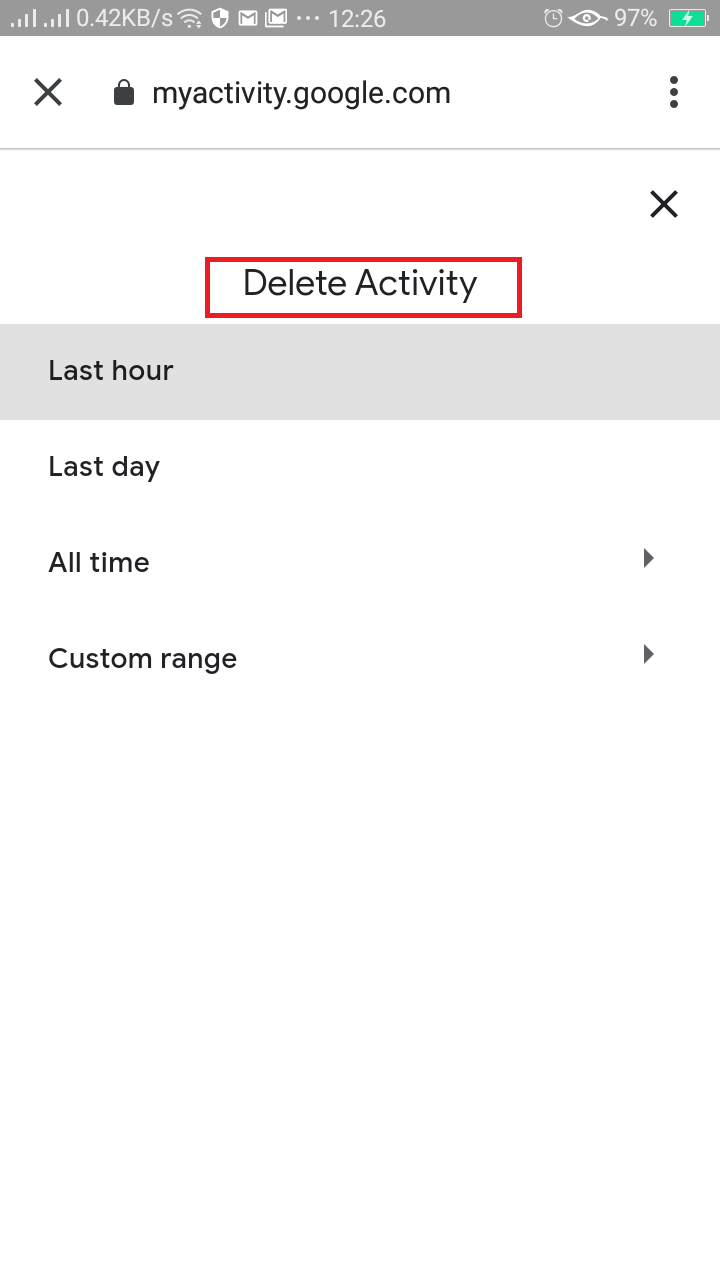
On iPhone
1. Open the Gmail app or go to https://myaccount.google.com if you don't use Gmail.
2. Go to the menu ( three bars), Settings and select " Manage your Google Account"
3. Select " Data and Personalization" and Under Activity and timeline, select " My Activity".
4. Click on the three dots to the right of the search box and select " Delete activity by"
5. You can select the time or date you want to delete and finally hit delete.



















Readers Comment