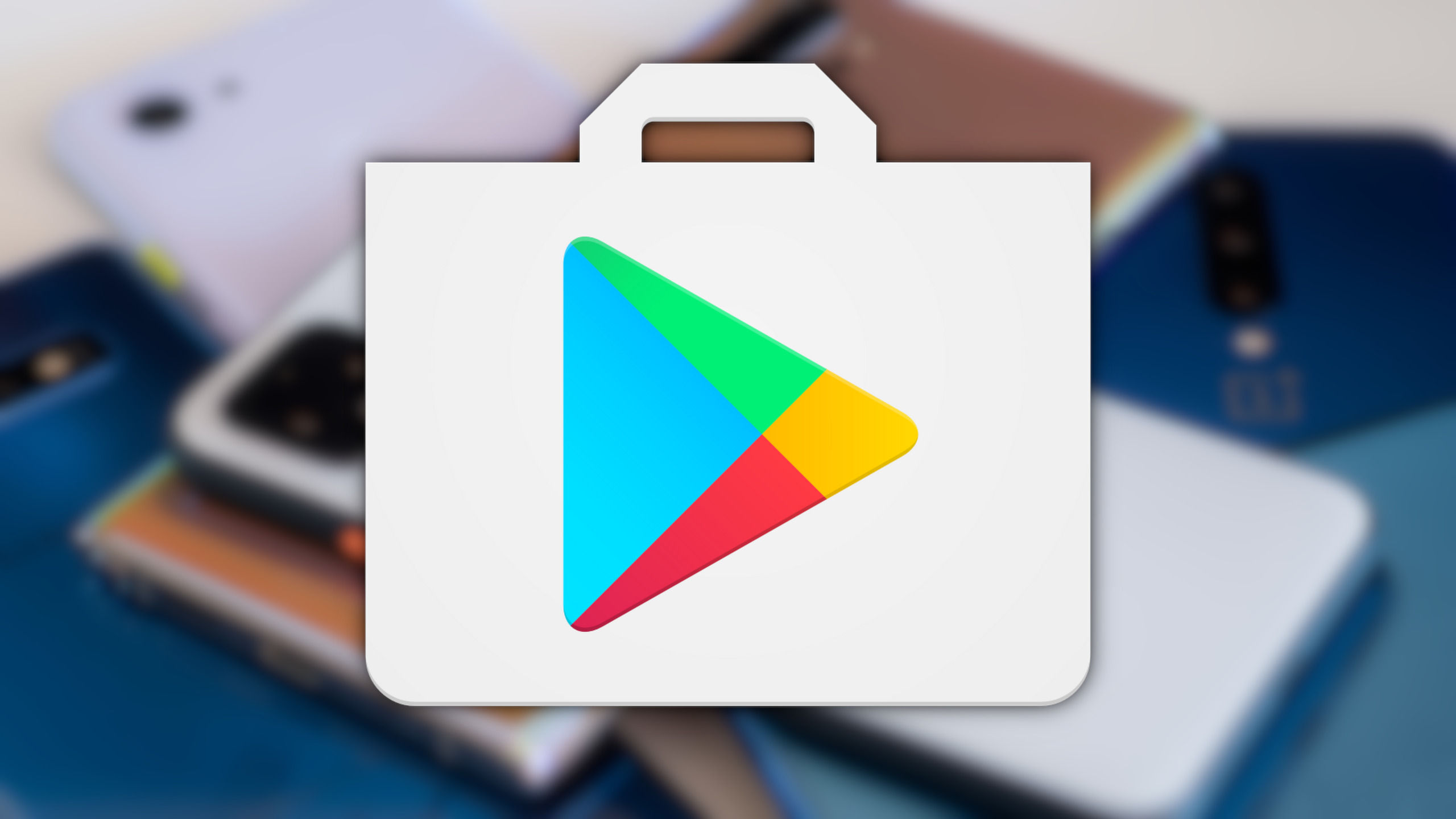
In this article, we are going to discuss how to download play store and how to install play store on Android.
Most of the Android these days come with built-in Play Store. If you own device without Play Store, don't panic. It is a little tricky but we will guide through complete steps on how to download play store install play store on your device. This guide, however, doesn't guarantee to work on every android devices as there are too many devices and versions of Android.
If you want to give it a try, it is good to place to start with.
How to download and install the Play Store on Android?
1. Download Play Store via an APK
The first step is to download the Play Store from websites. As we all know that Play Store comes in APK format like other android apps. Make sure to download it from trusted websites, tech blogs or other places. We recommend APKMirror for downloading PlayStore. Follow these simple instructions to download PlayStore from APKMirror.
• Head to apkmirror.com.
• Check for the version you want and look if the latest version is available.
• Now, follow website's instructions to download it.

2. Deal with security permissions
You will not be able to install other apps apart from Google Play Store if " Unknown Sources" settings is disabled. Before Android Oreo " Unknown Sources" was a part of system settings but after Oreo, you will require per-app permissions. Follow these simple instructions to deal with security permissions.
Before Android Oreo
• Go to your phone's Settings>>Security.
• Now, look for the " Unknown Sources" option and check the box. Read the warning from a pop-up menu and finally hit " OK" to enable the installation of APKs from unknown sources.
Note: If you don't find " Unknown Sources" in Security option look either in Privacy Settings or Application settings.

3. Install Play Store
We are done downloading. Now, its time for the installation process.
• Look for the downloaded APK file in your file manager or any file browser. It will be on the " Downloads" folder on SD card if you used your own device to download it.
• Now, click your APK file. Click " Package Installer" if a box pops up asking which app you want to use for installation.
• Go through permission changes and finally click Install.
Now, go to your home screen and you will find the latest version of the Play Store installed on your device.
4. Disable Unknown Sources settings
This is the most important step that you shouldn't miss. Leaving this setting on can cause security problems near future. You can skip this step if you are using Android Oreo or Later because they aren't available on your phone anymore.
Before Android Oreo
• Go to your phone's Settings>>Security.
• Now, look for the " Unknown Sources" option and uncheck the box. Now, you will not be able to install apps apart from Google Play Store.
Note: If you don't find " Unknown Sources" in Security look either in Privacy Settings or Application settings.

Android Oreo and later
• Go to Settings>>Apps.
• Scroll down and find the app that was used to install Play Store on your device and tap it.
• Check for its permission until you see " Unknown Sources" and untick it to block the installation of apps outside of Google Play Store.
Google Play Store alternatives
If you find difficult installing Play Store or couldn't go through the above process on your device, don't panic. We are providing some Play Store alternatives that work for almost every kind of Andorid devices.
The best alternative in our list is Amazon Appstore. It includes almost all decent third-party application and big games collections. You won't require any Google services for this but you won't find any Google apps like Gmail or Chrome. Check out Amazon Appstore from here.
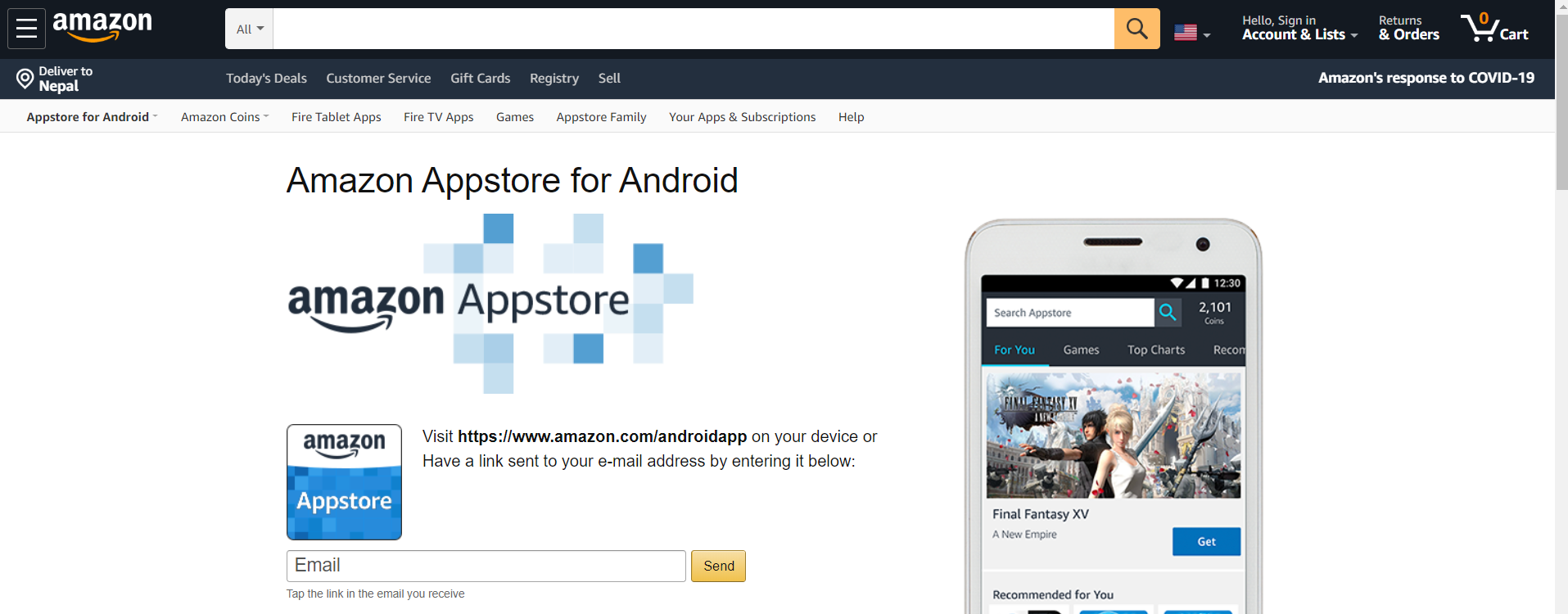
There is one more alternative which is F-Droid. It contains open-source applications and games. Selection is very limited but you may be able to find something you are looking for on F-Droid. You can download apps and games from their official site.
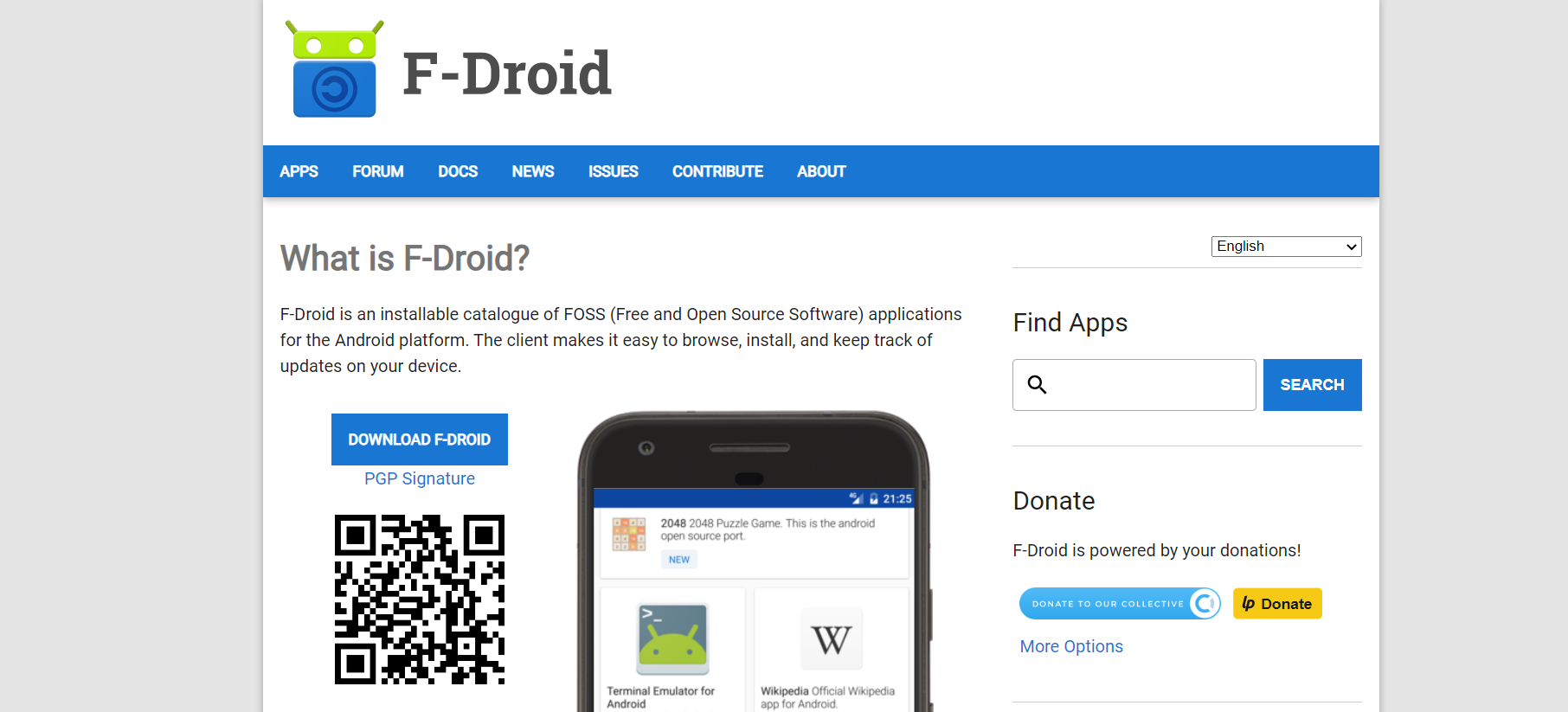
Conclusion
We have discussed a complete guide on how to download and install the Play Store on your Android devices. Due to lots of Android devices and version, above steps may not be exactly matched with your devices but you can surely be able to install Play Store on your device after reading our simple and complete handy guide.
















Readers Comment