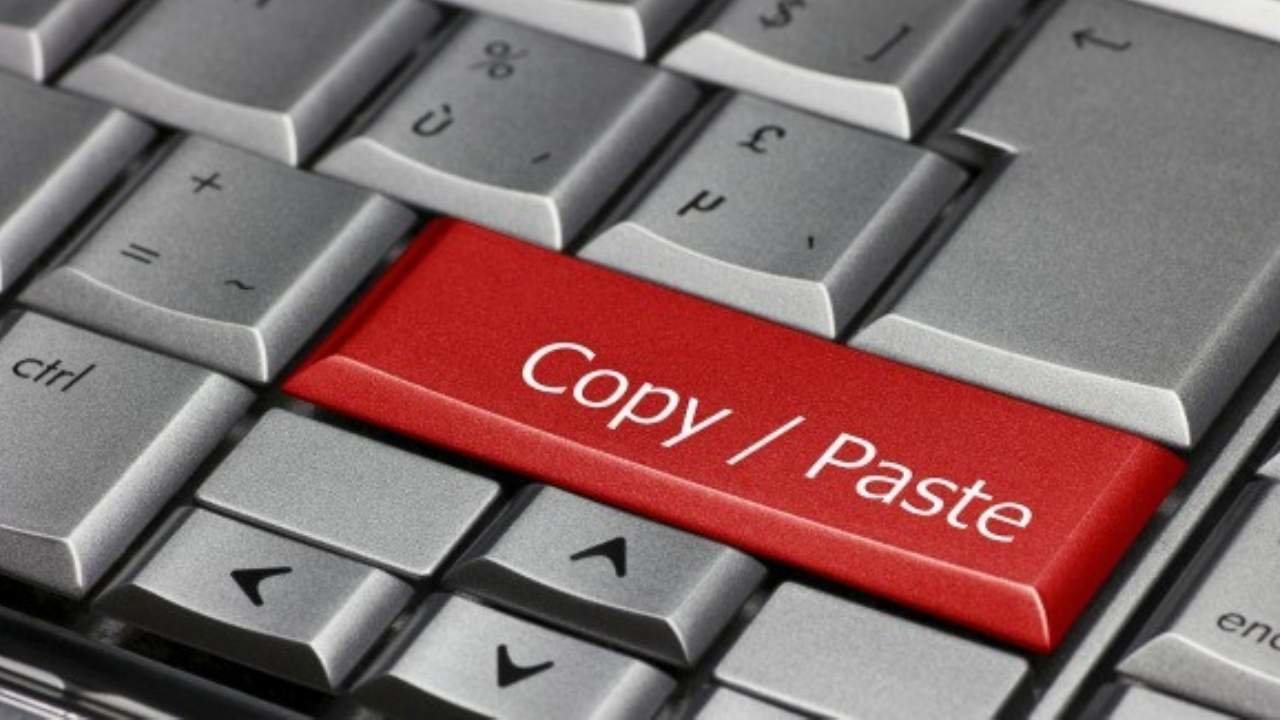
In this article, we are going to discuss how to cut, copy and paste on Windows using mouse, clipboard and keyboard shortcut. Knowing how to copy, cut and paste on windows helps in saving a lot of time. You may have done these action manually but there are some tips and trick to make them easier and simpler.
How to copy and paste in windows?
1.Using keyboard shortcuts to copy and paste in windows
Using keyboard shortcuts for copy and paste action is the fastest of all. All you have to do is to select the item to be copied. Now, press ( Ctrl + C) at the same time to copy the file. Go to destination file path and press ( Ctrl + V) to paste the file.
• Select the item to be copied
There are multiple ways to select files. If you want to select the entire text simply press ( Ctrl + A). For selecting chunks of text press Shift key along with arrow key or click on the text and drag it either left or right. If you want to select a single word just double click on that word to make a selection.
•Press ( Ctrl + C)
After making selecting simply press ( Ctrl + C ) from your keyboard. Now, your files will be copied to clipboard without any notification.
 Source: hellotech.com
Source: hellotech.com• Go to destination and press ( Ctrl + V)
Now, head towards where you want to paste the file. Press ( Ctrl + V) from your keyboard and content of clipboard will be copied to the destination.
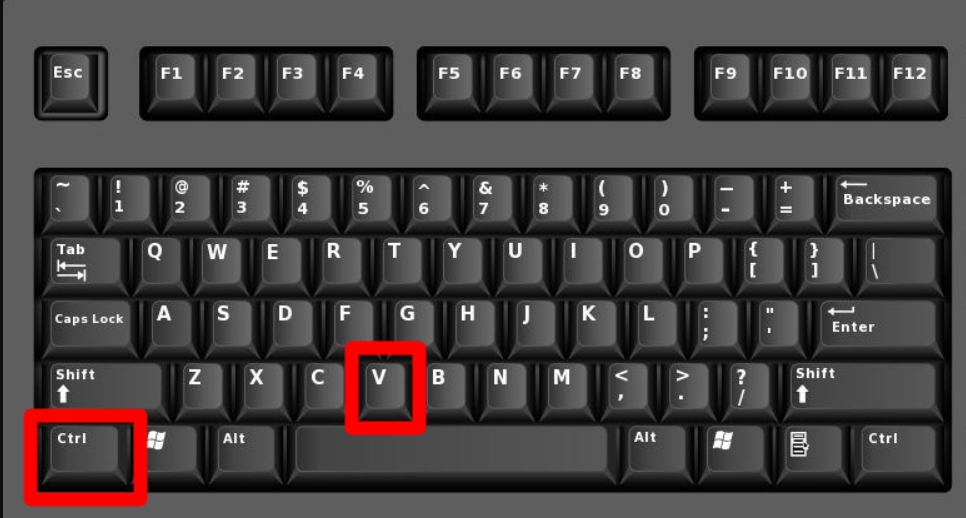 Source: hellotech.com
Source: hellotech.comNote: If you don't want to keep the existing text format and want to align format with the format of destination simply press ( Ctrl + Shift + V).
If your file is large, you will notice a progress bar and disappears automatically after copying the file or folder.
2. Using the mouse to copy and paste in windows
To copy files using the mouse, select the file to be copied and right-click on it. You can find a "copy" option from the pop-up menu. Select "copy" and go to the destination file or folder path. Now, right-click again and look for " paste" from the pop-up menu. Select " paste" and your file or folder will be pasted.
• Select the files to be copied.
• Right-click with mouse and select " copy" from the pop-up menu.
 Source: hellotech.com
Source: hellotech.com• Go to the destination file or folder path.
• Position your mouse cursor where you want to paste.
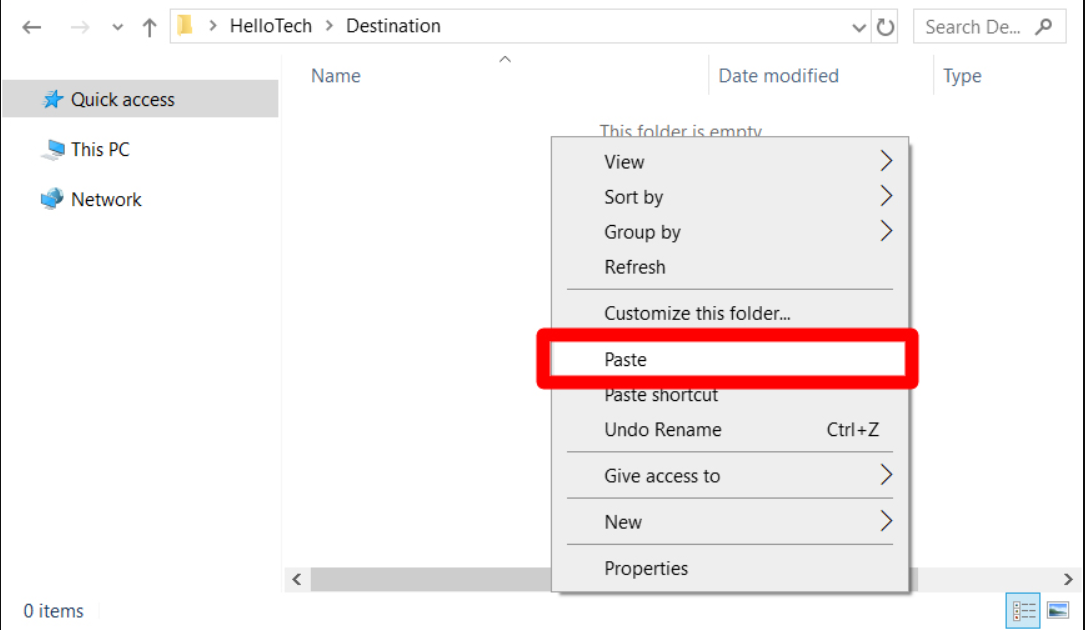 Source: hellotech
Source: hellotech• Right-click with your mouse and select " paste" from the pop-up menu.
If your file or folder is large, you will see a progress bar at the top and disappears when done. Windows will add "- copy" while pasting the file with the same name.
3. Using clipboard to copy and paste in windows
You will need to turn on Clipboard history to copy and paste using Clipboard. To turn on history, click Windows key + V and then click " Turn on". Select the file and bring it to the keyboard using a keyboard shortcut or using the mouse. Go to destination file or folder and click on the file from the Clipboard to paste.
- Select the file and press ( Ctrl+ C ) or copy using the mouse.
- Now, press (Windows + V) and click "Turn on". It displays the last 24 items that were copied to clipboard.
- Copy all the items or files you want to copy. The item copied recently will always be at the top.
- Go to destination file and press ( Windows + V) and choose the items to be pasted.
How to cut and paste in Windows?
1.Using Keyboard shortcuts to cut and paste in Windows
To cut and paste using a keyboard shortcut, first select the text or any file and press ( Ctrl + X) at the same time. Now, open the destination file or folder path and press ( Ctrl+ V ) on the keyboard.
• Select the item to be cut.
• Press ( Ctrl+ X) on your keyboard and the selected image or text disappears. In case of files and folders, it is greyed out.
 Source: hellotech.com
Source: hellotech.com• Go the destination file or folder path and press ( Ctrl + V) on your keyboard.
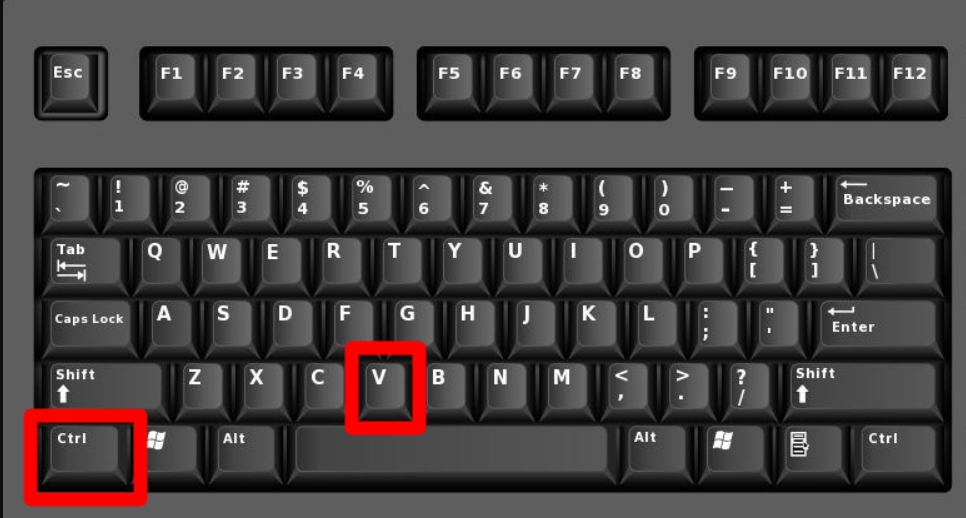 Source: hellotech.com
Source: hellotech.comThis action will remove the file from the source and places it into a destination. It is same as " Move" action.
2. Using a mouse to cut and copy in windows
To cut files using a mouse, select the file to be cut and right-click on it. You can find the "cut" option from the pop-up menu. Select "cut" and go to the destination file or folder path. Now, right-click again and look for " paste" from the pop-up menu. Select " paste" and your file or folder will be pasted.
• Select the files to be cut.
• Right-click with mouse and select " cut" from the pop-up menu.
 Source: hellotech.com
Source: hellotech.com• Go to the destination file or folder path.
• Position your mouse cursor where you want to paste.
• Right-click with your mouse and select " paste" from the pop-up menu.
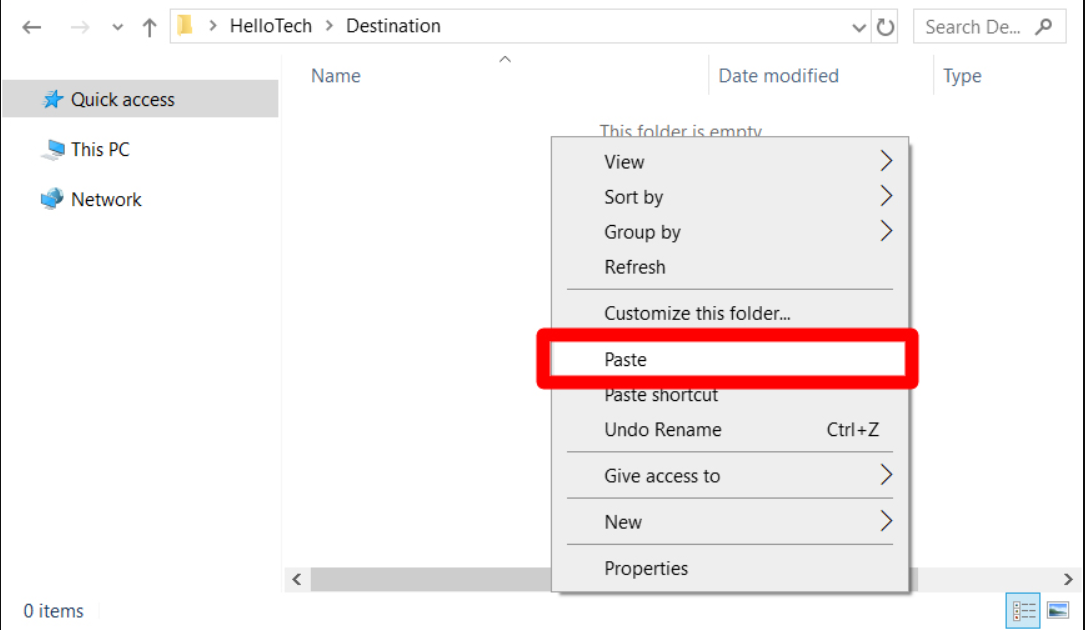 Source: hellotech.com
Source: hellotech.comIf your file or folder is large, you will see a progress bar at the top and disappears when done.
Conclusion
Above, are the method for copy, cut and past action in windows. I prefer using a keyboard shortcut and have been using all of my life. Using keystroke for those actions is really quick and easy.
















Readers Comment