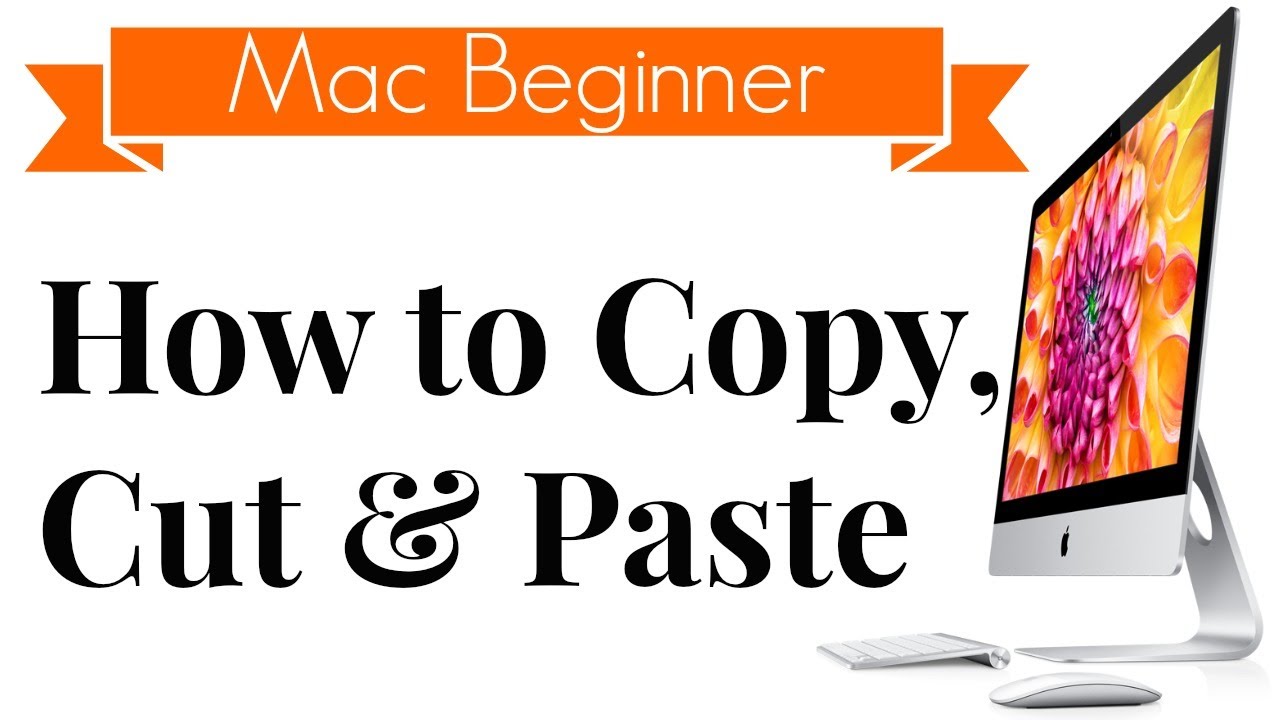
In this article, we are going to discuss on how to Copy, Cut and Paste on a Mac computer. You can easily move or duplicate files and folders using Copy, Cut and Paste command. You can definitely increase your productivity by mastering these commands.
But the difference in Mac is that there is no Cut option available like Windows and Linux for files and folders. You can get only Copy option on right-click or ( Command + click). So, how can you Copy, Cut or Paste files and folders on a Mac?
How to Copy and Paste on a Mac? ( Text and Images)
There are basically two methods to Copy and Paste on a Mac- either through keyboard shortcuts or contextual menu. However, the easiest among two is definitely a keyboard shortcut.
1. Copy and paste using keyboard shortcuts on a Mac
• Select the text or image to be copied
You can make the selection by holding Shift key along with up and down arrow keys to highlight the text from the keyboard or simply left-click your mouse and drag it across the text to make a selection.
• Press ( Command + C)
Now, hold Command key ( ⌘) and letter c at once to copy the text or image to the clipboard.
 Source: hellotech.com
Source: hellotech.com
• Open the destination file or folder
You can open a text app on a Mac which is the perfect place to paste and save text file and images.
• Press ( Command + V)
Move a cursor where you want to paste and press ( Command + V ) at once.
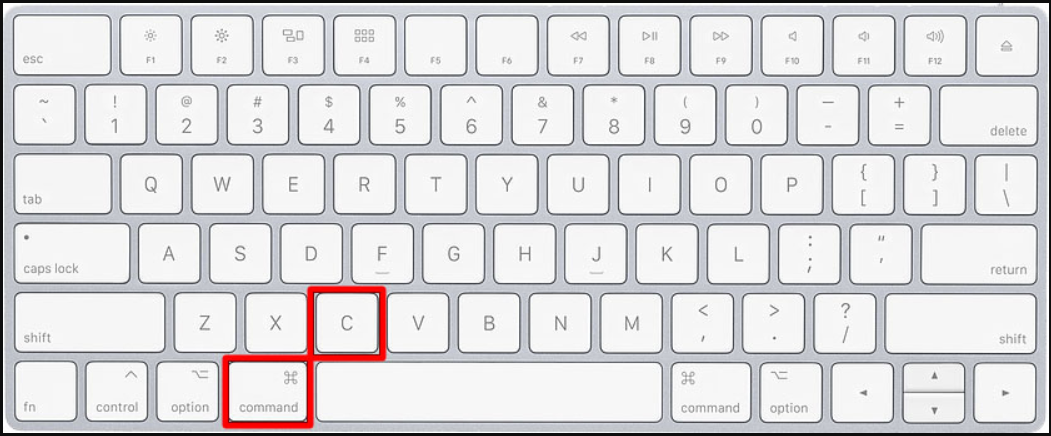 Source: hellotech.com
Source: hellotech.com
2. Copy and Paste using a mouse
• Select the text or image to be copied
You can make the selection by holding Shift key along with up and down arrow keys to highlight the text from the keyboard or simply left-click your mouse and drag it across the text to make a selection.
• Right-click on your mouse.
After making selection right-click from your mouse and look for the " Copy" option from a pop-up menu.
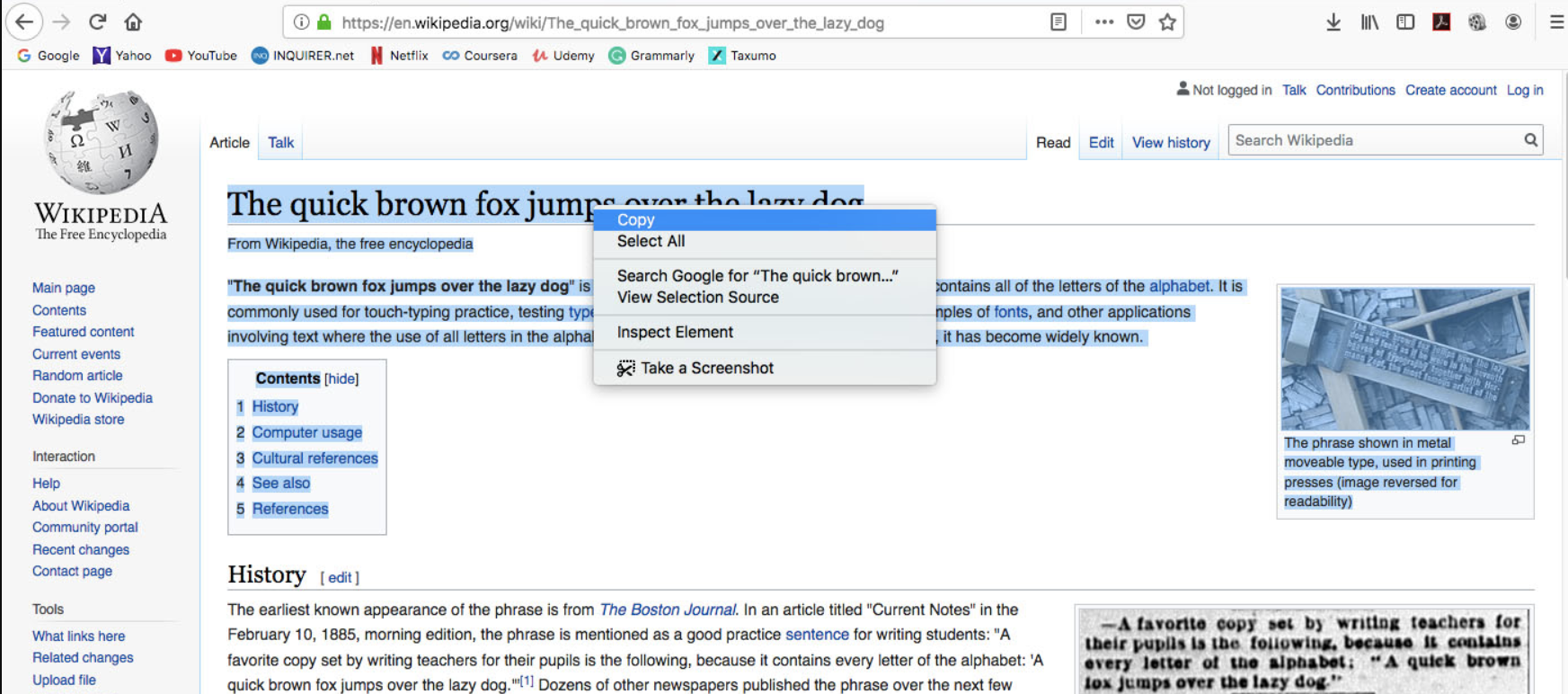 Source: hellotech.com
Source: hellotech.com
• Open the destination file or folder
You can open a text app on a Mac which is the perfect place to paste and save text file and images or any desired destination.
• Right-click on your mouse
Again right-click on your mouse and choose " Paste " option from the contextual menu. This " Paste" option is also available in the Edit menu of most applications.
 Source: hellotech.com
Source: hellotech.com
3. Copy and Paste using a trackpad
• Select the text or image to be copied
You can make the selection by holding Shift key along with up and down arrow keys to highlight the text from the keyboard or simply left-click your mouse and drag it across the text to make a selection.
• Tap on the trackpad
You can tap anywhere on the trackpad using two-finger which brings contextual menu. Now, choose " Copy" from the menu.
• Open the destination file or folder
You can open a text app on a Mac which is the perfect place to paste and save text file and images or any desired destination.
• Again lightly tap on the trackpad
Once again lightly tap on the trackpad with two fingers to open a contextual menu. Now, select " Paste " from the menu.
How to Cut and Paste on a Mac? ( Text and Images)
• Select the text or image to be copied
You can make the selection by holding Shift key along with up and down arrow keys to highlight the text from the keyboard or simply left-click your mouse and drag it across the text to make a selection.
• Press ( Command + X)
Now, hold Command key ( ⌘) and letter X at once to copy the text or image to the clipboard.
 Source: hellotech.com
Source: hellotech.com
• Open the destination file or folder
You can open a text app on a Mac which is the perfect place to paste and save text file and images.
• Press ( Command + V)
Move a cursor where you want to paste and press ( Command + V ) at once. Now, your text or image is moved to the destination folder.
How to Cut and Paste files and folders on a Mac?
If you don't want duplicates of files it is best to Cut and Paste files and folders and Here is how you can move files and folders from one location to other on a Mac.
• Select the text or image to be copied
You can make the selection by holding Shift key along with up and down arrow keys to highlight the text from the keyboard or simply left-click your mouse and drag it across the text to make a selection.
• Press ( Command + C)
Now, hold Command key ( ⌘) and letter c at once to copy the text or image to the clipboard.
• Open the destination file or folder
You can open a text app on a Mac which is the perfect place to paste and save text file and images or any desired destination.
• Press ( Command + Option + V)
Now, press Command + Option + V on your keyboard to move files or folders from the previous location to current location.
Conclusion
There are various ways to perform Cut, Copy and Paste on a Mac however, my personal favourite is using keyboard shortcuts. It is really quick and simple but you can adapt any of those methods as per your convenience.
















Readers Comment