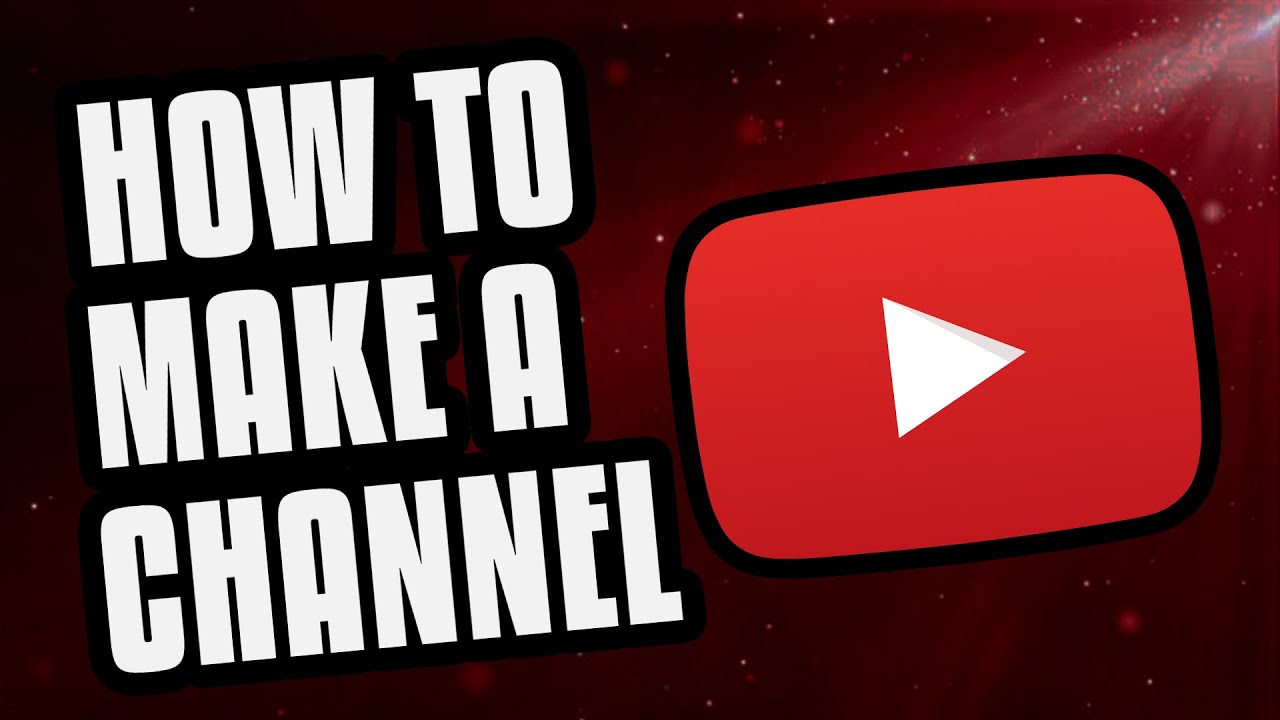
YouTube is an online video platform owned by Google. It boasts almost one-third of all people on the internet. People watch millions of hours and generate billions of views on YouTube every day. It is the best video platform of all time and gaining its popularity day by day. But according to report only 9% of small business are actively using YouTube. It may be because the video is hard to produce than a blog post.
The good news is, video is being easier and cheaper to create because of running streams of technology. It can create a huge opportunity for your personal as well as official business. It is very simple and easy to create. Let's crawl through some steps to create a YouTube channel.
How to create a YouTube channel?
Nowadays it is almost impossible for internet users not to have a Google account. Anyone with the Google account can watch, share, like and comment on the YouTube videos. However, YouTube channels are not automatically created by Google.let's begin
1. Open YouTube and sign in
Once you've opened YouTube you can notice a sign-in option in the top right corner of the page. It allows you to login with the Google account. Log in with the account that you like your channel to be associated with.

2. Go to YouTube's settings
Once you've entered your Google account, you can see your Google account's logo on the top right corner. Click into the logo and head toward Settings.

3. Create a channel
Under Settings, you can find Create a channel option. Now YouTube allows you to create a personal channel using your business or any other name. Name your channel and select the category under the available option and your channel is created.

Our work is not accomplished now. We should fill out all the information and create good looking channel art. Let us discuss how to create a good looking channel art.
How to create a perfect YouTube channel art?
Channel art is an awesome way to display our channel in pictorial form. It can be viewed as YouTube's version of Facebook's cover photo. It allows you to share your brands or personality with a wide range of audiences. We will provide some very important and useful tips on channel art.
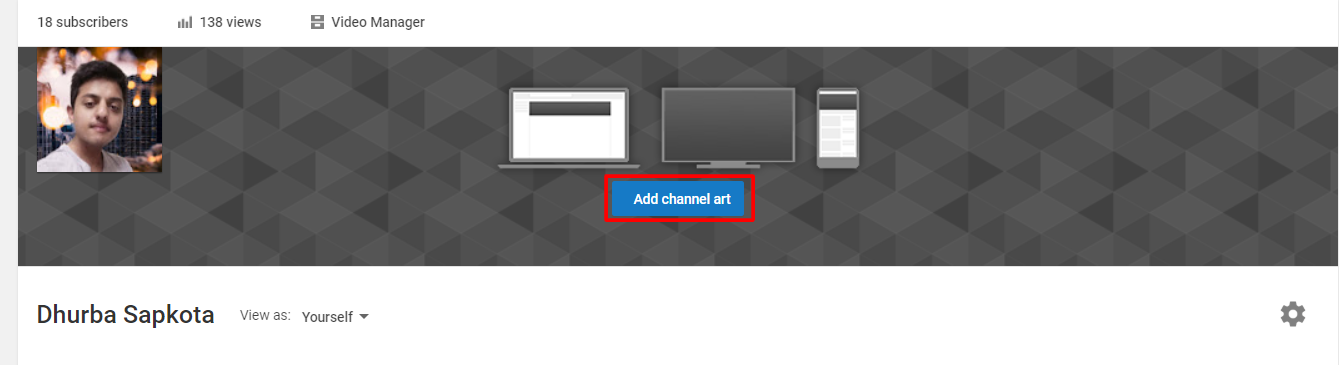
• Select the image of appropriate size:
Image size is a crucial thing to be considered for channel art. YouTube recommends uploading a single 2560 x 1440 px for best results. The image of minimum width( 2014 x 1152) and maximum width (2560 x 423) is considered a safe area. The image size of 4MB or smaller is recommended. Channel art is supplied in both PNG and PSD formats.
• Make sure to include texts and logos in a safe area
The safe area for texts and logos is considered around 1546 x 423-pixel space at the centre of the YouTube channel art template. This area will be displayed on YouTube when viewed from a desktop. Make sure that all the information such as brandings, taglines and key images fall under the sage area.
• Consider adding your channel links
YouTube has offered features to add links to your channel. All the links to the channel are displayed at the bottom of the channel arts. Now, another point to keep in mind is to think about the space that those links are going to occupy. I mean make sure not to have any important information with these spaces.

How to add a channel art?
If you are a beginner you will notice blank channel art along with an option to add a channel art. Once you click this option a new window pops out that allows you to upload your channel art.
You can choose any suitable image from the Gallery or from Google+.

Adjust the crop
Once you have uploaded the image, you can adjust the image in the given window size. It allows you to check how your design will exactly look like on various platforms. The clear section seen in the middle of the window shows how your image will display in mobile and desktop.
After you've adjusted the image as per your wish and happy with it click Select.
How to change a current channel art?
If you are bored with your current channel art and want to update then you have reason to smile. YouTube offers a feature to change your channel art. Go to your channel's homepage and move the mouse cursor over your cover image. A little pencil-shaped edit icon appears on the top right corner of the image. Click it and update your current channel art.

How to add a logo or your channel icon?
YouTube offers a feature to add the channel's logo. This logo appears next to the videos and channel on YouTube. This logo is also displayed on your channel art section.
Channel's icon size is 800 x 800 px and supports any formats except animated GIFs.
To add icon go to your channel's home page and move the mouse over a channel art. A small pencil-shaped edit icon appears on the top left corner. Click it and upload your channel's icon.

Some useful tips to enhance your channel
YouTube does not allow you to write enough explaining your brands. The title is limited to 100 characters and description is limited to 1000 characters. So, you can be creative in the description section.
Your description is indexed by search engines and also can be featured in YouTube's suggested channel categories. A good idea is to include some relevant keywords in the opening line of your description. Consider following these steps:
Add links to your channel
Adding links to your channel through various social media is very important to gain a large amount of internet traffics. Let's discuss quickly on adding links.
• Head towards your channel's homepage and click on the "cog" icon.
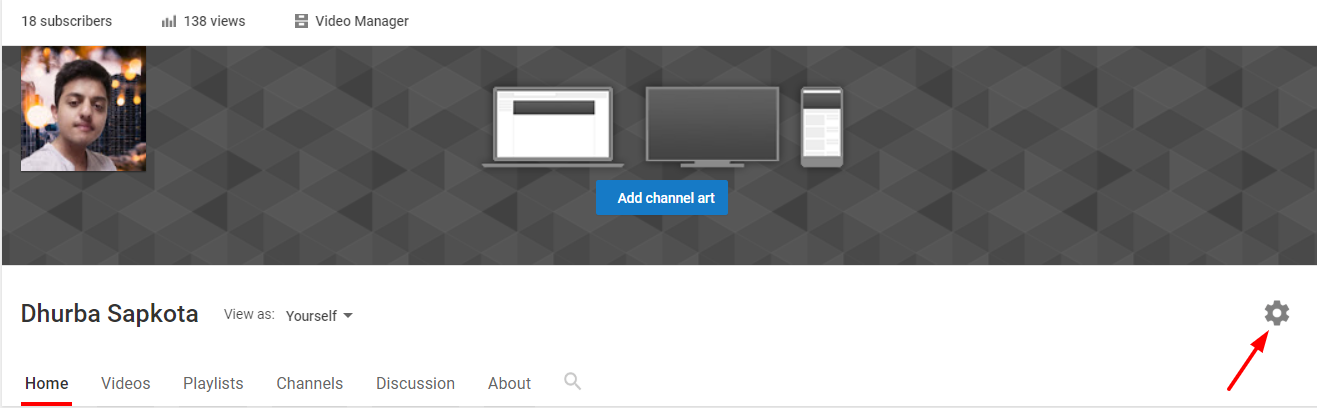
• Now channel's settings box appears. Enable " Customize the layout of your channel". And go back to your channel art.
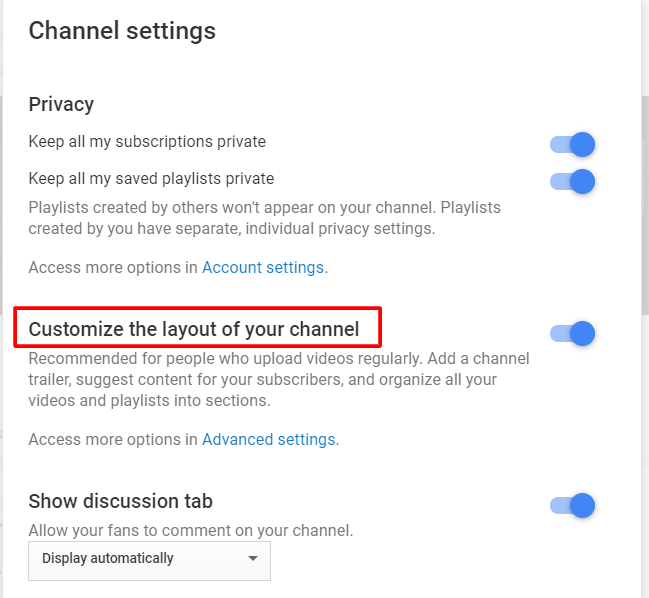
• Click the pencil-shaped edit icon on the top right corner of the channel art. Click edit links and you will have the option to add links and they are displayed in your channel art.

Add channel trailer
Channel trailer plays a huge role to convince the visitor to subscribe to your channel. The trailer gives an idea about the type of content in your channel. Short, sweet and to the point trailer can really help to gain subscribers as it represents the type of content on your channel.
Add contact details
This is crutial especially for a person with a business account. It is important to grant access to people with a similar interest. This option is available in the about section of your channel. Go to your channel's homepage and click About. Now scroll down to details where you can share your email.
Conclusion
This article is made for beginners who are planning to grow their business through YouTube. YouTube offers several other features which are not discussed above. However, the information provided above is enough for the beginner on YouTube.
















Readers Comment