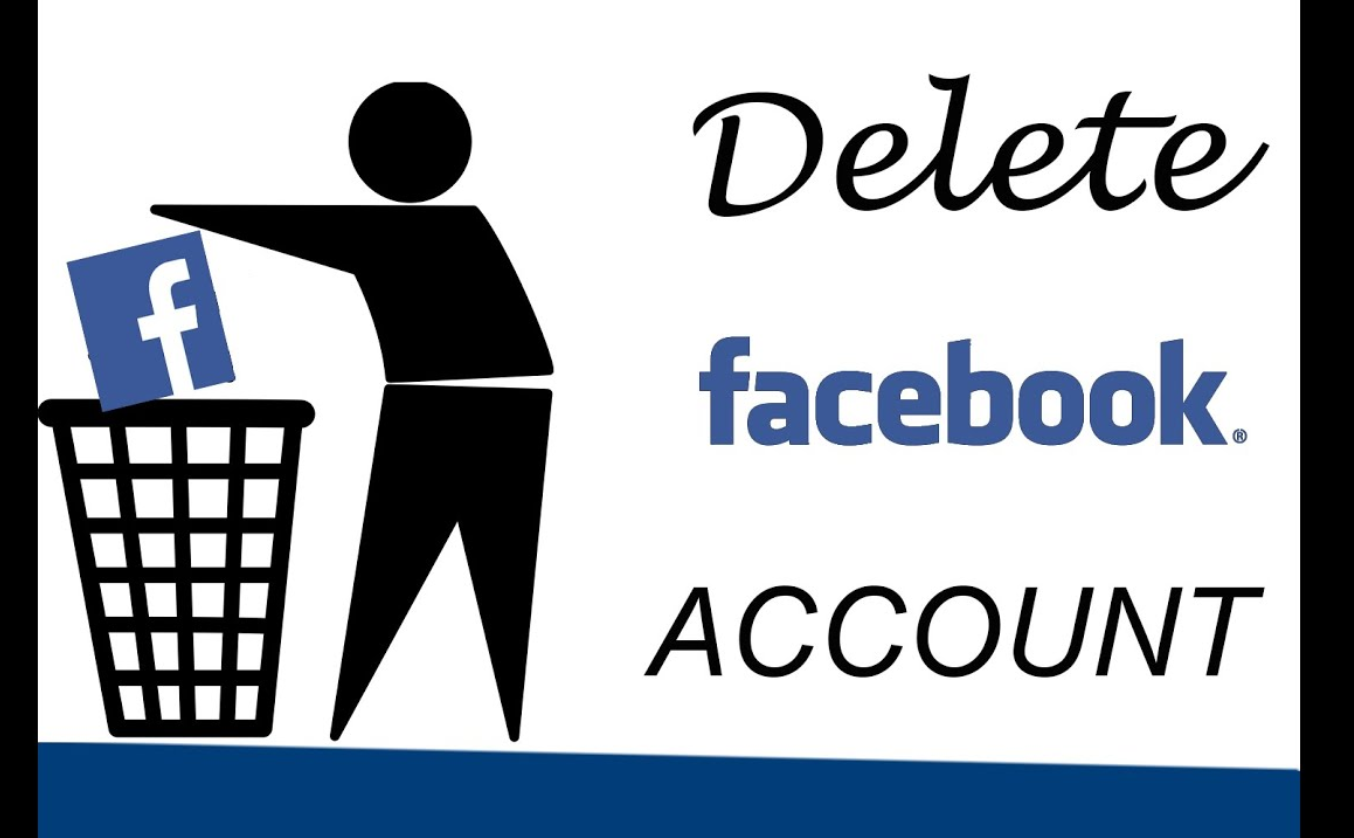
In this article, we are going to discuss how to delete Facebook account.
Social media platform like Facebook has been a part of life for sharing personal news and stories. But excess use of these platforms affects physical as well as mental health.
You might be thinking of deactivating or deleting your account to get separated from the virtual world. But before you decide we will make you clear about deactivation and deletion of Facebook account.
Deactivation Vs Deletion
Facebook provides you with two ways to hide your online presence. You can delete your account entirely or simply deactivate for a certain period of time. You can't go back if you choose to delete your account while you can reactivate if you deactivate.
You should consider deactivation if you want to hide your presence for a certain time and again come online using the same account. Users can't see your profile but your name will still be visible on your friend's list. The good aspects of deactivation are that you can still connect with your friends and families using messenger.
Deleting your account means to delete it forever and you won't be able to reactivate it again. Once you choose to delete your account all your posts, videos, photos and everything gets erased permanently.
You won't be able to use Facebook messenger as well as login to websites or third-party apps using the same account.
But some information like messages that you sent to friends in their inboxes is still visible even if you delete your account permanently.
How to deactivate your Facebook account?
As stated earlier, if you want to take a break for a while with the purpose of returning later you can deactivate your Facebook account.
1. Login to your Facebook account and click the downward-facing arrow in the upper-right corner of homescreen.
2. Choose " Settings".

3. Select " Your Facebook information" from the left-hand panel.
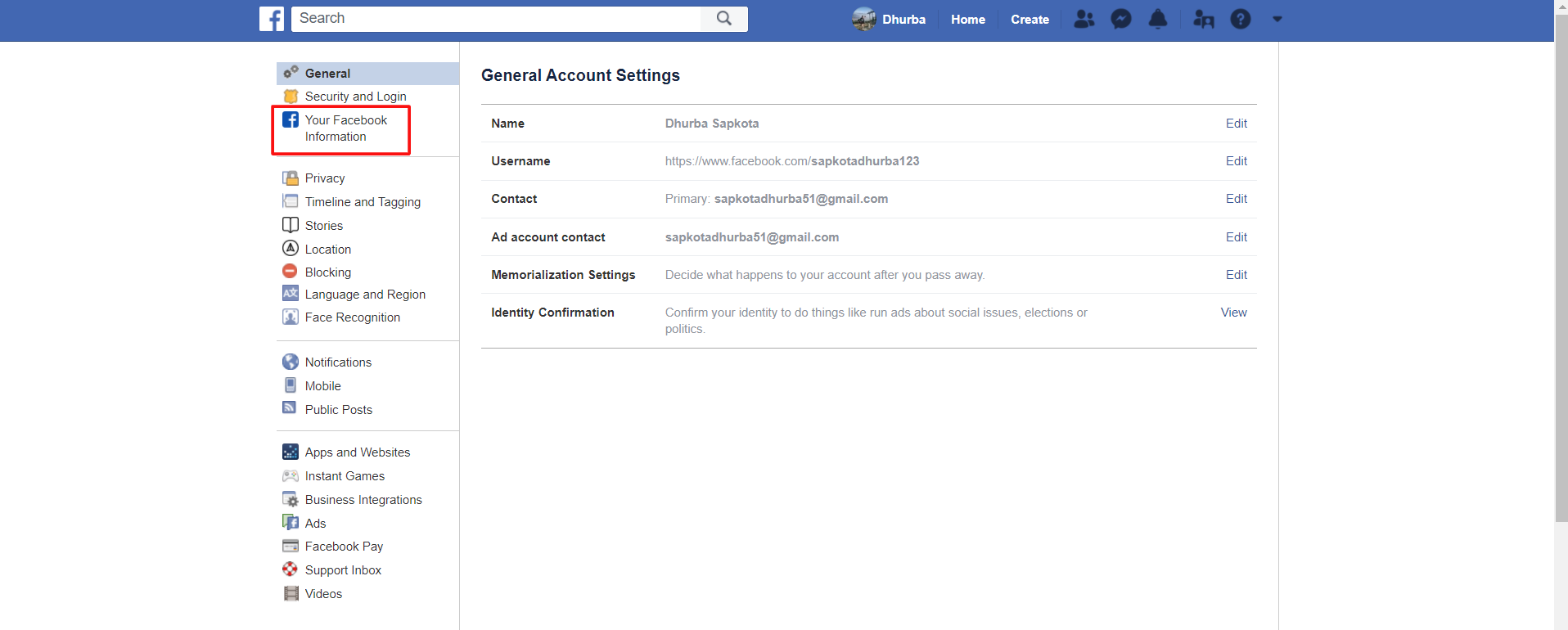
4. Select the " Deactivation and Deletion " option which is the last option in the menu.

5. Check the button which says Deactivate Account and click " Continue to Account Deactivation".

6. On the next page, Facebook asks to select the reason for leaving Facebook. You can choose one of the lists. You can give further information if required and check Email opt-out option. If you still want to use messenger check on the Messenger and click " Deactivate".
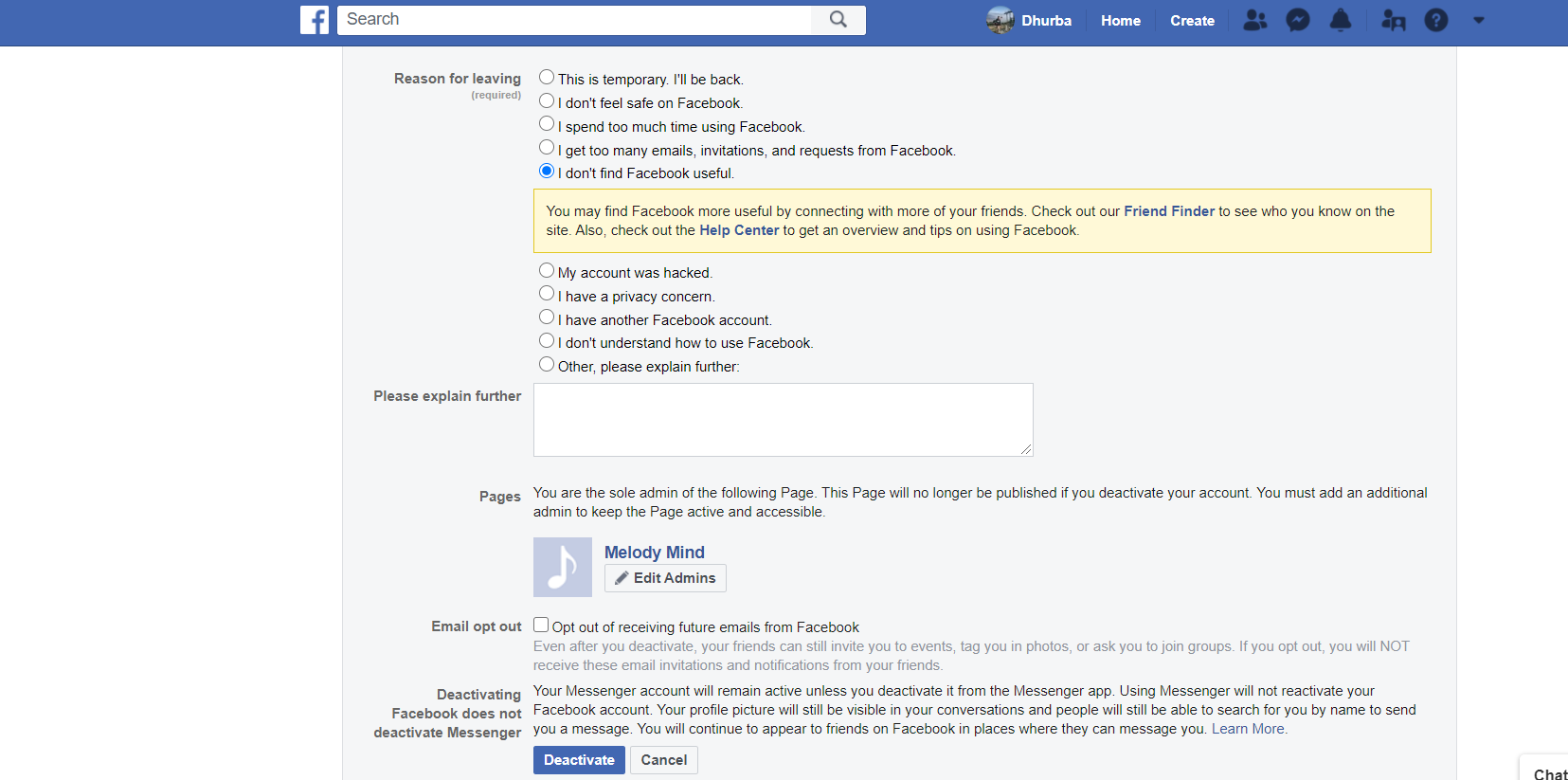
7. Finally, Facebook displays the warning message, go through the message and click " Deactivate Now".
We're done. Now, Facebook will sign you out and your account gets reactivated once you log back to Facebook.
How to permanently delete your Facebook account?
If you have really decided to delete your account permanently, you can backup your information from the company's server. You can download a manageable zip file which contains all of your data.
To do this follow the same steps up to 3 from above and choose " Download your information".
1. Login to your Facebook account and click the downward-facing arrow in the upper-right corner of homescreen.
2. Choose " Settings".

3. Select " Your Facebook information" from the left-hand panel.
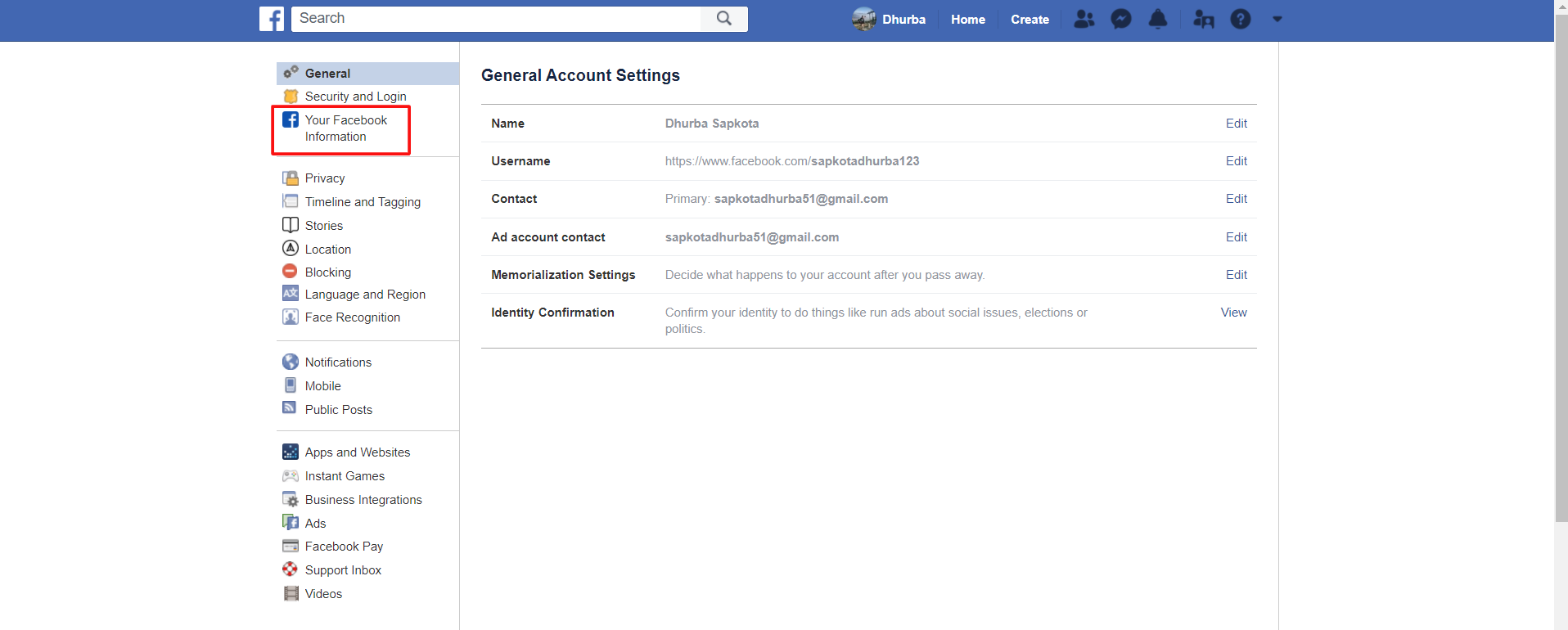
4. Select the " Deactivation and Deletion " option which is the last option in the menu.

5. Check the button which says Permanently Delete Account and click " Continue to Account Deletion".

6. Before you move on Facebook will warn you will go along an article that explains about account deletion. You can backup your information from these steps too, and click " Delete Account".
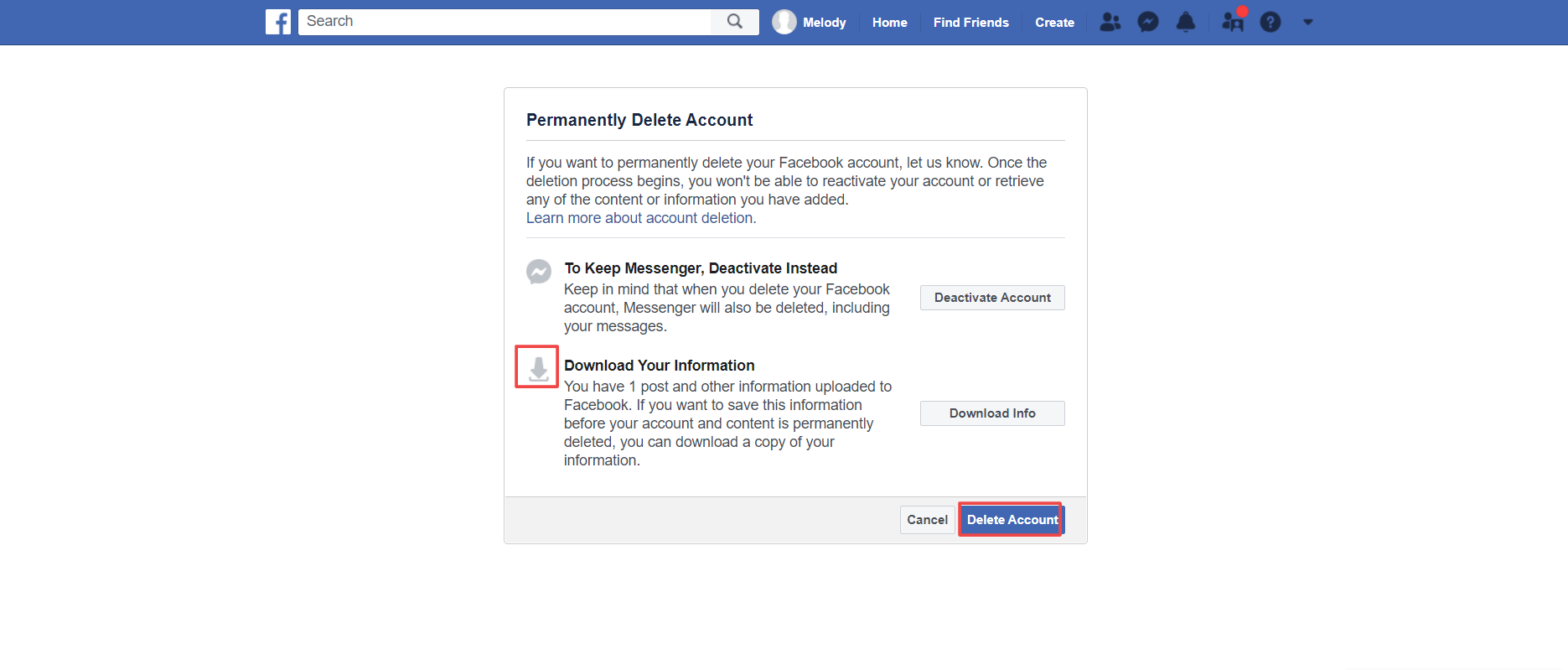
7. Now, Facebook asks you to enter your password for the confirmation process. Enter your password and click " Continue".

8. Facebook sends a final message stating the company will hold your account for 30 days if you change your mind and wish to restore it.

9. Finally, click " Delete Account".
And we're done. Facebook will now sign you out and return to the " Log into Facebook" page.
Even if you choose to delete your account permanently, you can still restore your account within 30 days from the window. You can simply restore your account by logging back with your email and password.
Conclusion.
Taking a break from social media is very necessary. We have discussed two methods to hide from Facebook. If you wish to take a break for a certain time, just deactivate your account with an aim of reactivating it later. If you don't want your account anymore or planning to create a new account, you can permanently delete it.
















Readers Comment