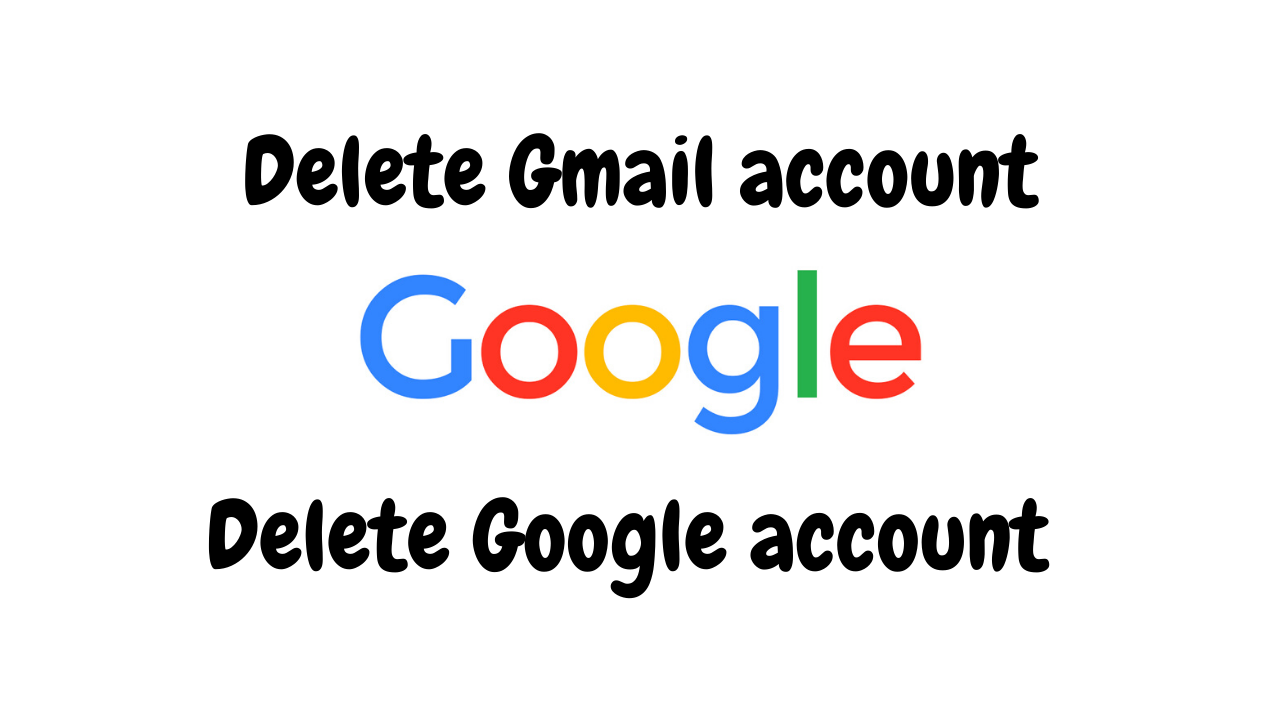
In this article, we are going to discuss how to how to delete a Gmail account and Google account. First, let's explore something about Gmail account and Google account.
User needs Google account to access some Google-related services like Google+, Google Hangouts, Google Drive, Gmail and Google+. In order to create a Gmail account first, Google account should be created. Creating Google account is a straight forward process that requires only basic information like name, contact number, date of birth….etc.
Most of the Google services require Google account but some services like Google Books and Google Maps do not require an account to use them.
Now, Gmail is the email service provided by Google. There are various other email service providers that allow users to send and receive emails via the internet. Users can log in to Gmail account through any devices like smartphones, tablets, laptops and Desktops. But these devices should be connected to the internet. Nowadays Gmail is more popular than Hotmail or Yahoo due to its multiple benefits.
In conclusion, Gmail is a great platform for transferring messages within instants.
The main difference between Google account and Gmail account is that Gmail account only allows to access and manage individual emails but a variety of services provided by Google can be enjoyed with the help of Google account.
How to delete Gmail account?
Now, if you have Gmail account that you no longer require or only receives only spam emails, you can delete it. Remember that when you delete your Gmail account, Google account associated with it won't get deleted. You will still be able to enjoy other services by Google like Play Store, YouTube or Drive.
Deleting your Gmail account literally means to delete all the email inside it and no one can send or receive mail at that address anymore.
So, before deleting your Gmail account make sure to make the right decision. If you are sure that you no longer require your Gmail account, we are here to help you with it.
Follow these steps to delete your Gmail account.
1. Open Gmail account that you want to delete on your Desktop or Mac.
2. Click to profile icon in the upper right corner.
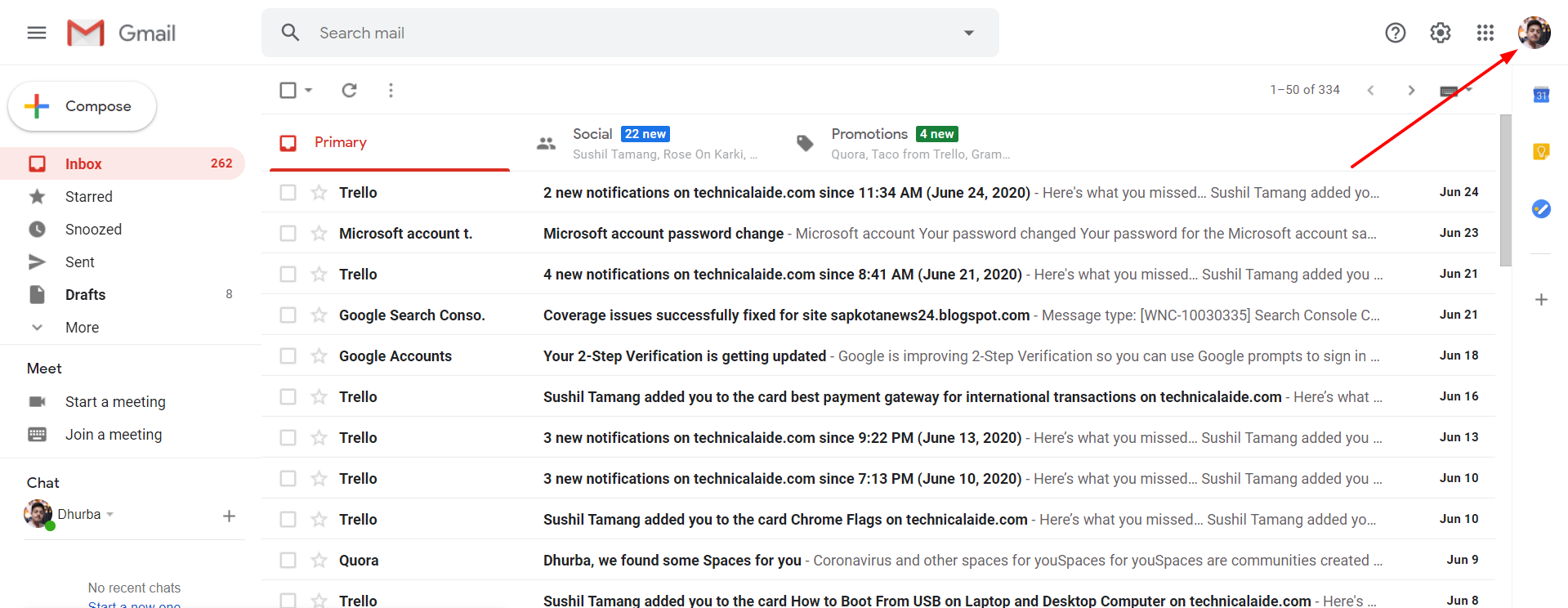
3. Click " Manage your Google Account" from the account menu.
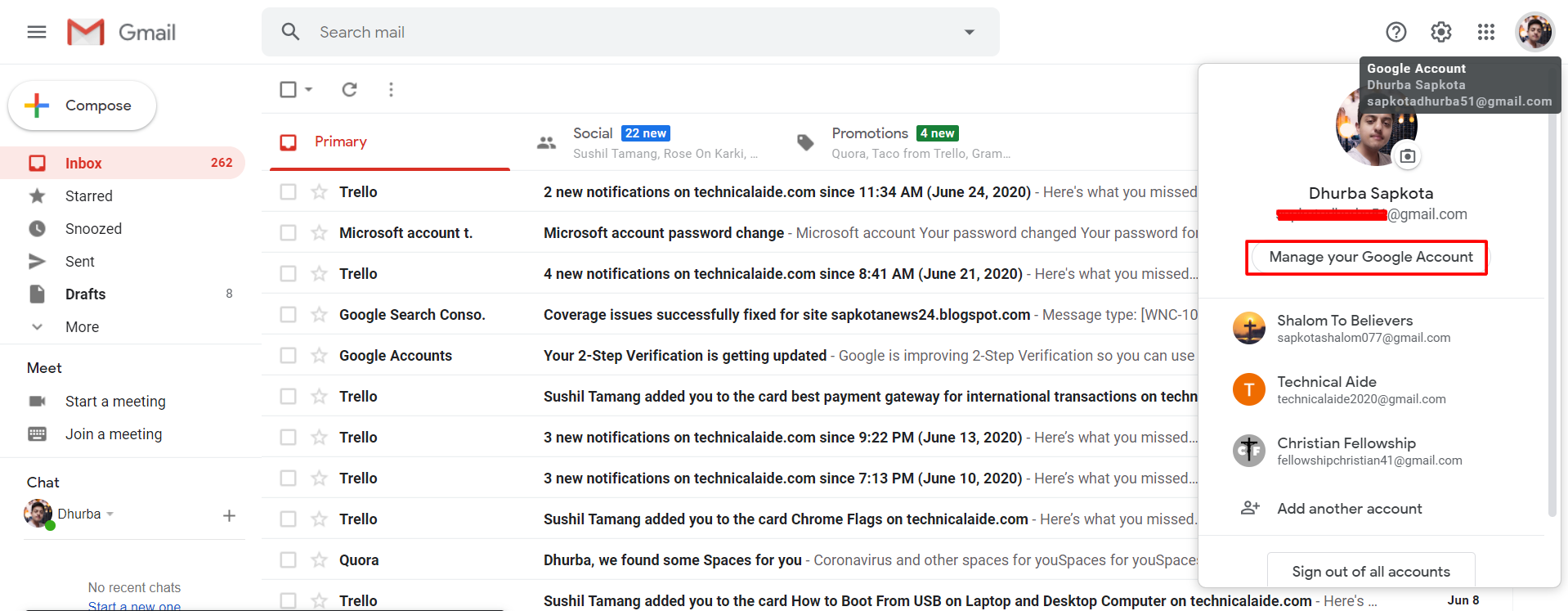
4. Click " Data and Personalization" from the left-hand sidebar.
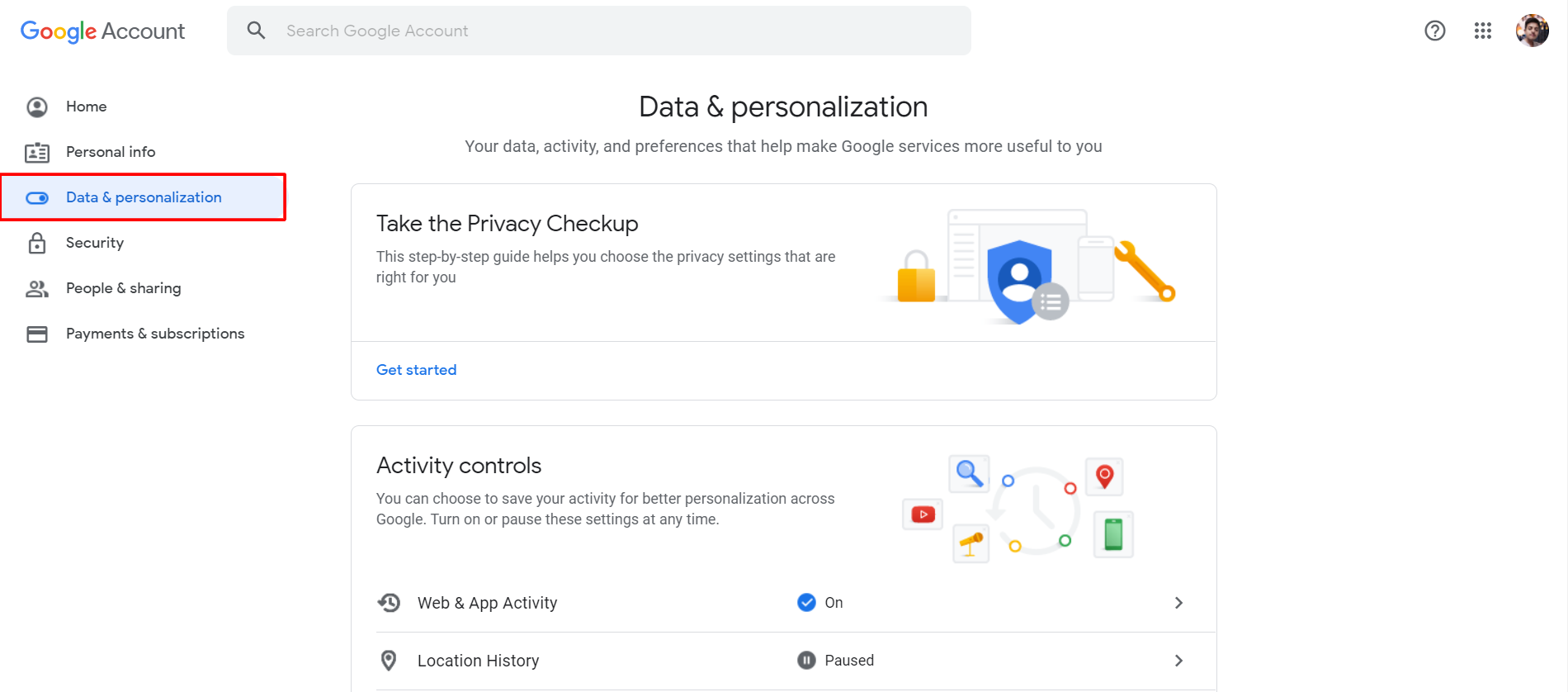
5. Scroll down to see " Delete Service or your account".
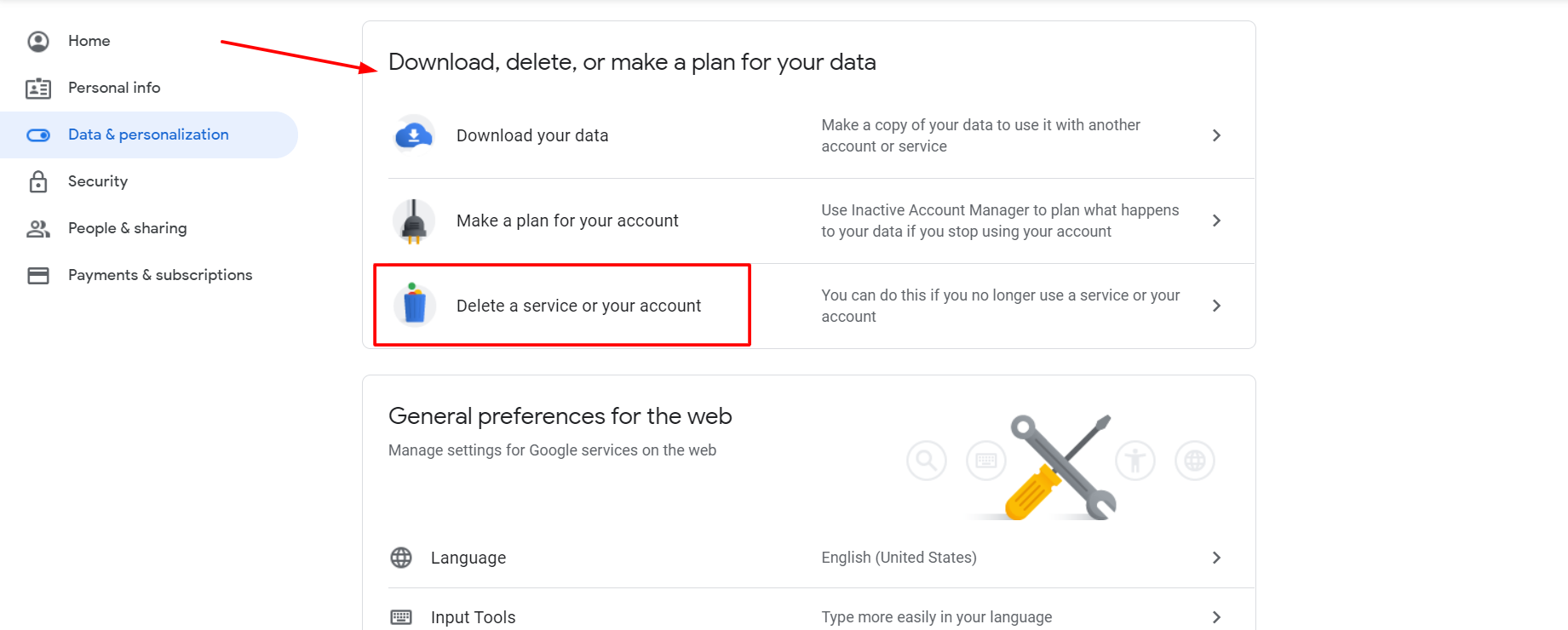
6. Under the " Delete a Google service" click " Delete a service".
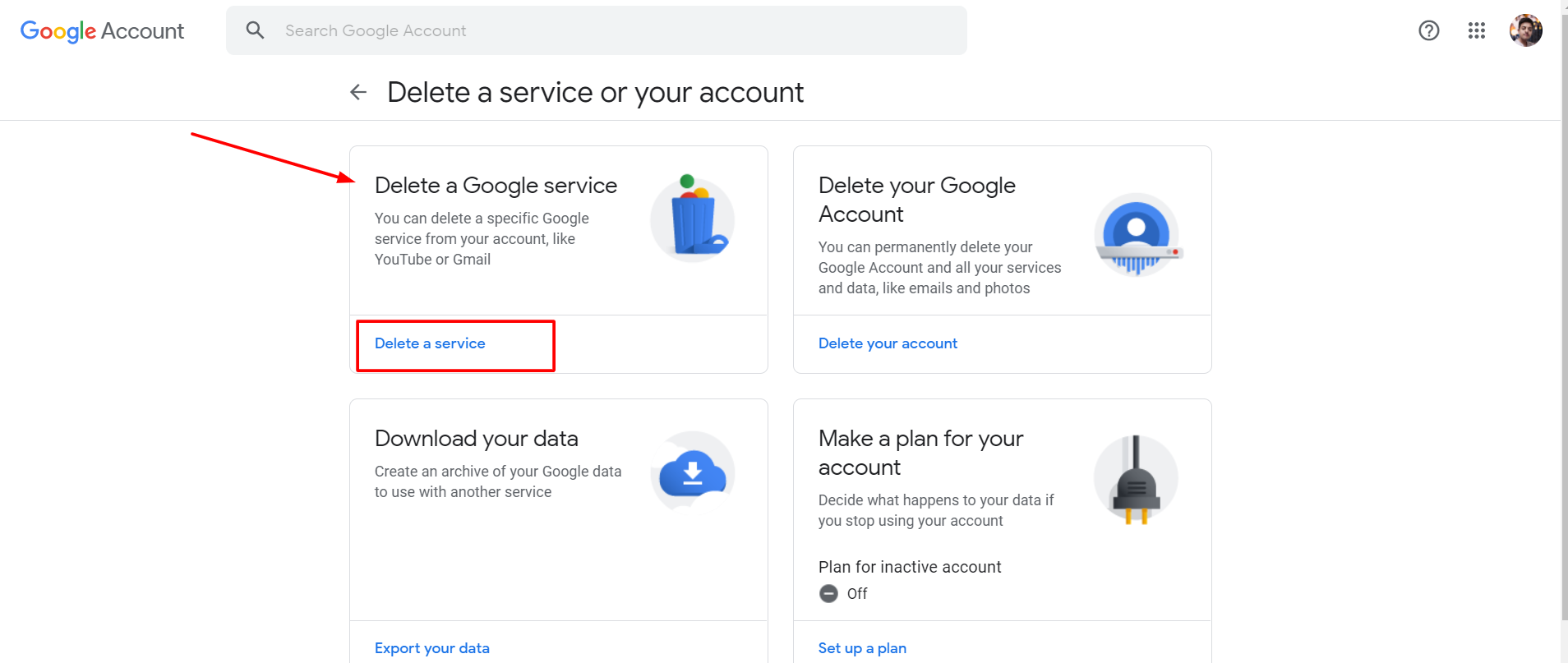
7. Google may ask to enter your password to verify that it's your account.
8. If you want all your data back, you can click " DOWNLOAD DATA".
9. On the bottom of the page, click to trash icon available next to "Gmail".
10. Now, Google asks to enter email to send you a confirmation message. Remember this mail cannot be another Gmail account. Click " SEND VERIFICATION EMAIL". Button.
11. Login to the email account you provided and click on the link inside to finish deleting your Gmail account.
How to delete Gmail account on your Android devices?
This process may vary with the android devices but the for all devices first thing to do is to find Google account in your phone from " Settings".
1. Go to Settings-> Accounts and Sync -> Google -> Manage your Google Account.
2. Tap " Data and Personalization" tab from the top menu.
3. Scroll down to find" Download, delete, or make a plan for your data".
4. Select " Delete a service or your account" from the above option and Select " Delete a Google service".
5. Tap trash icon next to Gmail and follow all on-screen instruction to finish.
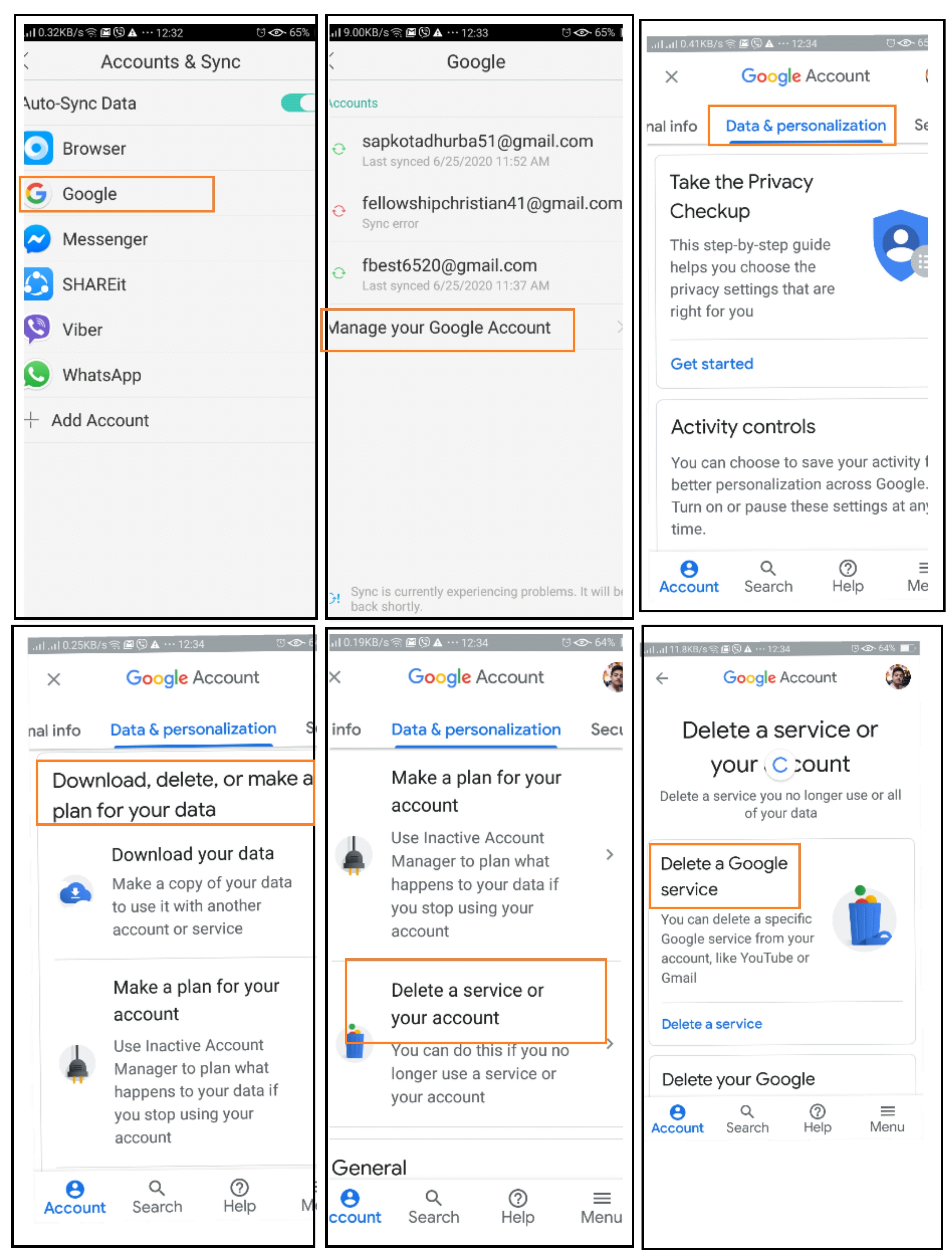
How to delete Google account on PC and Android?
To delete your Google account follow these steps on your Desktop or Mac.
1. Go to your Gmail account and sign in.
2. From Google, apps select your account.
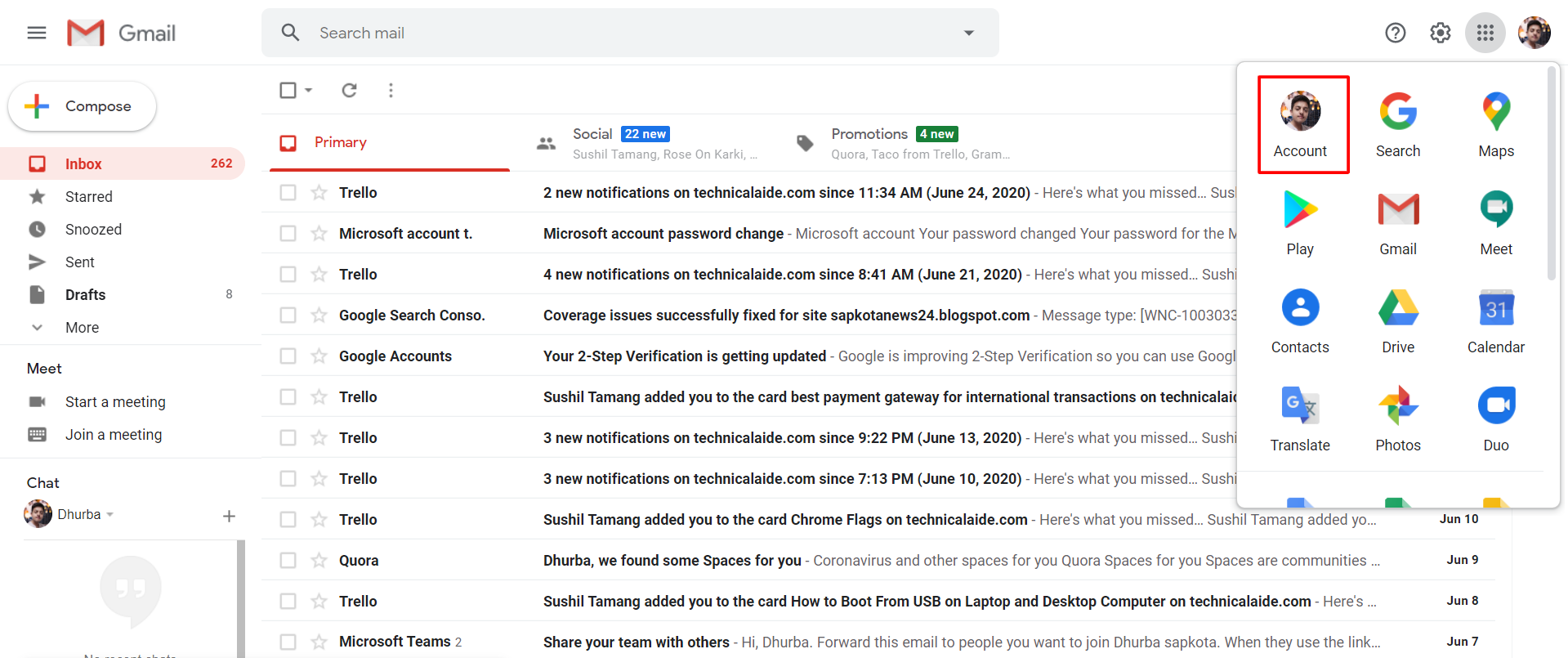
19. Now click " Data and Personalization" tab from the upper left corner.
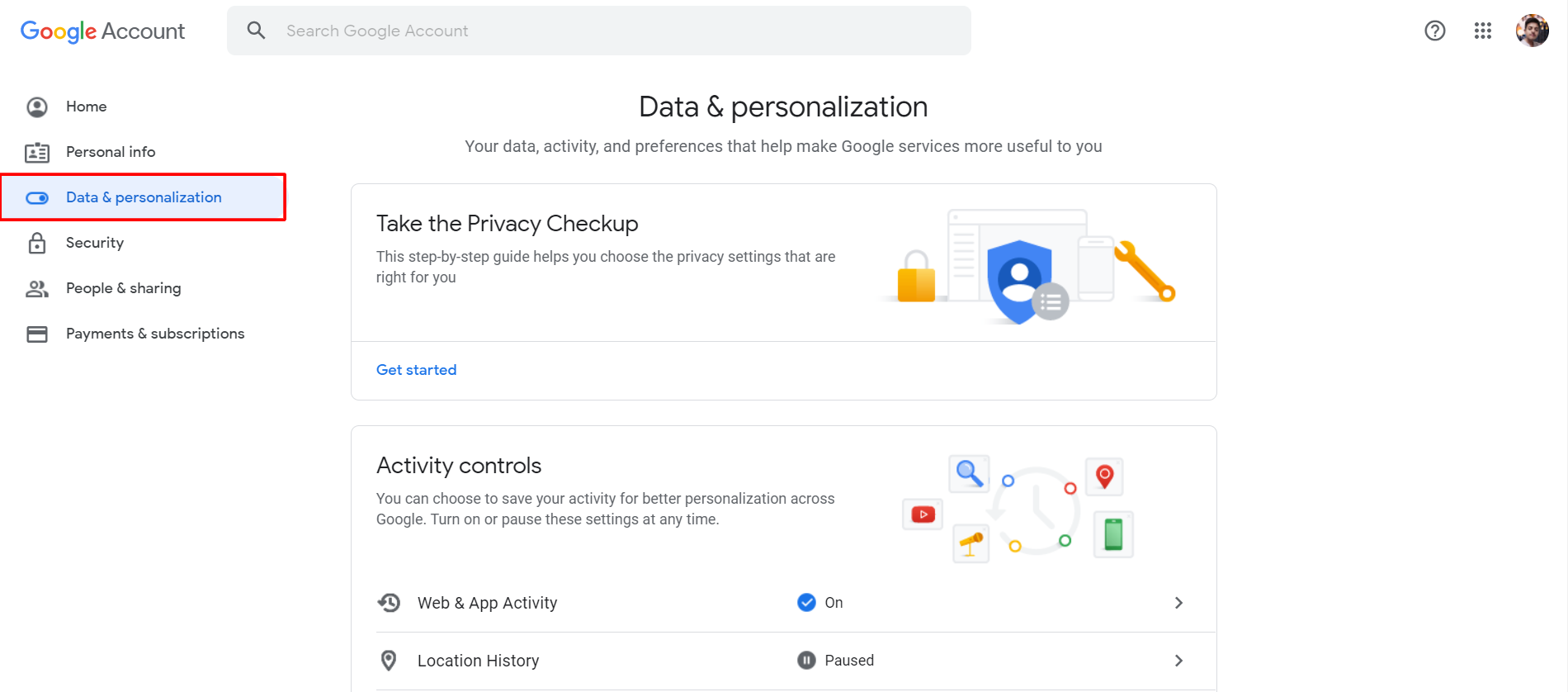
3. Scroll down to look for " Download, delete, or make a plan for your data" and select " Delete a service or your account".
4. Now select " Delete your account" and follow all the on-screen instruction to delete your Google account.
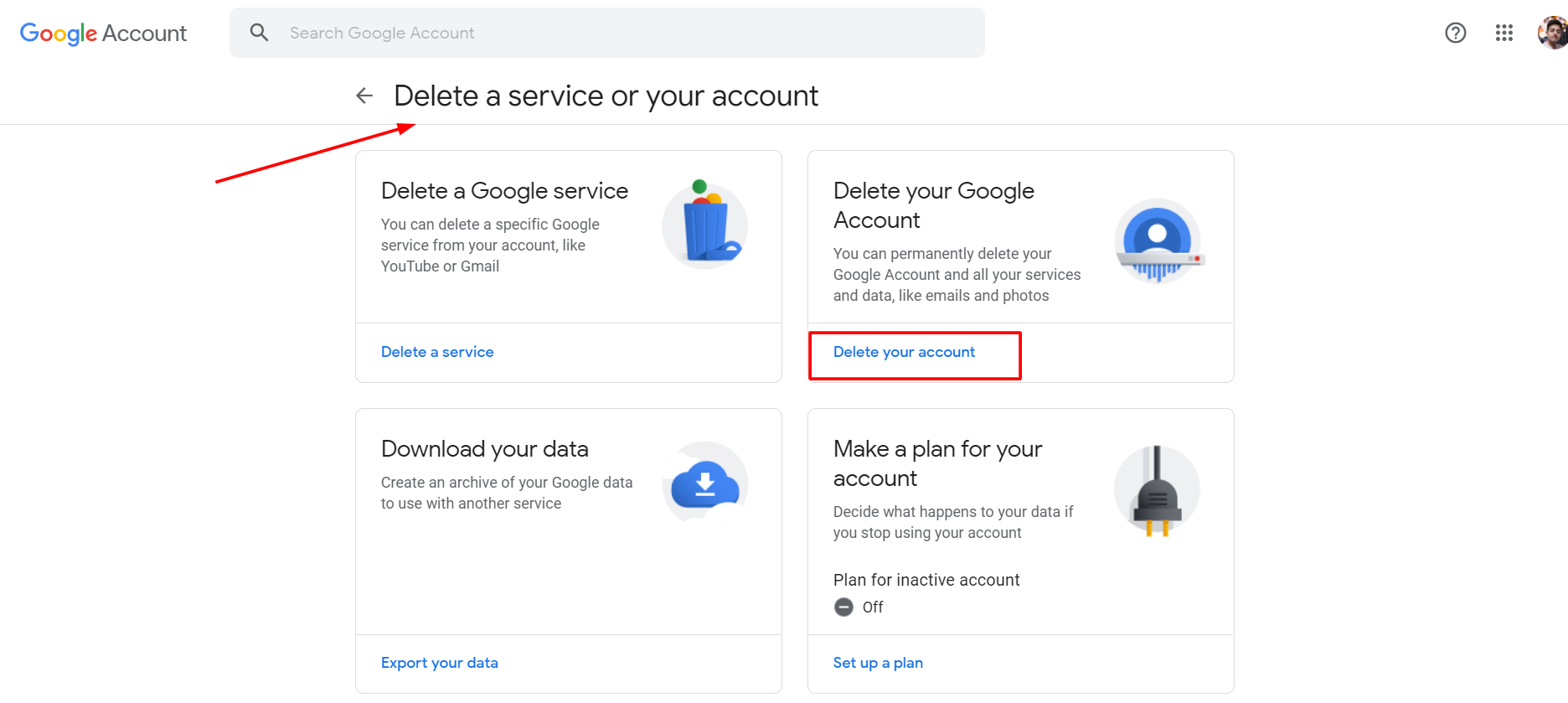
Google account on android devices can be deleted by following the same process for deleting Gmail account but select " Delete your account" instead of " Delete a service".
















Readers Comment