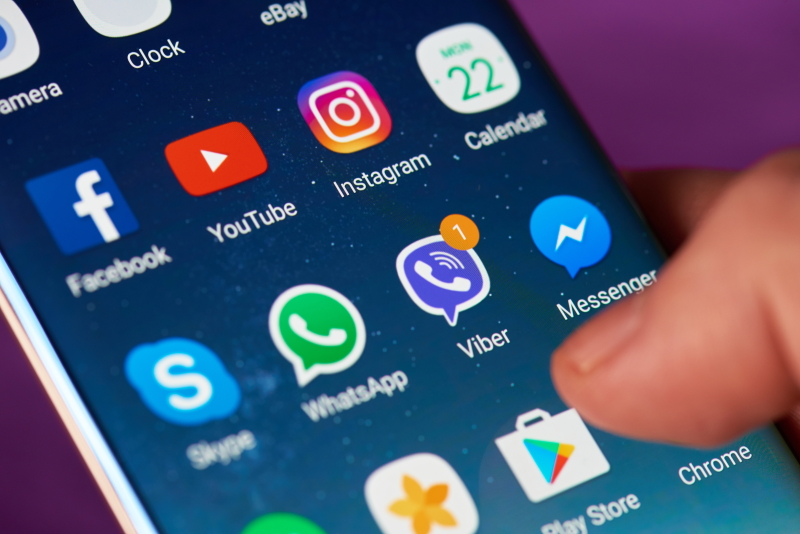
Today no one is satisfied with the existing Android app and wants to upgrade or install another amazing app from the app store. But the common problem is lack of storage and even if you want to uninstall the old app, junk left-overs will occupy the phone's space. Now a day phone with higher storage capacity are being introduced but sooner or later it will definitely be out of space.
There are nearly 3 million apps on the Google Play Store but not every app is going to be perfect for you. So Phone's memory should be properly managed by cleaning the unplayed games and unused apps.
Can we remove the unwanted preinstalled Android App?
You might be annoyed by some preinstalled app in your device which has been provided by the manufactures. The software which is not from the trusted company might have installed malware to detect your personal information. This can be a case and most of the people wish to delete some system application too. However, Most of the people find it discouraging and view it through an impossible angle.
Definitely the system app is not so easy to delete but it can be removed using some tricks. Deleting completely isn't possible in most of the cases but you can disable them.
Simply go to settings-> Apps and notifications-> See all apps. Now you can select the app you don’t want and tap the Disable button. This action will take an app to its initial version and block it from appearing in your phone. It will never run but occupies the space.
This method doesn't work for all apps. The process to hide app in the older days were simple and easy but it is tougher nowadays. This action just hides the app from the home screen but the particular app remains installed in your phone.
How to delete apps form your Android Phone?
This method is pretty famous and works for all version of Android. To accomplish this action follow these steps.
• Go to settings.
• Look for Application manager or Apps depending upon the device.
• Find the app you want to delete and tap Uninstall

This action deletes apps permanently in a matter of seconds. After the completion of the process, you will be directed toward the Apps menu again and can repeat this process several times.
Apps will be installed but it does not ensure that it has cleanly removed everything including all files and leftovers. No, any information is provided whenever the app is uninstalled. So, using third party application can be extremely helpful and they are easily available in Google Playstore. But keep in mind that that app doesn't permit the deletion of system application.
Below we are going to discuss about the various third party application that helps the Uninstallation process.
Revo Uninstaller Mobile
It is the free version app with a size of 6.9 MB by VS Revo Group Ltd. It supports the version of 4.03 and above. Most of the PC users might be aware of the name Revo which is a popular PC app Uninstaller.
The list of all the app is available on a single screen and the system application are not listed. You can simply select app and tap Uninstall. It is a very good option as it cleans the leftovers too.

Easy Uninstaller
It is a free version app with a size of 2.5 MB by Original Greek. It supports the device with version 4.0 and above. Once you start the app it lists all the installed apps on your device along with an icon, title and date. It allows the selection of multiple apps and uninstall them in just a single click.
Long press allows to Uninstall, launch or even view it on the Play Store. It is light and simple app uninstaller.

Easy Uninstaller App Uninstall
It is free version app with variable sizes by INFOLIFE LLC and supports in almost every version. This app displays the apps their version numbers and storage used. It allows to sort apps by name, size or date. The checkbox can be ticked for removal and it also allows the multiple removals.
In a few devices, it even displays the app and battery usage. It helps people identify which app is heavily draining the battery out. It also offers the virus scanner facilities.

How to delete an app from Google Play Store?
Your apps can be deleted from Google Play Store too. Launch the Play Store and navigate to Settings. Now go to MY apps and games and move to INSTALLED section, open the app you want to delete and tap Uninstall.
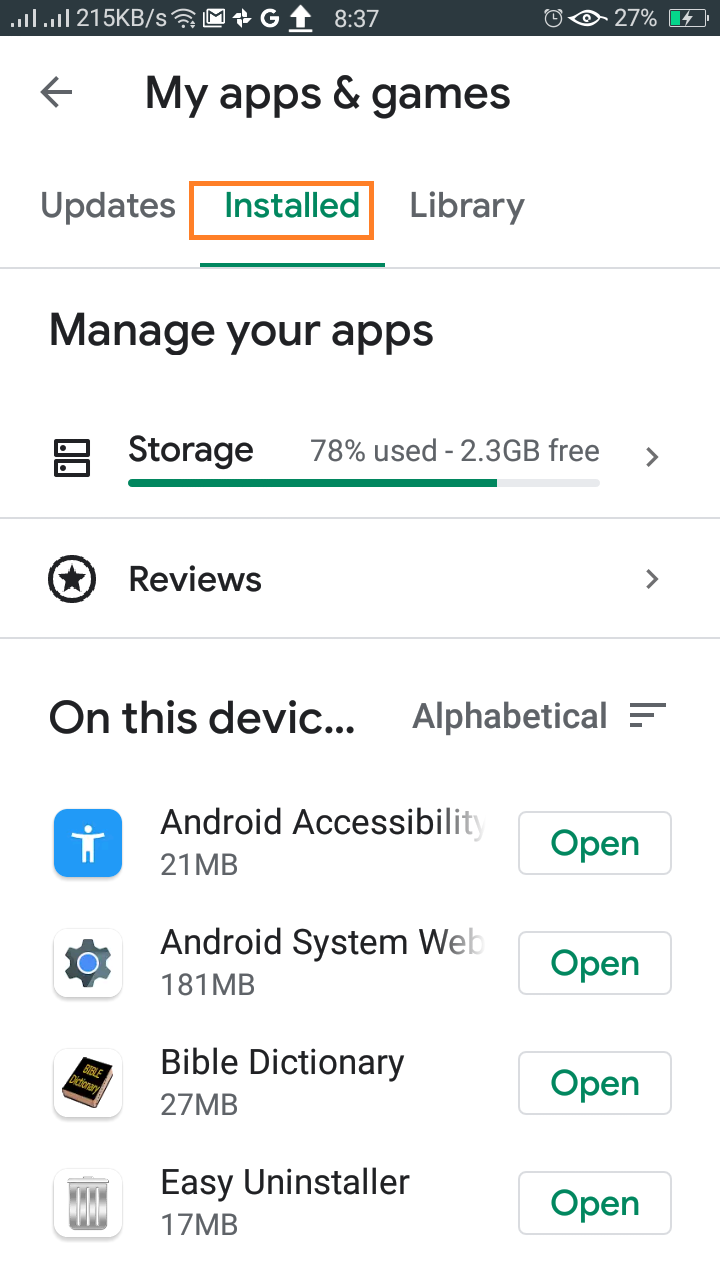
How to delete an app from the app drawer?
This is one of the simplest and easiest ways to remove the app. This process works for a higher version of android devices. Simply open your app drawer and long-press the app that you want to get rid of. Now you can see Uninstall section on the top right corner, simply drag the app into this section. It asks for the confirmation, press OK and we are done.
















Readers Comment