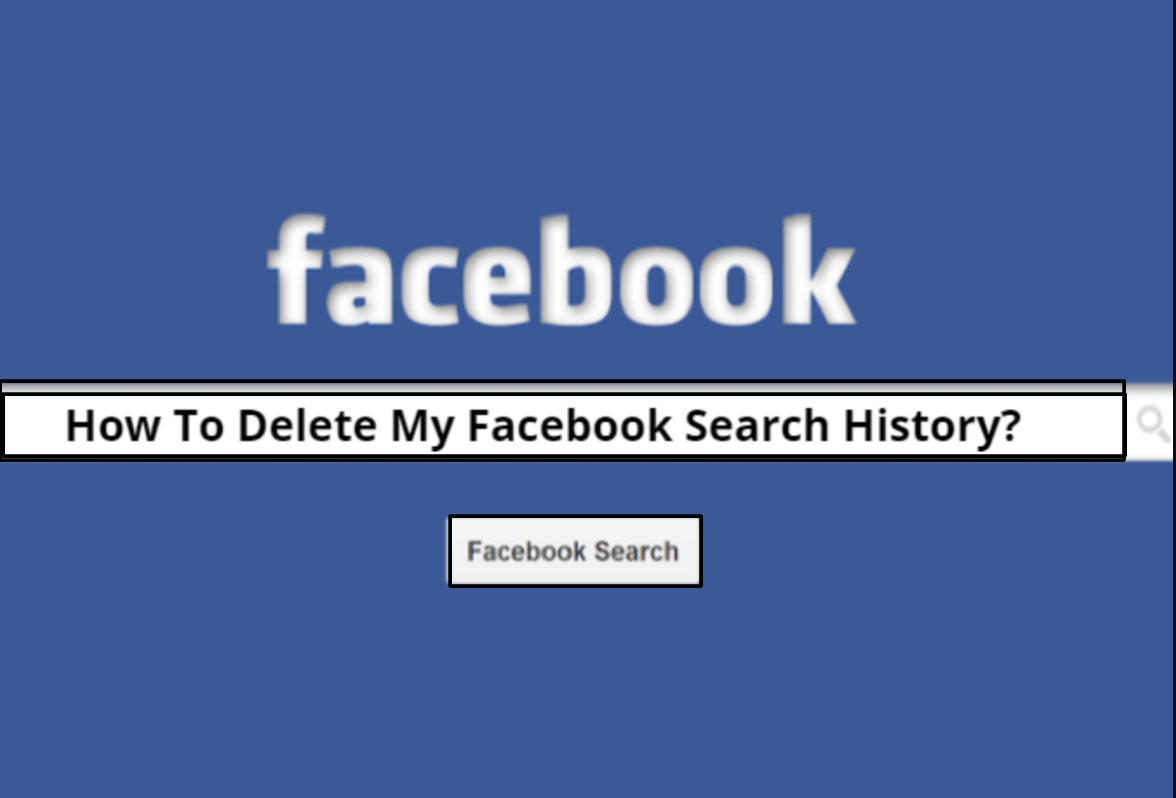
Most of the people may not have realized that Facebook actually tracks what you've searched for currently. This will help you to navigate to your most frequently visited pages but who and what you search on Facebook is a private matter right?
You should consider deleting your Facebook search history first before handing off your computer or phone to your friends.
Luckily Facebook allows you to delete your search history in some clicks or taps from your phone or desktop.
How to delete search history in Facebook?
Delete Facebook search history on Computer.
1. Open Facebook using any of your web browser from PC or Mac and open your profile picture. Now, on the bottom right of your cover image, you will see " Activity Log". Simply click it.
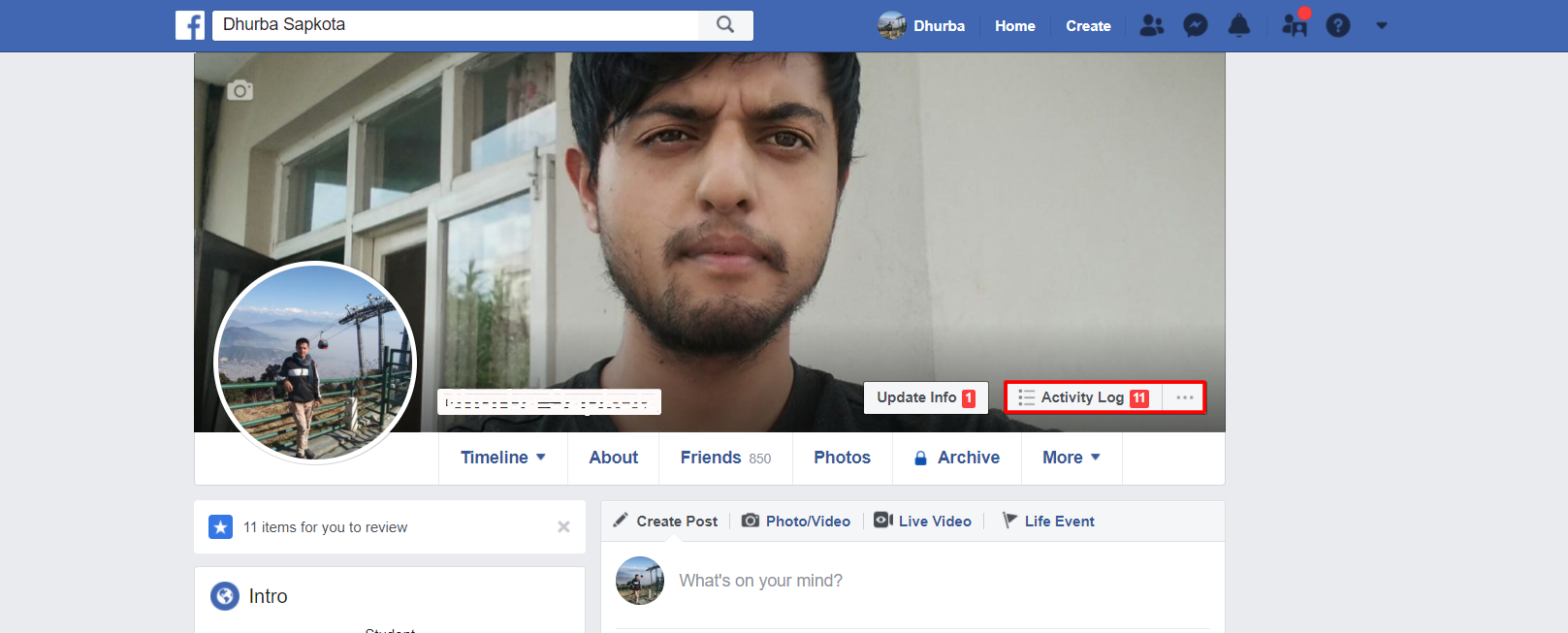
2. Select " More" from the left-hand menu.
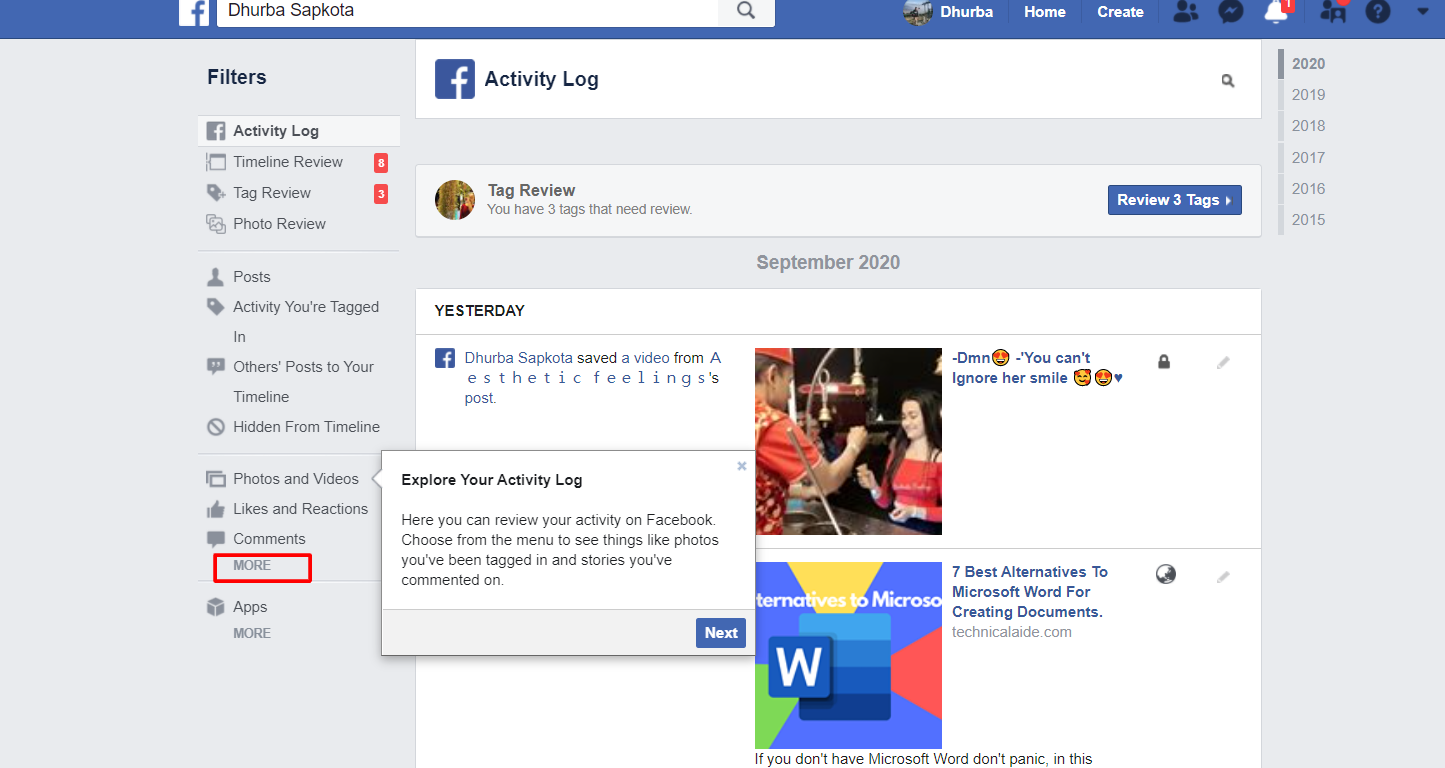
3. Select " Search History" from the extended menu.

4. Now you will see " Clear Searches" on the top-right corner next to Search History. If you want to delete each search item to delete specifically click cancel item next to it.

5. Again click " Clear Searches" to confirm the process and you're done.

Delete Facebook search history on Mobile devices.
1. Open your Facebook using the Facebook app on Android or iPhone.
2. Tap the search icon available at the top right corner of the screen.
![]()
3. Tap " Edit" which is next to where it says recent searches.

4. Tap " Clear Searches" from the top of the Activity Log for deleting Facebook search history instantly. Next, you can also top the " X" icon next to each search item to clear the specific search.

How to enable Two-Factor Authentication on Facebook?
How to add admin to Facebook Page on Desktop and Mobile devices.
How to write blog on Facebook using Facebook Notes and Facebook Page?
















Readers Comment