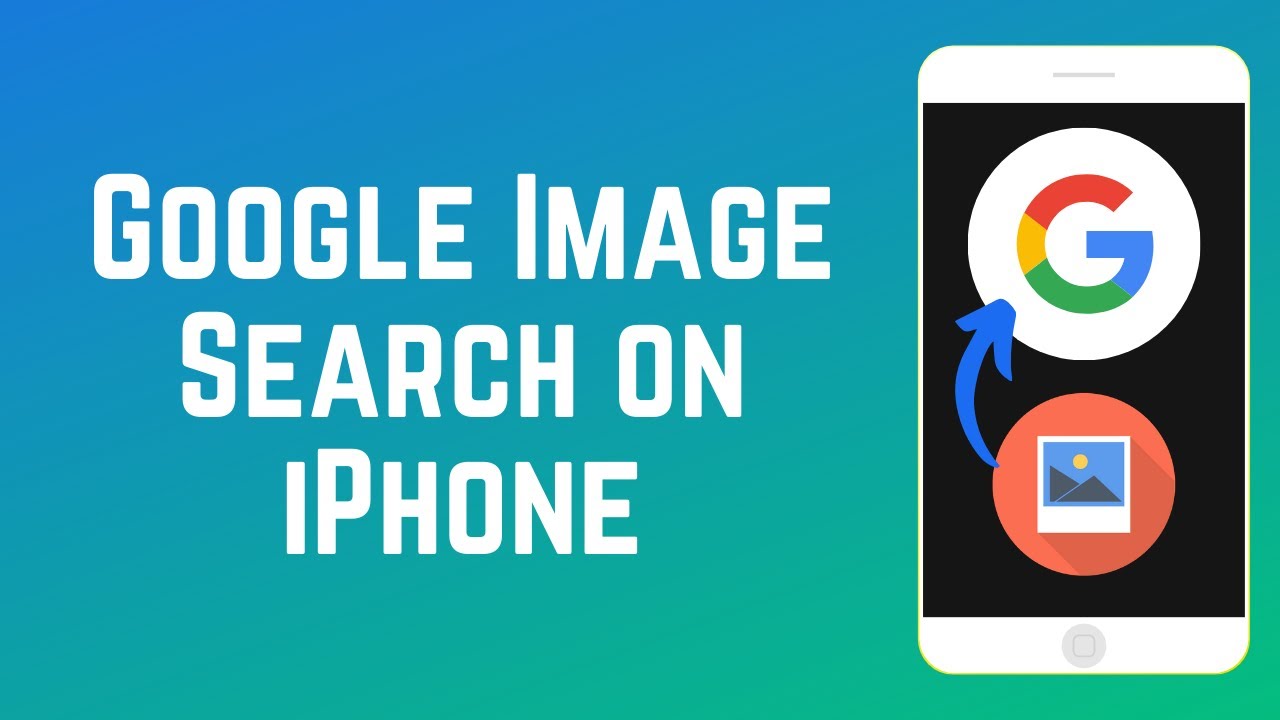
In this article, we are going to discuss how to do a reverse image search on iPhone .
Reverse image search is one of the popular inventions in present days. You can save lots of time finding an elusive source of pictures or photo with reverse image search. One of the most challenging factors in today's digital world is to deal with photo permission, right and copyrights which can be dealt with easily using reverse image search.
Reverse Image is a convenient tool to find out the origin and the location of image online. This process had been extremely difficult for mobile devices but you can do a reverse image search on iPhone in a couple of ways.
How to do a reverse image search on iPhone using Safari?
If you want to know the location of an image on the web of any image available on your iPhone, you should use Google image search on Safari.
Note: You'll need to switch to desktop version of the Google Site.
1. First, go to images.google.com by starting the Safari app.
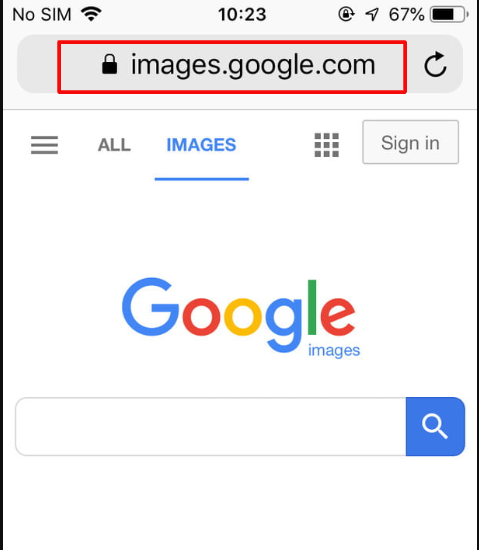
Source: digitaltrends.com
2. Now, you should request a Desktop Site which allows you to adjust website settings, switch to readers mode and many more. To do this, tap share icon (an icon that looks like a square with upward arrows ) at the bottom of the screen which opens the share menu. Select " Request Desktop Site" from the available option.
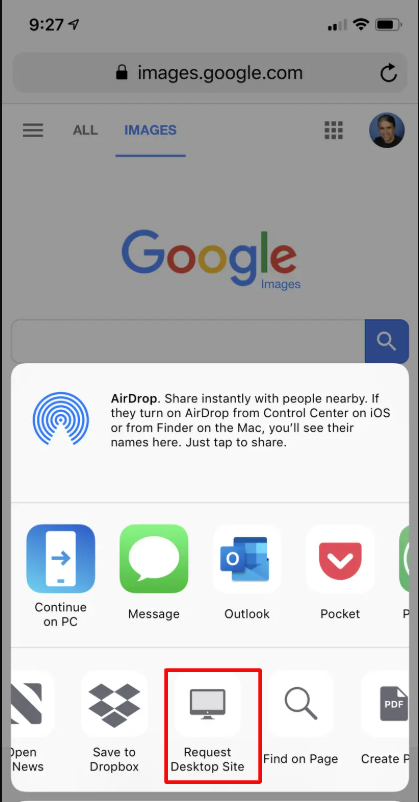
Source: businessinsider.com
3. You can either upload an image or paste the URL of an image in the search box.

Source: pcmag.com
4. Now, Google automatically searches similar photos once it gets uploaded. You can find a different size for the same image which can be selected from right next to the image.
Above are steps on how to do a reverse image search on iPhone using Safari. But you might be using some other common browsers like Chrome. Now, let's see how to do a reverse image search on iPhone using Chrome.
How to do a reverse image search on iPhone using Chrome?
In most of the case, Safari is the default browser on iOS but Google Chrome is also one of the popular apps on the Apple Store. Chrome can be viewed as the most popular third-party web browsers for iPhones.
1. Open Google Chrome browser from your home screen.
2. Go to web page and find the image that you want to reverse search.
3. Long press on the image until the pop-up menu appears. You can see the option " Search Google for this image" without having to paste URL or upload image to do a reverse search. You can select images of different sizes from the Google search results.

Source: businessinsider.com
Above are simple steps on how to do a reverse search on iPhone using Google Chrome. Doing a reverse search with chrome in iOS makes reverse image searches even easier.
Some third-party application for doing a reverse search on iPhone
1. CamFind
This app is compatible with Android as well as iOS. You can directly take shots and search for similar items as well as make the price comparisons for product shots.

2. Reversee
What's good about this app is that it directly sends your image into Google Images database and finds similar images. In order to get results from Bing and Yandex, you can get its pro version for $3.99.
There are some other apps and websites like tineye.com which are very convenient tools for doing a reverse image search on iPhone. You can select any one of the options that best suits you for searching for similar images on the web.
Conclusion
One of the reasons why the reverse image search is being popular is that people are easily able to obtain its source. It is also very helpful for retrieving information of images and finding higher resolution of the same image. Apart from it is used to track veracity of memes, fake news, legitimate of image and viral images to name few.
















Readers Comment