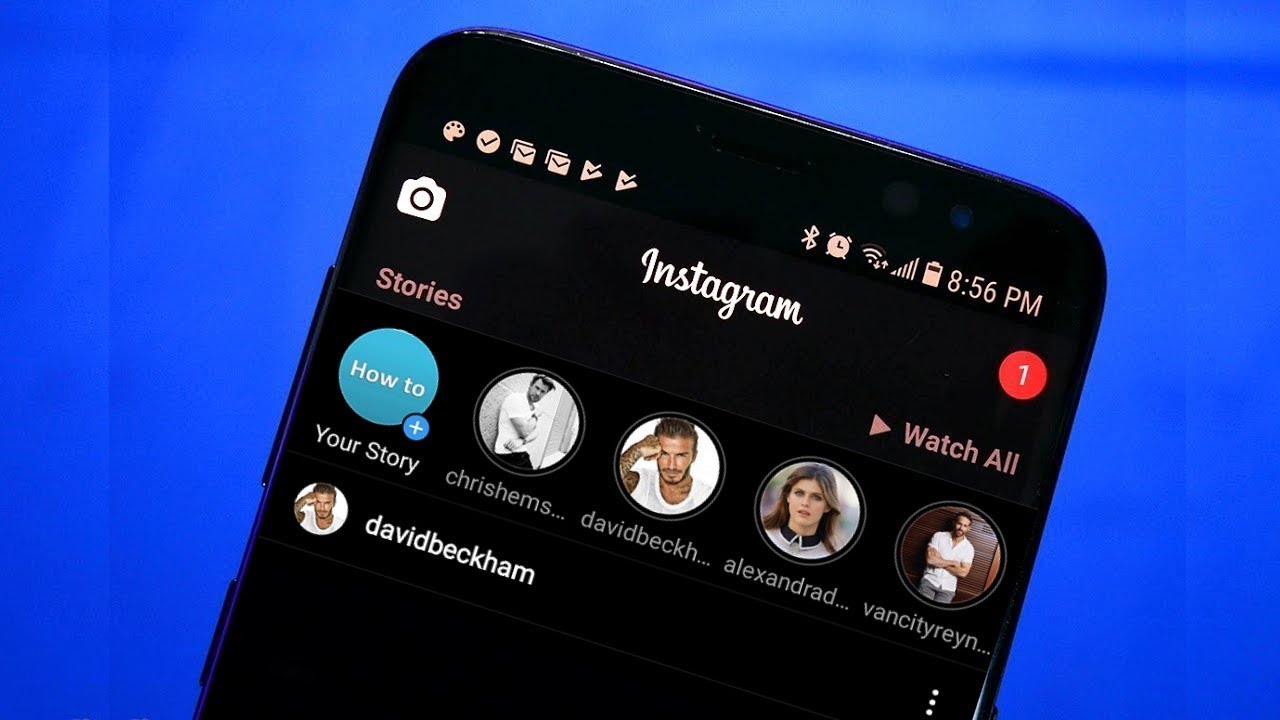
Instagram has been one of the most popular and fastest-growing platforms these days. Firstly, it was launched for iOS only, but now it is available for Desktop and Android as well.
In this article, we are going to discuss how to enable dark mode on Instagram in your Desktop, Android or iPhone. Before this let's know something about the Dark mode.
Dark Mode
Dark Mode is a software's feature that displays bright text and interface elements in a darker background.
From a few years to now, " Dark Mode" is one of the most requested software features. Android and iOS received this feature Dark mode in 2019 and most of the phone manufacturers are including it on their phone due to user's demand.
Dark Mode is praised universally as people claims, it reduces eye strain, eye fatigue and helps to sleep better at night. Many apps and software like Facebook, Instagram, YouTube, Chrome etc are providing the feature of Dark mode.
Now, let's see the procedure to enable Dark mode on Instagram. Note that you should be running the latest version of mobile operating system i.e Android 10 or iOS 13 to enable Dark mode on Instagram.
How to enable Dark Mode on Instagram?
For Desktop:
There is no built-in Dark mode for Desktop version of Instagram but Night Eye browser extension can be used. It is very easy to use and enable Dark mode on Instagram as well as another website on the internet. It is available for almost all browsers.
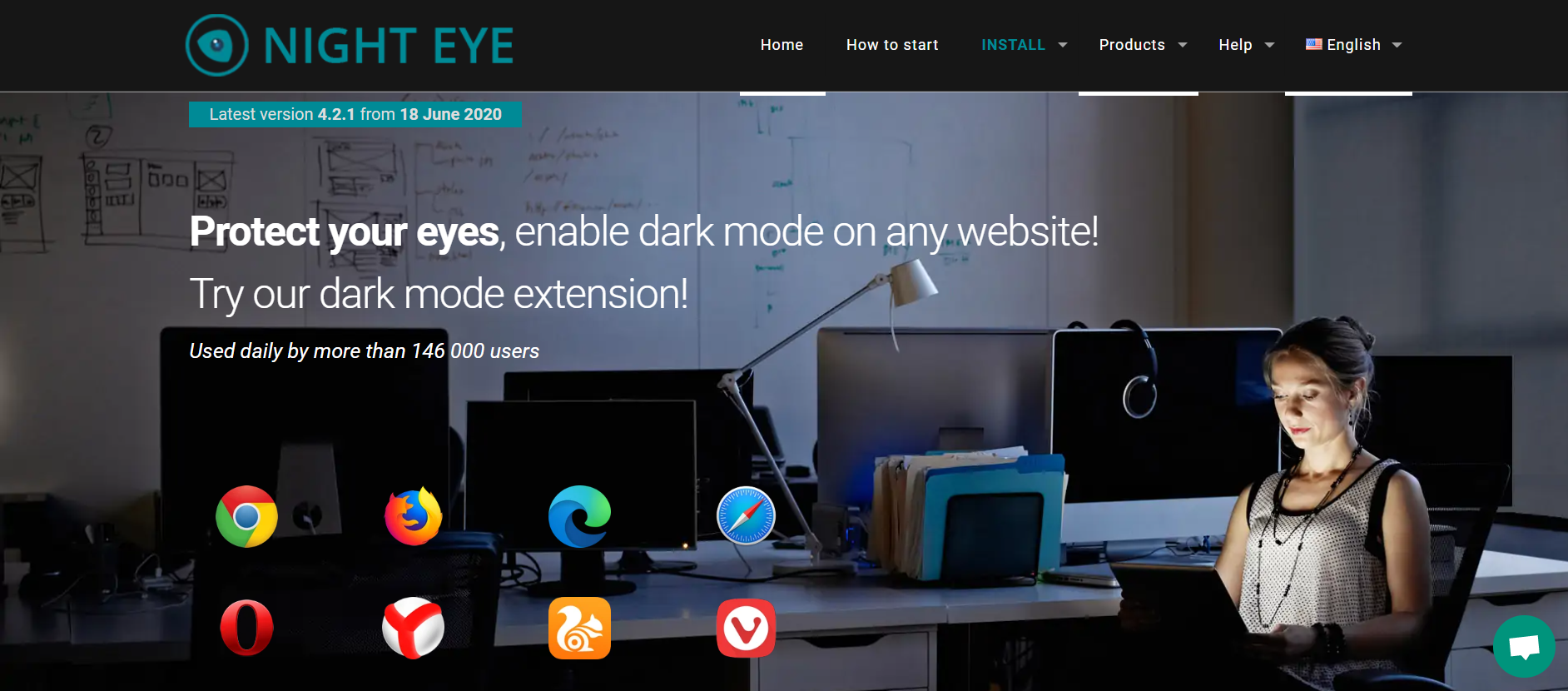
1. Go to Chrome or any other browsers.
2. Search for " Nighteye" extension and add it to your browser.
3. Select the preferred language ( English is the default language).
4. Enjoy Dark mode.
Nighteye is able to provide several other features like blue light filters, brightness filter, contrast filter and other colour changing features. The default settings are enough for most of the people as it will automatically enable Dark mode to all the website that you visit.

For Android
Dark mode for Instagram can be enabled for a phone running Android 10. Simply follow these steps to enable Dark mode on Instagram in Android 10.
5. Go to settings and scroll down to see " Display".
6. Now, activate the " Dark theme".
7. Launch your Instagram.
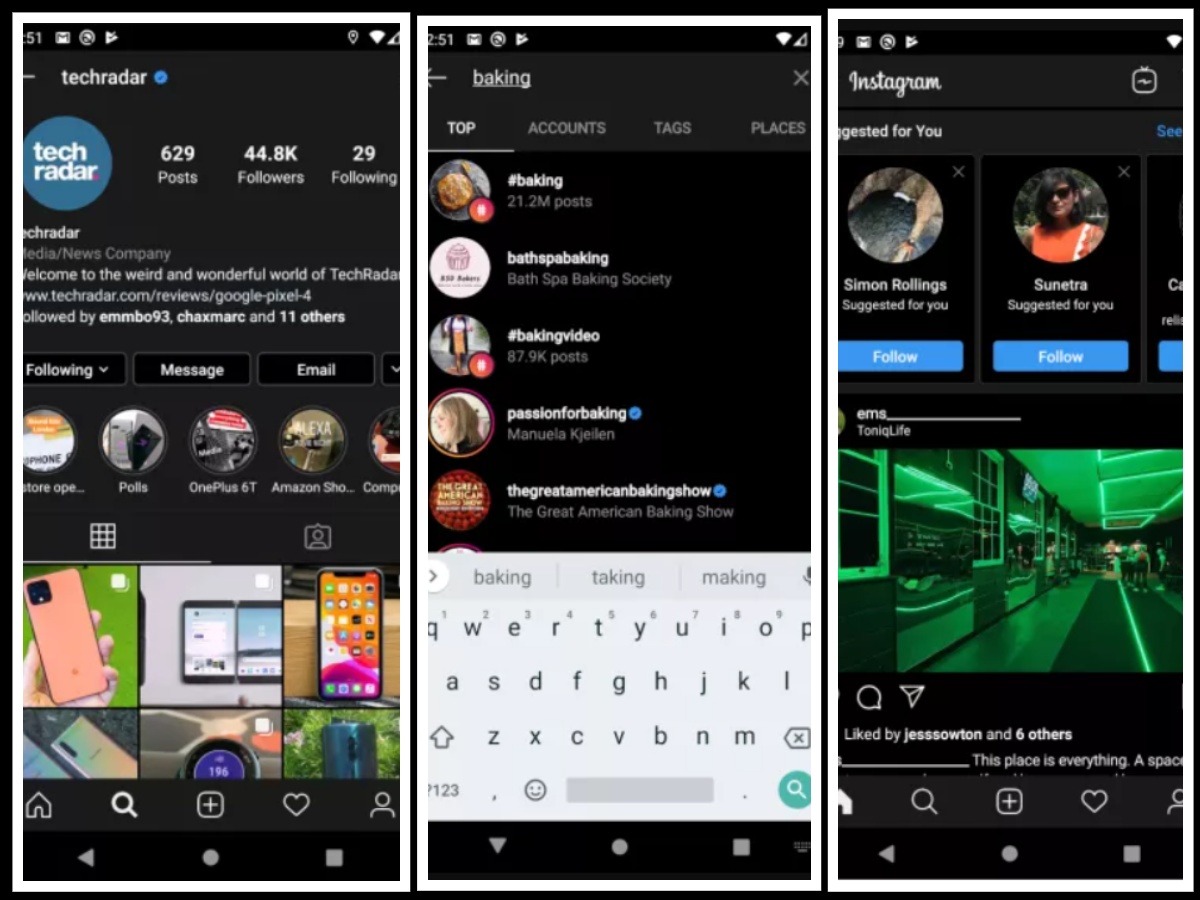 Source: techradar.com/technicalaide.com
Source: techradar.com/technicalaide.com
For iOS
You can enable Dark mode on Instagram if you are running iOS 13. Follow these simple steps to enable Dark mode on Instagram.
8. Go to phone's Settings and look for " Display and brightness".
9. Tap " Dark" and your theme gets changed.
10. Launch Instagram and enjoy dark mode.
 Source: wccftech.com
Source: wccftech.com
Other methods to save power on Instagram
You can still reduce power consumption if you don't have iOS 13 or Android 10. Instagram pre-loads videos and images that make you keep scrolling. But you can limit this behaviour by going to " Account-> Mobile data use -> Data saver".
Once you enable it, videos will not be loaded in advance and will be downloaded only when you choose to play them. It doesn't impact hugely but every little action helps. Right?
















Readers Comment