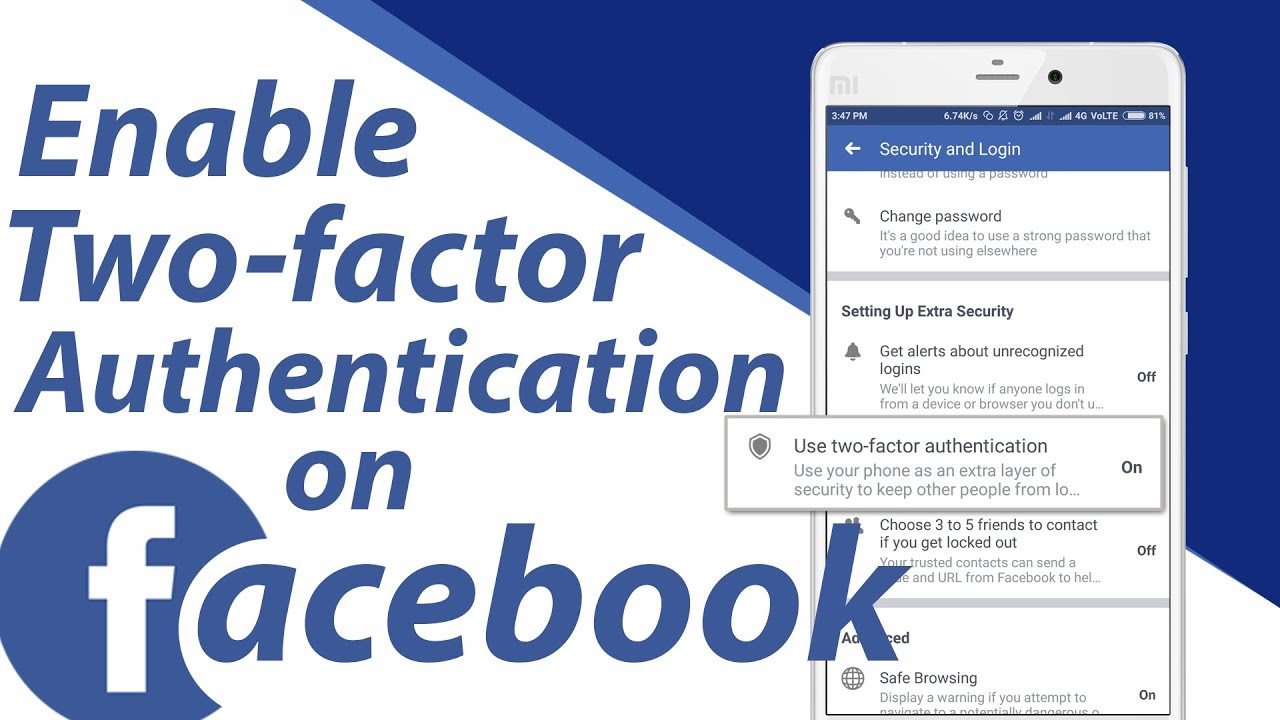
In this article, we are going to discuss how to enable two-factor authentication on Facebook. First, let's know something about two-factor authentication or two-step verification.
Two-Factor Authentication
Two-factor authentication is the method to provide additional security to the user account. Since it is two factors, the first " factor" is the usual password and the second factor is the verification code on mobile or Desktop. This verification code can be received through email or phone number.
2FA is a similar concept to the security token device required by the bank in some countries for online banking. Now, when you enable two-factor authentication on Facebook, you will need to verify your account with extra code from your phone. Facebook generates this code with the help of Code Generator tool and can be received through SMS.
You should definitely enable two-factor authentication on Facebook to protect your account from unauthorized logins.
How to enable two-factor authentication on Facebook?
It is a simple and easy process to enable two-factor authentication on Facebook. Now, let's get started with some simple steps.
1. First, log in to your Facebook account.
We, recommend you to log in through your computer as it is the quickest process however it can be done through mobile devices too.
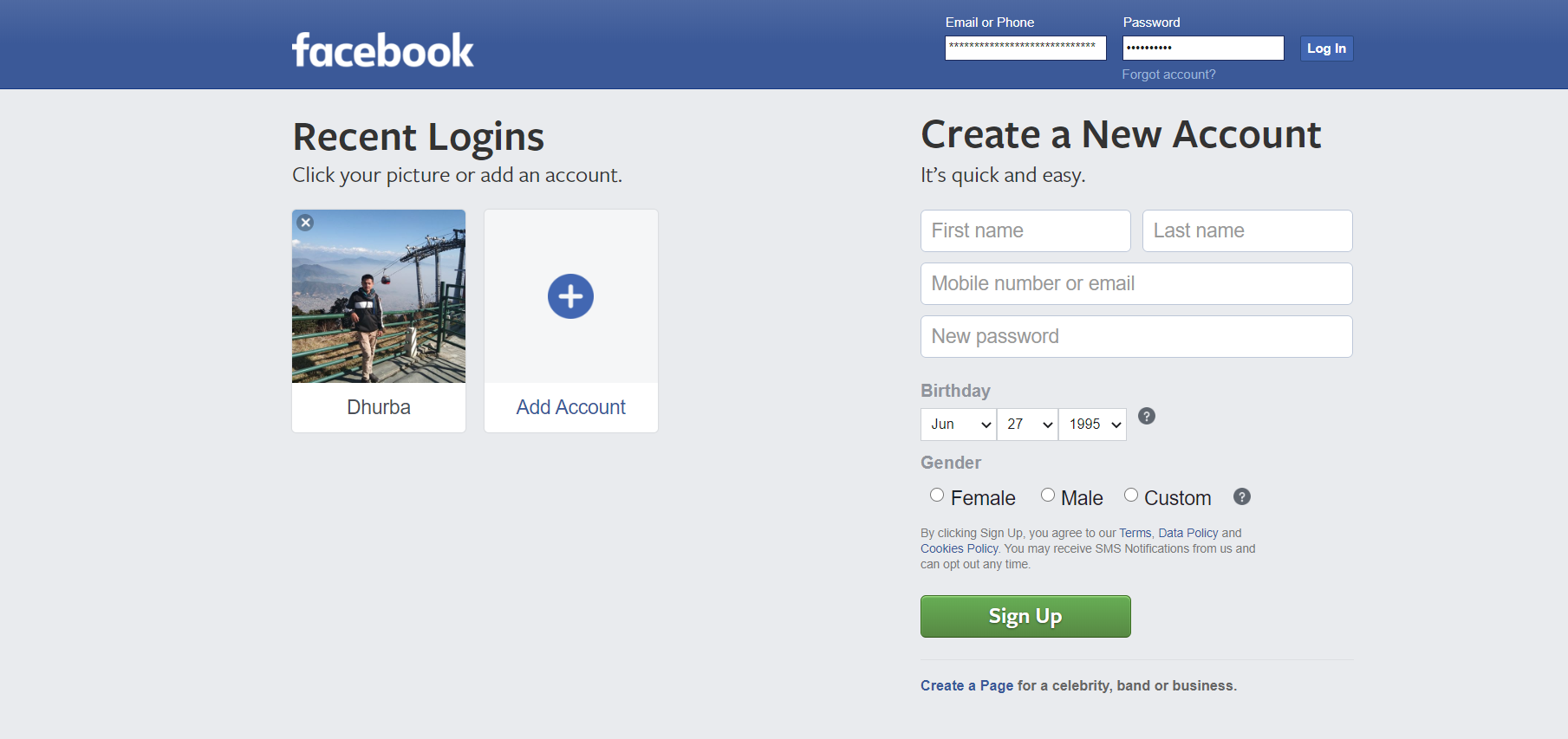
2. Open " Settings and Privacy"
Settings and Privacy option is available in the ▼ icon at the top left corner of the Facebook page.
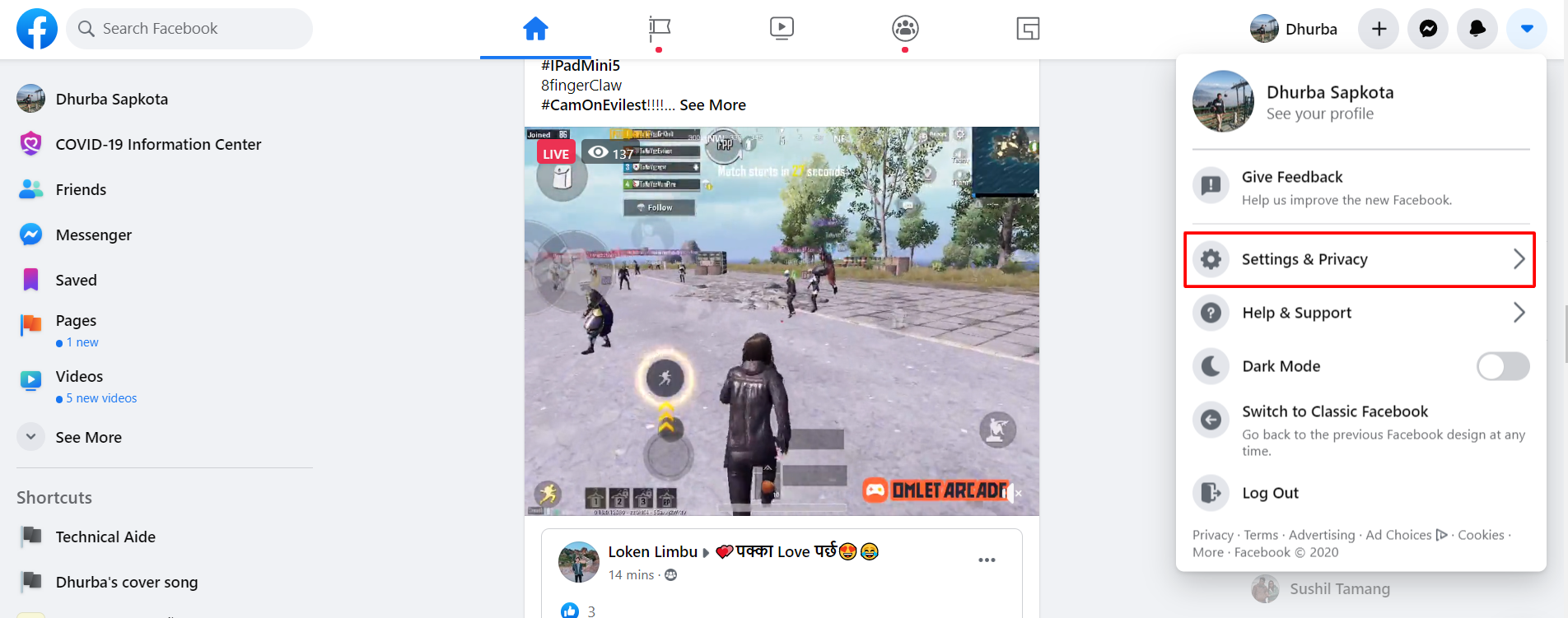
3. Select " Settings " From " Settings and Privacy".
Settings and Privacy section contains an option for Settings as well as Privacy Checkup, Privacy Shortcuts, Activity Log, News Feed Preferences and Language. Select the first option ( Settings).
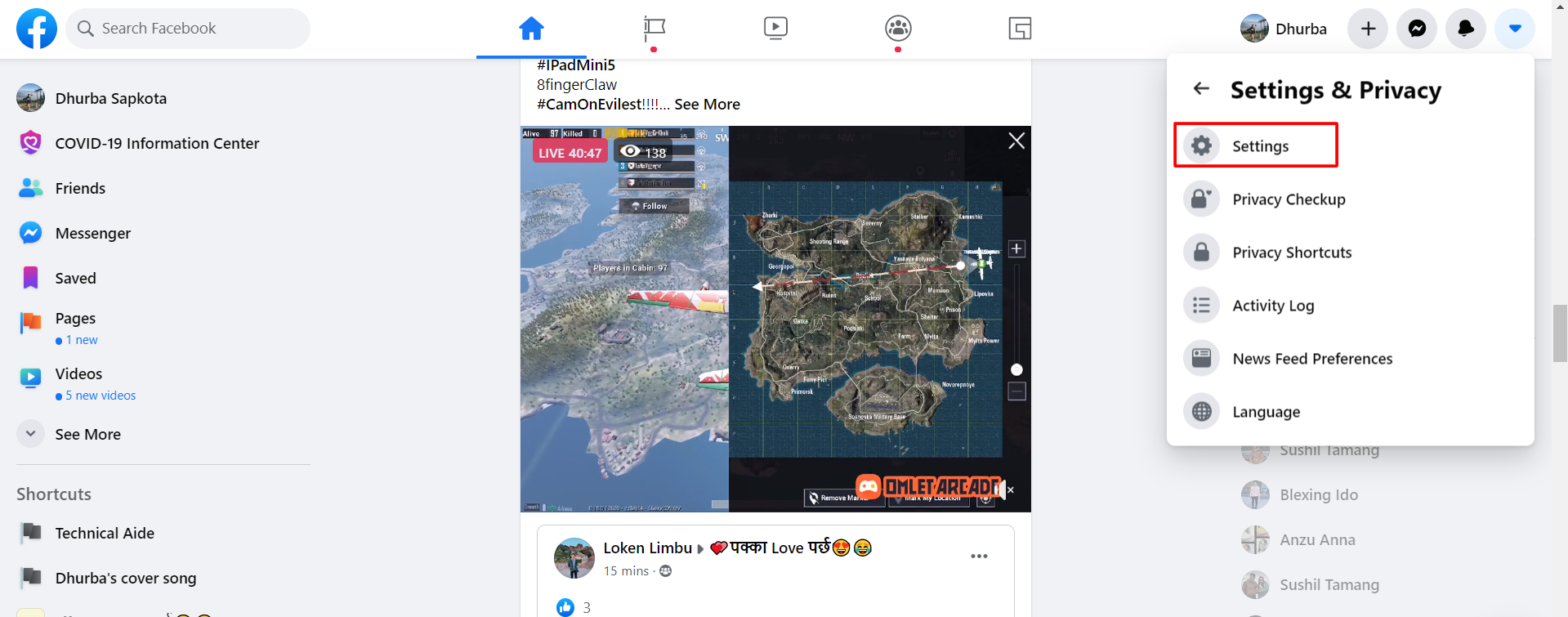
4. Open " Security and Login"
From Settings select the second option " Security and Login".
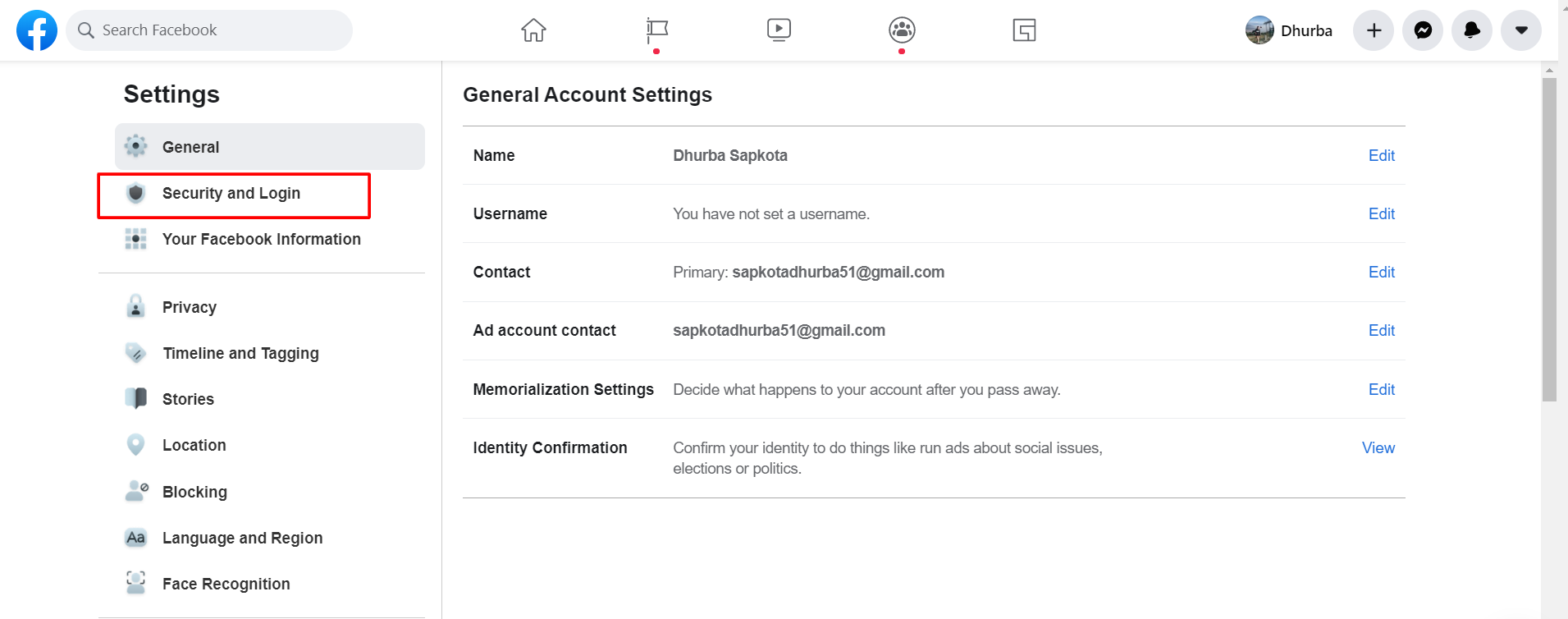
5. Look for Two-Factor Authentication
Scroll down to look for " Two-Factor Authentication" and Click Edit button next to the first option " Use two-factor authentication".

6. Select security method
Now, Facebook asks you to select a security method. You can use the Authentication app or Text Messages ( SMS). If you are using SMS, enter and mobile number and click " Continue". Facebook sends 6 digits code to your number, enter those digits and click " Continue"

7. Click " Done"
Now, click Done to enable two-factor authentication on Facebook. Now, if you log out and try to log in again you will need to go through two step-verification processes, your usual password and the verification code by Facebook.
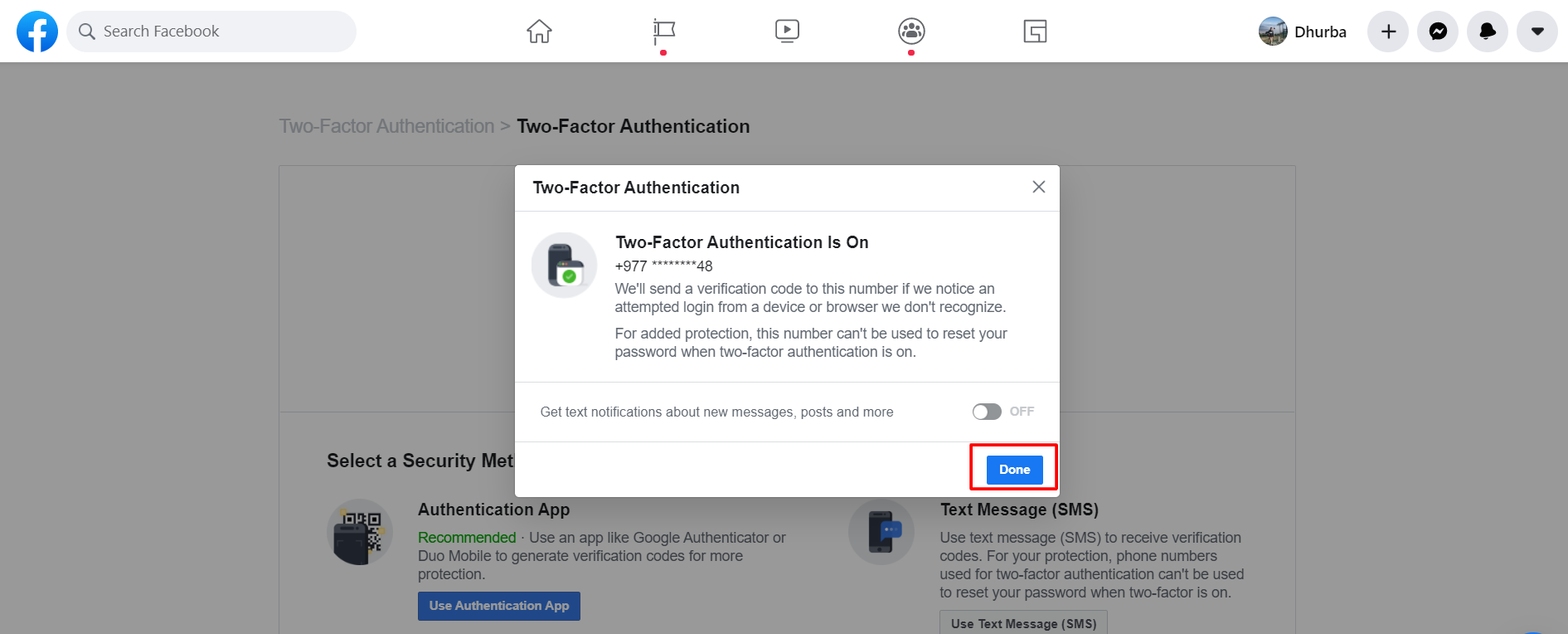
Using Authentication App
Facebook recommends Authentication app like Google authenticator or Duo Mobile to generate verification code. You can install the app and get the verification code through those apps.
Here is how you can do this.
8. Go to Play Store install " Google Authenticator " app.
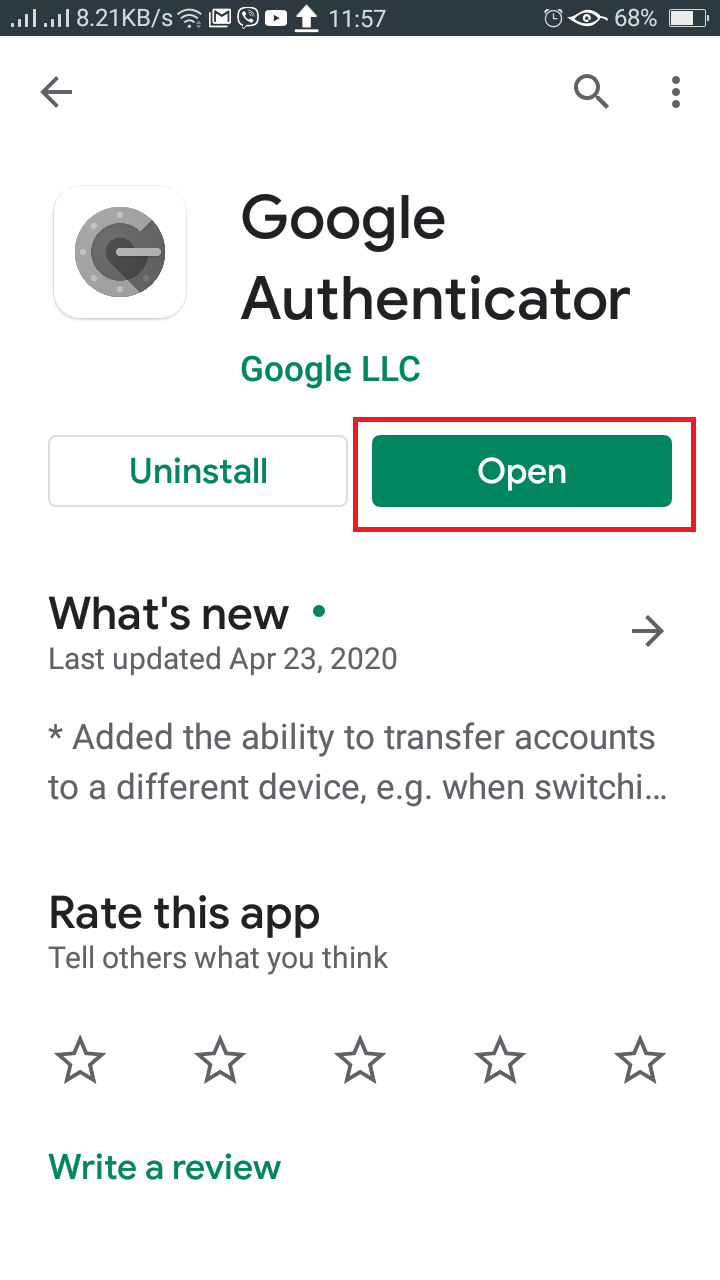
9. Now, select " Use Authentication App" on Facebook.

10. You can see QR code, all you have to do is to scan this QR code with the help of Google Authenticator app or enter the code from the box to your app in the section " Enter a setup key".
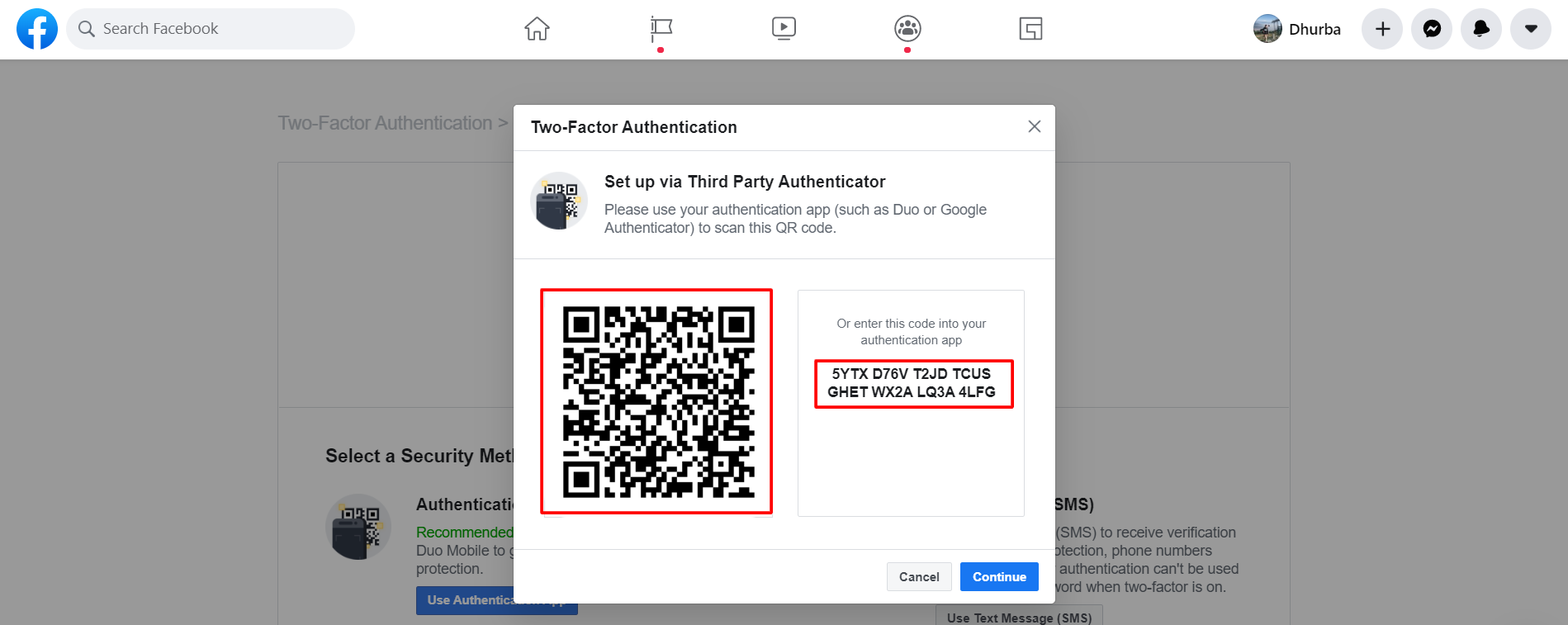
11. Now, you will receive code through app and Facebook asks you to enter this code.
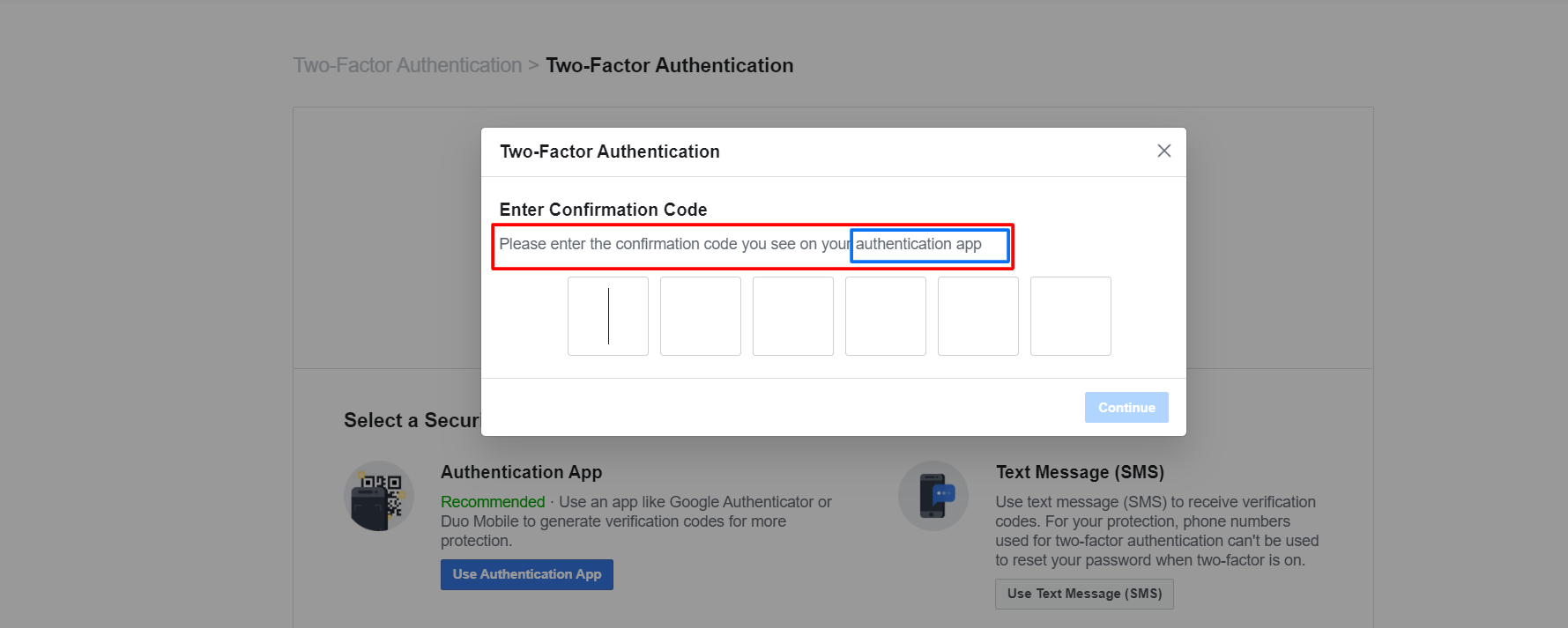
12. Enter the code and select " Done" to enable two-factor authentication through an Authentication app.
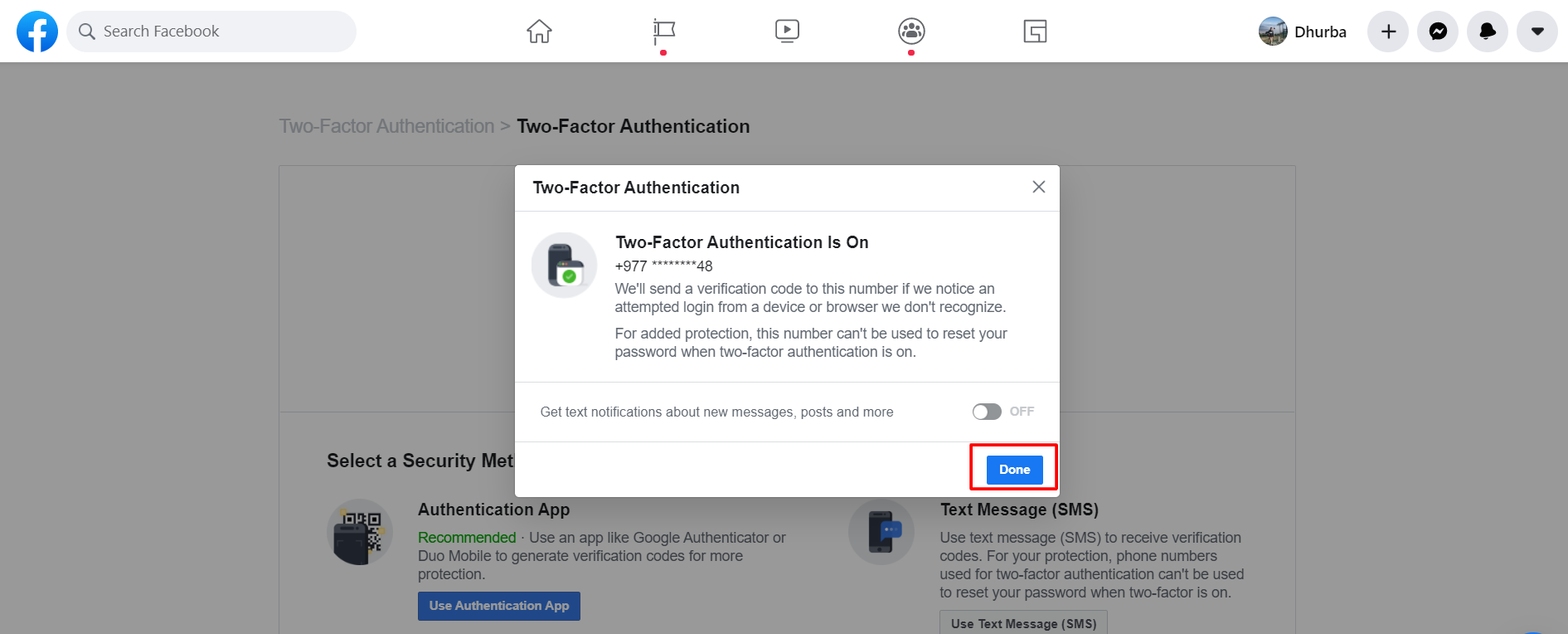
















Readers Comment