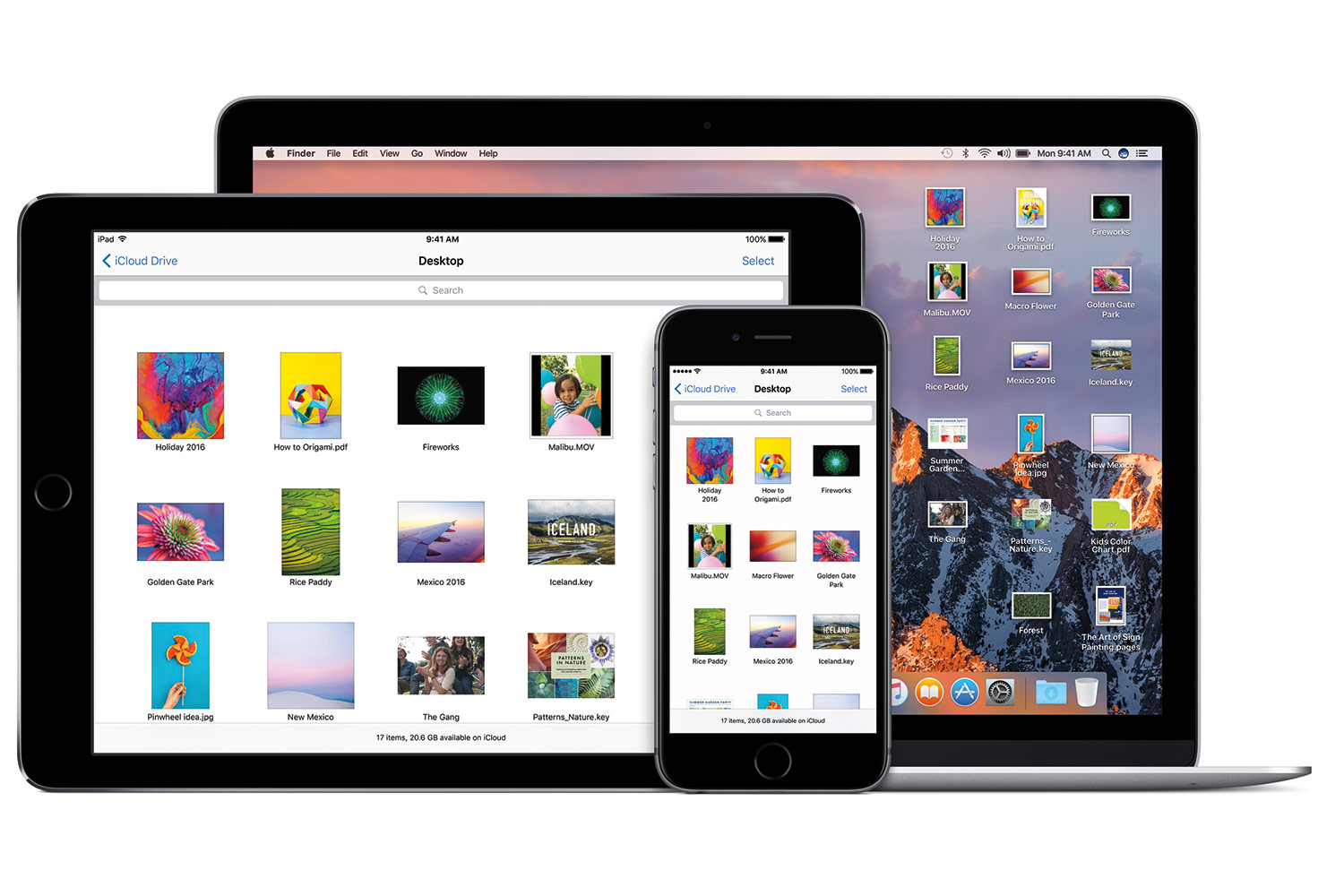
To reset the iPhone, iPad or iPod means completely wiping data on the device and returning device into a factory setting. Before performing this action, you should know why you should reset your iPhone. If your device is misbehaving the initial solution can be to try restarting your device. However, a factory reset can resolve almost all issues including crashing, freezing or any other problem that you can't identify.
Modern devices are very complicated and can get themselves into a bit of a confused state from time to time. Resetting and clearing the device can help to resolve problems that cause it to get stuck in a loop, appear sluggish or impair performance.
If you are planning to pass your device to relatives or sell, it is absolutely vital to delete all the sensitive data stored on it. Your private identity can be crashed if somehow buyers gained access to your social media profiles, financial information, and other confidential information.
How to reset your device to factory setting?
Now to reset your device to factory setting, please follow these steps:
Back up your device
You can use either iCloud or iTunes to back up your iOS device. For performing this action through iCloud, go to Settings-> iCloud-> Backup and make sure that the feature is enabled. Under Back Up Now you can see the last date and time when the backup was run. If you haven't done a backup before, you can tap on Back Up Now and follow the instructions available.
To backup your device using iTunes, you should plug your device into your PC or MAC using your charging cable. On the top left corner, you can select your device and proceed further.

Factory reset your iPhone, iPad or iPod
Once you've confirmed the backup, now its time to perform the factory reset. As stated earlier this process will erase your device so a backup process is important. Follow these steps to factory reset your phone.
1. Go to Settings-> General-> Reset and select Erase All Content and Settings.
2. If you've set up your iCloud backup, iOS will ask if you would like to update it, so follow this advice and tap Back Up Then Erase.
3. You will get a warning box with the option to Erase iPhone or iPod after typing the passcode.
4. Enter your Apple ID to confirm this action. Now your device will be erased and you will see the initial setup screen.
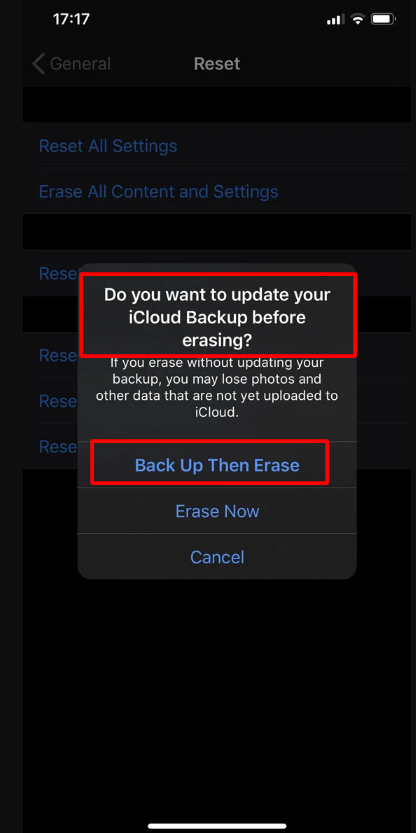
This action can also be performed through iTunes or Finder but you should have updated your device to macOS Catalina. You will notice Reset iPhone button as you plug in your iOS device to PC or MAC.
Now, you can hand over your device to a relative or sell it.
















Readers Comment