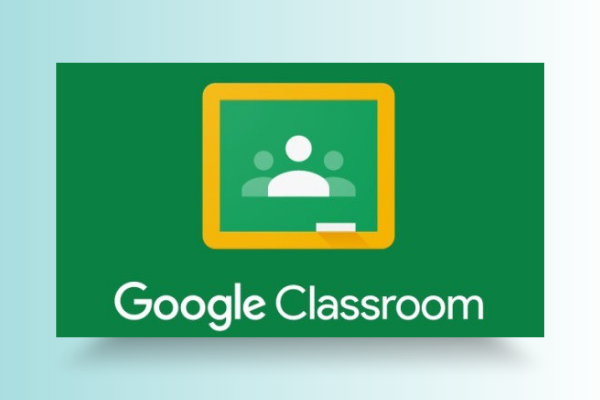
You might be wondering what actually is Google Classroom? Well, we are going to discuss about Google Classroom and the creation of a class in Google Classroom.
Google Classroom is a web service that aims to simplify creating, grading and distributing the classroom assignments developed by Google. It mainly aims the sharing of files between students and teachers. Google Classroom combines Google Docs, Sheets, Gmail, Google Drive and Google Calendar. The combination of these apps allows assignments creation and distribution, communication and scheduling.
Teachers can invite students to join the class through a private code or automatically imported from the school's domain. Students can submit their assignments through Mobile apps available in both iOS and Android. Teachers in return can grade the assignments and leave a comment.
Is Google Classroom Free?
Google Classroom is a free platform for schools that are using Google Apps for classroom activities and virtual education.
What does Google Classroom aim?
It offers a good platform between teachers and students for managing classroom activities.
Creation of assignments
It allows teachers to make assignments for the students. It allows teachers to upload the necessary documents required by students to accomplish the assignments. Students can receive notifications through e-mails.
Making announcements
If you as a teacher want to announce something to your students then it facilities quick announcement.
All the students will be able to receive the announcements through emails.
Storage of classroom materials
You as a teacher can attach not only assignments but also all the necessary documents using Google Drive.
Allow Students interaction
Students can comment on the assignments and announcements as well as communicate with each other through emails.
How can I get started with Google Classroom?
To get started you will need Google account but not just Google account will work. You will require Google Apps for Education account. This is completely different from the Standard Google account.
Follow these steps to get started with Google Classroom:
Open a web browser and head towards classroom.google.com.
You will see a message "Sorry! Classroom is only available for Google Apps for Education" if you are using regular Google account. Click Get Started with Apps button.
Before moving further make sure to read about the services on Google Apps for Education page. On the top right click on Get Apps Today.
It allows you to fill the form asking your Institutional information. Fill it and click next.
If your School has Website then click I Have Already Purchased option and type domain. If you don’t have a domain then you can purchase from Google by clicking Buy a new domain now.
Type your username and password and approve the requested text to verify that you are not a robot.
Finally, Accept and Signup.

Now Google creates the account and logs you to domain portal. You will need to verify your domain and if you are using the school's domain then Webmaster's help is required.
How to create a class in Google Classroom?
Creating a class in Google Classroom is easy and simple. Follow these steps to create a class.
• Open a web browser and navigate towards classroom.google.com and sign in using your Google Apps for Education account.
• At the top of Welcome screen, click plus sign and choose to create a class.
• You can type class name and section, and click create.
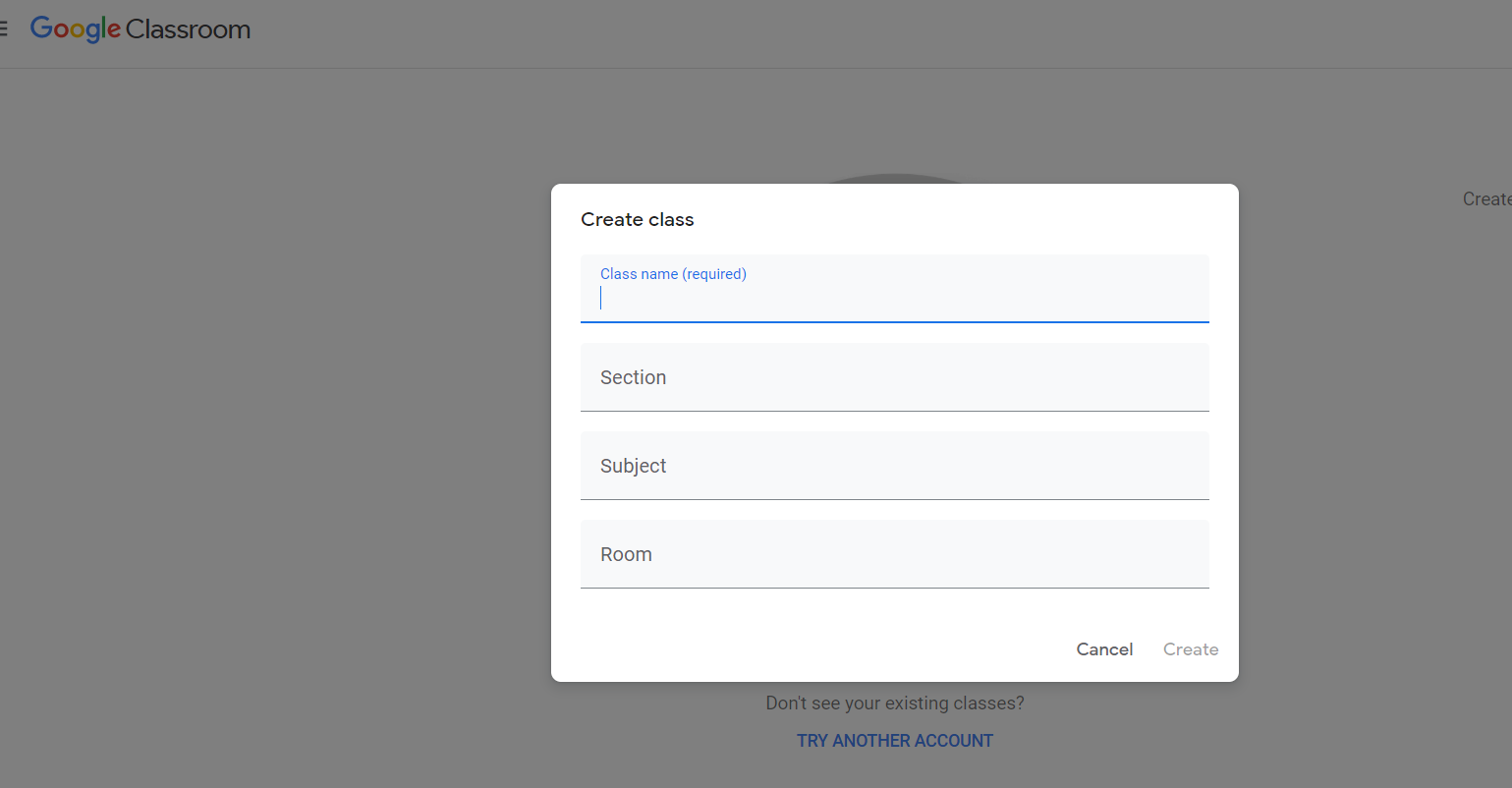
And your new classroom is created. There are three main tabs available Stream, Students and About.
Stream section
You as a teacher can manage assignments and make announcements to the class in this section. New assignments along with due dates and necessary files can be attached. You can send a message via various social media to your entire class.
Students section
This section allows to manage the students like inviting and managing their permission levels. You can invite them using Google Contacts available in Google Apps for Education or even through the school's directory.
About section
This section allows the addition of course title and description, location for class and materials to the class's Google Drive folder.

Once the class has been created Welcome screen is no longer available. You can see the home screen with the classes arranged in tiles. This home screen offers a few other features.
Addition of new class
You can add a new class by clicking to the plus sign at the top left corner.
Archive or rename a class
You can rename or archive a class by clicking the three dots next to the class name. If you archive a class, no one an add assignments or make any other changes to the class. However, access to the class is still available. You can restore the archived class by clicking three stacked dots in the Home section.
Access Google drive
On the right corner of the class tile, there is a file folder icon. Clicking it opens the Google drive where all your classroom materials can be stored.
Conclusion
Google Classroom is very helpful for virtual education and most Schools are practising it. We thank Google for such a wonderful feature.
Also, learn about:
How to use Google meet for meetings?
How to delete Hangouts accounts?
















Readers Comment